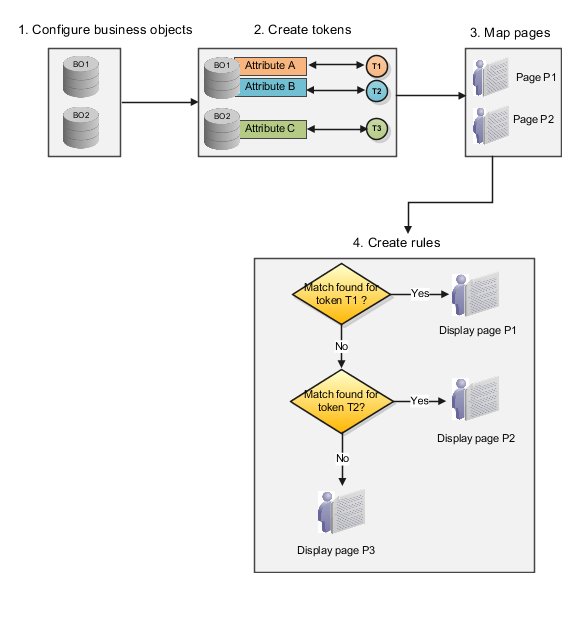How do I configure screen pop pages?
You can configure screen pop pages to display pages of information that can aid an agent to start a customer interaction efficiently. For example, you can configure a screen pop page to display information about an open ticket logged by the call-in customer.
You can create screen pop pages for ready-to-use standard business objects or for user-defined objects. To create screen pop for user-defined objects, you must first create the objects, define the fields, pages, and other elements using Application Composer.
You configure screen pop pages in Setup and Maintenance using the following steps:
-
Configure business objects. These business objects are associated with standard or user-defined objects. Standard objects include ready-to-use objects, such as Service Requests or Queues, and the user-defined objects are created by the user.
-
Create tokens. Tokens are associated with the attributes of a business object. For example, you can create a token called SVC_INVOICE_DATE and associate it with the Invoice_Date field of the Invoices business object.
-
Map pages. Mapping associates a screen pop page with the pages of the underlying standard or user-defined object.
-
Create rules. Rules identify the page that's displayed when passing a token. Rules are defined in order of priority. For example, create rules that, if a service request number is available, display the service request page. If no service request number is available, but there's a contact identified, display the Edit Contact page. If no service request or contact information is available, display the Create Contact page.
The following figure illustrates the process of configuring screen pop pages: