Upload Resolved Service Requests
You need to perform the following steps to upload resolved SRs:
- Grant Roles and Permissions
- Export Resolved SRs to .csv File
- Upload .csv File to a Dummy SR as an Attachment
- Get Attachment documentIdentifier
- Generate fusion-ai Token
- Initiate RAG
- Add a RAG Document
- Index RAG Document
Grant Roles and Permissions
Ensure that you have:
- Application Implementation Consultant role
- The following permission groups:
- oraCommonFusionAISecurityAuthorization_read_Rag_OraResource
- oraCommonFusionAISecurityAuthorization_create_Rag_OraResource
- oraCommonFusionAISecurityAuthorization_update_Rag_OraResource
- oraCommonFusionAISecurityAuthorization_delete_Rag_OraResource
Export Resolved SRs to .csv File
- Navigate to .
- Select resolved service requests with filled-in Category, Product, and Solution Description fields.
- Click .
- Save the .csv file to your computer.
- Open the .csv file for editing:
- The required SR columns are SR Number, Title, Problem Description, Solution Description.
- Rename Solution Description to Resolution Description.
- Save and close the .csv file.
Upload .csv File to a Dummy SR as an Attachment
Create an SR and attach the .csv file. This is necessary to obtain a document ID for the next step.
Get Attachment documentIdentifier
Get the attachment documentIdentifier using a tool such as
Postman.
GET <fusion_url>/crmRestApi/resources/11.13.18.05/serviceRequests/{SR_NUMBER}/child/AttachmentFor example:
<fusion_url>/crmRestApi/resources/11.13.18.05/serviceRequests/SR0000096349/child/AttachmentHere's a sample documentIdentifier:
00020000000EACED00057708000110F0A00C30C20000000EACED00057708000110F0A00AE1FC
Generate fusion-ai Token
You need a
fusion-ai token to initiate a RAG use case and index RAG
documents.
- Assign the following RAG related permission groups to the user via Security Console:
- oraCommonFusionAISecurityAuthorization_read_Rag_OraResource
- oraCommonFusionAISecurityAuthorization_create_Rag_OraResource
- oraCommonFusionAISecurityAuthorization_update_Rag_OraResource
- oraCommonFusionAISecurityAuthorization_delete_Rag_OraResource
- Generate the
fusion-aitoken using a tool such as Postman:POST <fusion_url>/crmRestApi/resources/latest/actionplans/action/getProcessAccessTokenHeaders:
-
Content-Type:
application/vnd.oracle.adf.action+json -
Override-Scope:
urn:opc:resource:fusion:<pod_name>:fusion-ai/ - Authorization: Select Basic Auth and use the same user that you assigned RAG permission groups in the previous steps.
-
Here's a screenshot showing how to generate the fusion-ai token
using Postman.
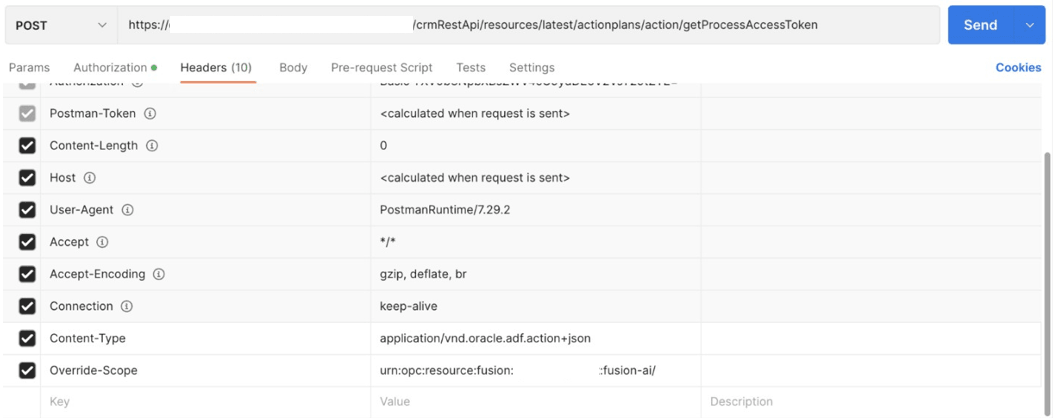
Initiate RAG
Initiate RAG using a tool such as Postman. This is a one-time activity.
POST https://<fusion_url>/api/fusion- ai/orchestrator/rag/v1/initializationPayload:
{ "useCase": "crm.svc.service_request_triage_agent_find_similar_service_requests" }Here's a screenshot showing how to initiate RAG using Postman.
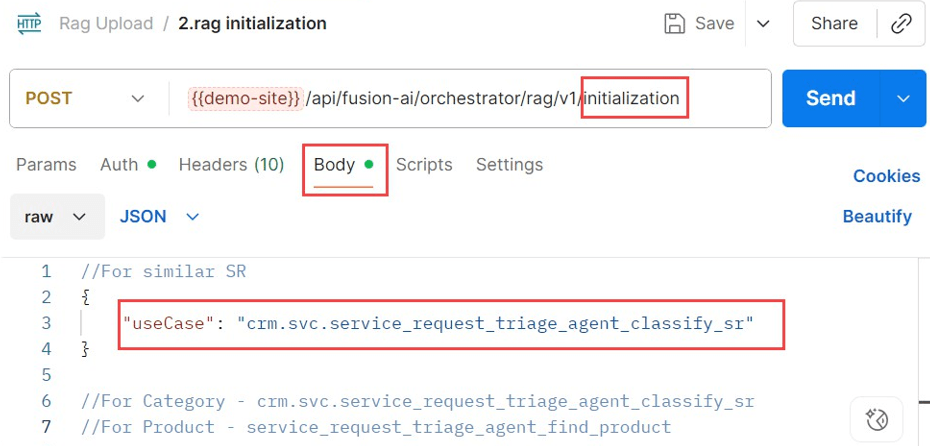
Add a RAG Document
Add the RAG document using a tool such as Postman.
POST https://<fusion_url>/api/fusion- ai/orchestrator/rag/v1/documents- Ensure that the usecase is as shown in the screenshot.
- Replace the
entityIDwith SR number of the dummy SR. - Use the ID of the attachment for the
documentIdentifier.
Here's a screenshot showing how to add a RAG document using Postman.
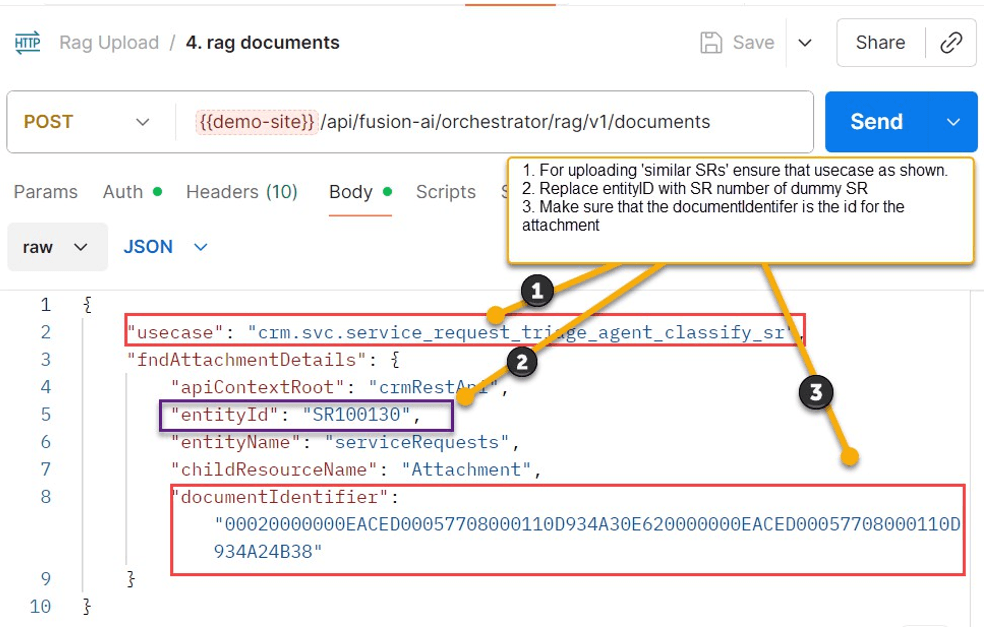
Index RAG Document
Index the RAG document using a tool such as Postman.
POST <env url>/api/fusion-ai/orchestrator/rag/v1/documentsPayload:
{
"usecase":"crm.svc.service_request_triage_agent_find_similar_service_requests",
"fndAttachmentDetails": {
"apiContextRoot”:"crmRestApi",
"entityId":"<SR_created_step3.2>",
"entityName":"serviceRequests",
"childResourceName":"Attachment",
"documentIdentifier":"<documentIdentifier_retrieved_in_previous_steps>"
}
}