Copy a Request
You can copy an existing help desk request to quickly create a new help desk request, when most of the information is the same. Here's how you do it:
-
Open the help desk request Overview page for the help desk request you want to copy.
-
In the Action Bar, enter Copy.
You can also enter synonyms such as Clone or Duplicate.
Select Copy Help Desk Request from the list of suggested actions.
The Copy Help Desk Request page is displayed in a new browser tab. The data from the Help Desk Request you're copying, is pre-populated.
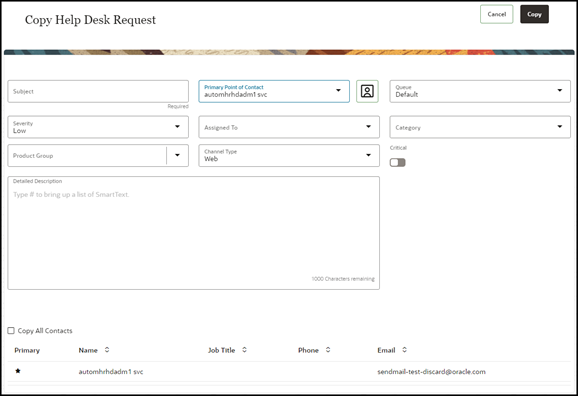
-
In the Title field, enter a title for the help desk request you're creating.
This is the only required field on this page.
-
Modify the values in other fields as appropriate.
For more information, see the "Create a help desk request" topic.
-
From the Assigned To drop-down list, select the employee you want to assign this request.
-
To copy all of the contacts associated with the help desk request you're copying, select the Copy All Contacts check box.
-
To copy all of the contacts associated with the help desk request you're copying, select the Copy All Contacts check box.
-
Click Copy.
The Help Desk Request Details page is displayed with the new request you created.