View and Update a Help Desk Request
Here's how you view and update a help desk request.
From My Help, click on the name of the help desk request that you want to view or edit.
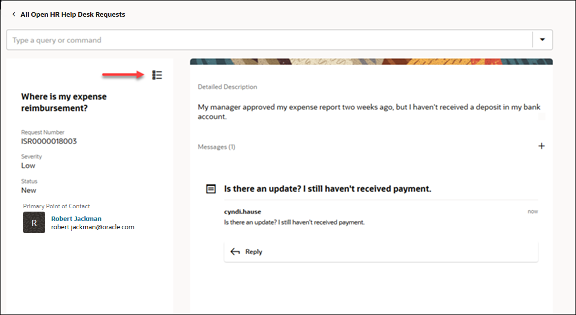
Here, you view the request, or add and read messages between you and the agent that's assigned to the request.
Click the bullet list icon to edit more details, add and read messages a message, or add attachments.
Close the Request
You can close the request by selecting Close Help Desk Request from the drop down list in the Assistant.
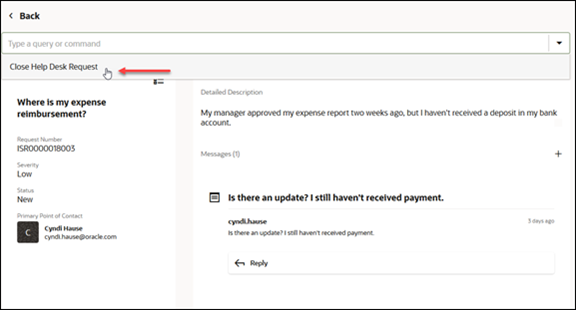
Enter a Close Request Description and click Save.
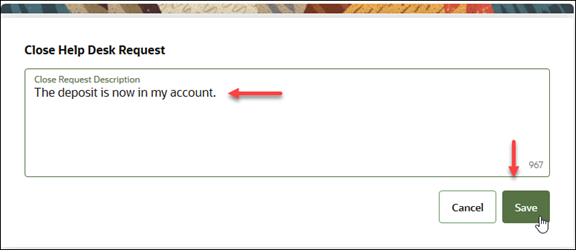
You now see the request is in a resolved status in the summary region.
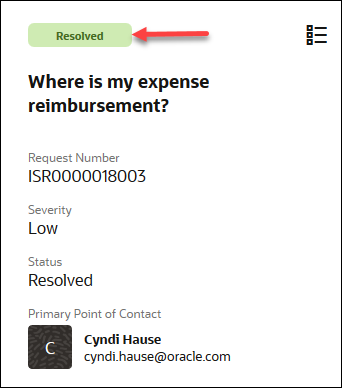
When you go Back to the My Help page, you also see the request in the resolved status in the View My Requests list.
