Edit a Plan
Here's how you can edit a plan.
-
On the Help Desk Request Details page, enter show Actions and Plans in the Action Bar.
- To view the diagram view of the plan, click More (the vertical 3
dots icon) > View Diagram.
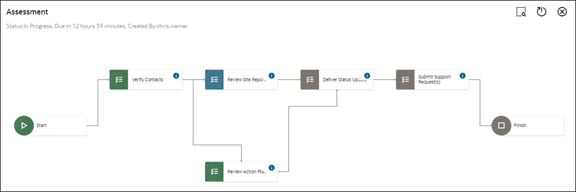
The diagram view shows a high-level view of the plan from start to finish. Click the horizontal 3 dots icon on each action to view the details of the action or mark it as complete.
Note: Diagrams aren't used for Action Plan Actions. -
To refresh a plan with the latest updates to the associated request, click More (the vertical 3 dots icon) > Refresh.
-
To edit the notes for a plan, click More (the vertical 3 dots icon) > Update Notes.
-
To edit the associated actions in a plan:
-
Click the arrow to expand a plan.
-
Edit the required actions as specified in the "Edit an Action" topic: mark actions as complete, update notes, or modify the action's details.
-