How You Navigate To Help Desk
From the Home page, you can navigate to the Help Desk work areas to search knowledge and view and create requests.
On the Home page, click the Help Desk and then:
-
if you're an employee, click My Help.
-
if you're an agent, click Help Desk Requests.
Alternatively, you can click Navigator > Help Desk.
If you don't see the Help Desk navigation icon on the Home page, contact your administrator to enable the Help Desk User Interface opt-in feature. For more information, see the Oracle Fusion Cloud Applications Oracle Cloud Implementing Help Desk guide.
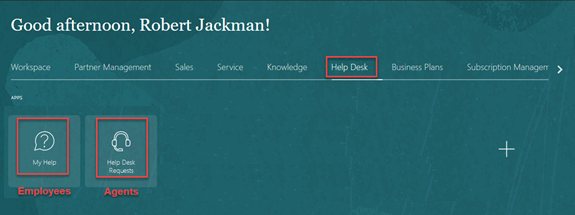
For Employees: The My Help page is displayed.

My Help is the employee landing page. Here, you can:
-
Browse Popular Knowledge Articles
-
Search for Knowledge
-
View list of My Help Desk requests
-
Search for a Help Desk request by typing in a keyword
-
Use the Create Request button to create a Help Desk request
For Agents: The Help Desk Requests page is displayed.

Help Desk Requests is the agent landing page. Here you can:
-
Select another Saved Search
-
Search for a Help Desk request
-
Refresh the page
-
Use the Create Request button to create a new request
-
Use the Save button to save a new search
-
View list of My Open Help Desk Requests (default)
-
Drill into the details of a request
Use the Dashboard icon to open a new browser tab that shows your dashboard. Depending on your role, the infolets that apply to you will be displayed. For example:
-
Pending My Actions
-
Pending Contact Actions
-
My Resolve Time
-
My SR Work Time
-
Team Resolve Time
-
Critical Help Desk Requests
-
Agents with Most Pending Service Requests
-
Long Wait on Agent
-
Unassigned Help Desk Requests by Queue
-
Inbound Emails
-
SR Movement in Queues
-
Team SR Work Time
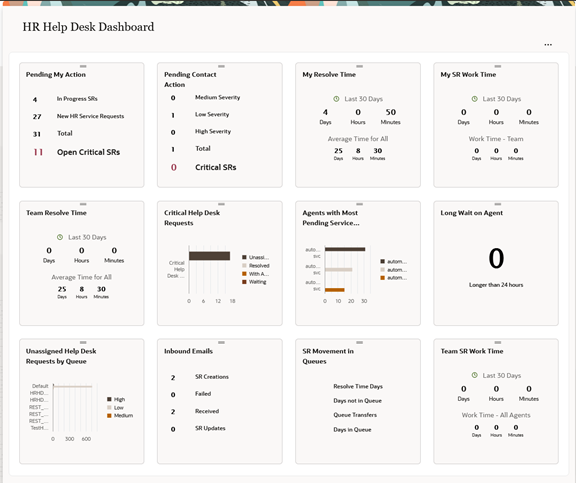
For more information about how to use the infolets, see the Work with Infolets topic in the Using Service Center Guide.
-