Search Knowledge
If you don't see any articles related to your request in the popular articles section, you can search for an article.
Let's search for an article about sick leave.
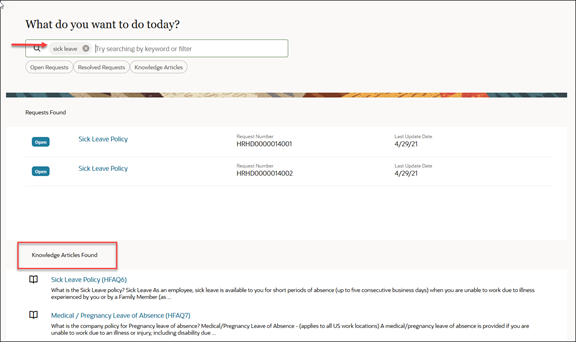
-
Enter a topic in the search bar.
In this example, we entered sick leave.
Notice the filters below the search bar showing open requests, resolved requests, and knowledge articles. You can hover over any one of those and click to close them if you want to limit the search results.
After the results of your search are returned, the requests related to sick leave are displayed and then related articles are shown.
-
Click on the article to review the details.
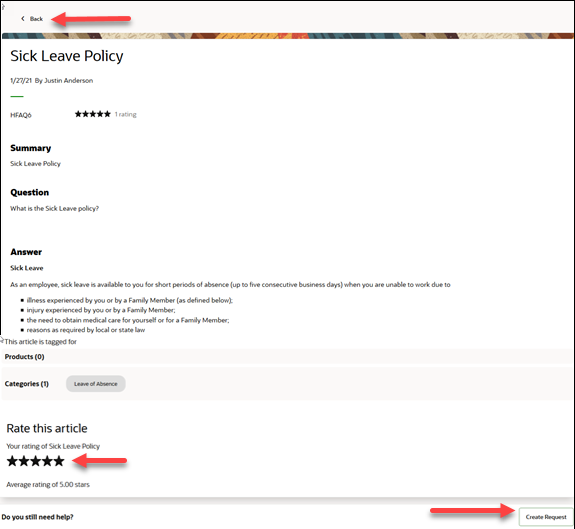
From here, you can go back to My Help, rate the article, or create a new request.
If you choose to create a new request, the category and product of the new request defaults to the same category as the article. This is shown in the following figure.
