How do I search within fields on Create and Details Pages?
On the details pages and create pages, fields that you use to enter accounts and contacts, give you the same advanced search capabilities as list pages.
On the details pages and create pages, the Account and Contact fields let you search using multiple attributes and combinations of attributes, just as you do in list pages. For example, when you add an account to a service request (SR), you can search for the appropriate account using words in the account name, the primary address, and the name of the primary contact. Which attributes you can use in your search depends on the field and how your application is set up.
Here's a screenshot showing the results of a sample search on Pinnacle
(one of the words in the account name) and John (the primary contact's
first name) (callout 1 in the screenshot). The application matches your search terms
against the name first (callout 2) and then against the other fields, including the address
and primary contact name (callout 3). If you don't find what you're looking for, you can
create the account by clicking Create Account (callout 4).
The fields you see in the search results, don't necessarily correspond to the fields you can use in your search. Adaptive Search makes it possible for your application administrator to enable search on a large number of fields. For example, your application implementation may permit you to search for accounts by the account owner, but Owner may not be displayed as a column in the results.
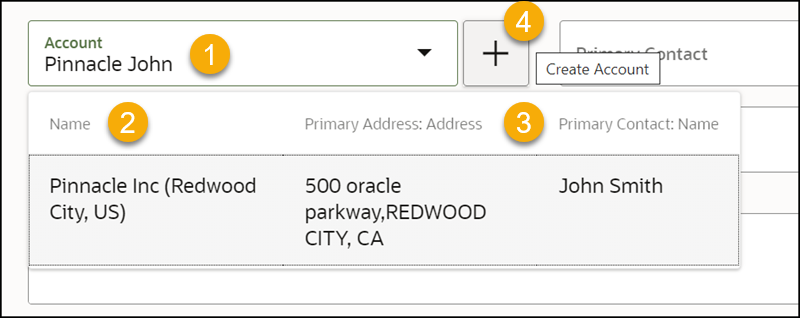
Which Attributes You Can Search
Here's a list of the predefined searchable attributes.
|
Field |
Page |
Attributes You Can Search |
|---|---|---|
|
Account |
All create pages where the Account field appears |
Account Name, Account Primary Address, Primary Contact Name |
|
Contact |
All create pages where the Contact field appears |
Contact Name, Job Title, Primary Account Name, Primary Email |
|
Product |
Create Service Request |
Product, Asset Number, Serial Number |