Overview of HCM Configurable Workflow Notifications
As part of workflow tasks, the workflow automatically sends notifications to your users. For example, when a user submits a performance goal for approval, the approvers receive a notification with the approval request.
For some flows, Oracle Business Intelligence (BI) Publisher reports determine the notification content and format, and you can edit the report to configure the email and in-app notifications. These report-based notifications are configurable, and optimized for viewing on mobile devices. In addition to getting notifications in email, users can also view in-app notifications, for example by
-
Clicking the Notifications icon in the global header and opening a notification
-
Going to the Worklist: Notifications and Approvals work area and opening a notification
-
Clicking the In-App Notification link at the end of an email notification
Such business flows include the following HCM workflow tasks:
-
Absence recording approvals
-
Add contact
-
Add contingent worker
-
Add nonworker
-
Add pending worker
-
Add terms
-
Additional Assignment Info
-
Approve time cards
-
Cancel work relationship
-
Career development
-
Change assignment
-
Change location
-
Change manager
-
Change work schedule
-
Change working hours
-
Delete assignment
-
Discretionary disbursement approvals
-
Donation approvals
-
Employment start dates
-
Feedback
-
Goal approvals
-
Goal management
-
Local and global transfer
-
Manage areas of responsibility
-
Manage allocated checklists
-
Manage contracts
-
Manage directs
-
Manage document records
-
Manage eligible jobs
-
Manage employment
-
Manage grades
-
Manage grade ladders
-
Manage grade rates
-
Manage jobs
-
Manage locations
-
Manage organizations
-
Manage positions
-
Manage work relationship
-
New assignment
-
New hire
-
New work relationship
-
Performance document approvals
-
Performance management
-
Person external identifiers
-
Person notes
-
Personal information
-
Promote
-
Share information
-
Talent review
-
Termination
-
Transfer
Process Overview
The process to generate email and in-app notifications is the same as generating other types of report output. The process involves various types of objects in the business intelligence catalog, including data models, subtemplates, style templates, and reports.
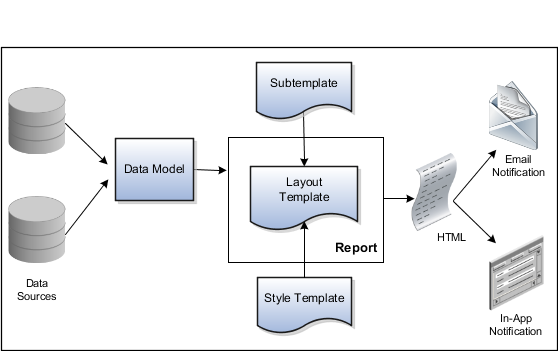
-
Data Sources: Store the attributes and attribute values for business objects and transactions in the application (example of data sources being transaction tables)
-
Data Model: Determines which attributes from data sources are available to be included in the notification and how that data is retrieved
-
Subtemplate: Provides common components, for example a branding logo and buttons, that can be reused in multiple reports
-
Style Template: Provides styles such as the type of lines and fonts to use in tables, or the font type, size, and color to use for headings
-
Report: Contains a layout template that determines:
-
Which attributes appear in the notification, from the data model used for the report
-
What the notification looks like, leveraging components from the subtemplate and styles from the style template used for the report
-
-
HTML: Is the output generated from the report
-
Email Notification: Has the HTML output embedded in the email body
-
In-App Notification: Has the HTML output embedded in the application UI
Each workflow task with configurable notifications has a corresponding predefined report in the BI catalog. For example, the goal management approval notifications report contains the PerformanceGoalApprovalNotificationsReport layout template and uses the PerformanceGoalApprovalNotificationsDM data model. The generated output is included in emails that are sent to users for goal approval.
Notification Modifications
After you enable configurable email and in-app notifications, the predefined reports and related objects in the BI catalog work by default. The report-based notifications provide the same information as the standard notifications, but in a format optimized for mobile devices. If you must modify the notifications, you can edit copies of the predefined reports and data models, but not the style template. You proceed as you would to edit any report or data model in the catalog, for example:
-
Find a predefined report for goal approvals in the business intelligence catalog.
-
Use the
Customizeoption to create a copy of the report that's linked to the original. -
Edit the copied report layout template.
For more information about configuring reports, see Oracle Human Capital Management Cloud Creating and Administering Analytics and Reports. You should get familiar with reports and BI Publisher in general before configuring workflow email and in-app notifications. Aspects specific to email and in-app notifications include:
-
You use only the Template Builder for Word add-in to configure the .rtf template in Microsoft Word. You don't use the layout editor or other tools available for configuring report layout.
-
You usually edit a copy of predefined layout templates, rather than create reports or layout templates.
Security
To configure reports and data models for email and in-app notifications, you must have one of these duty roles or privilege:
-
BI Platform Administrator duty role
-
Publisher Data Model Developer duty role
-
Manage BI Publisher Template privilege