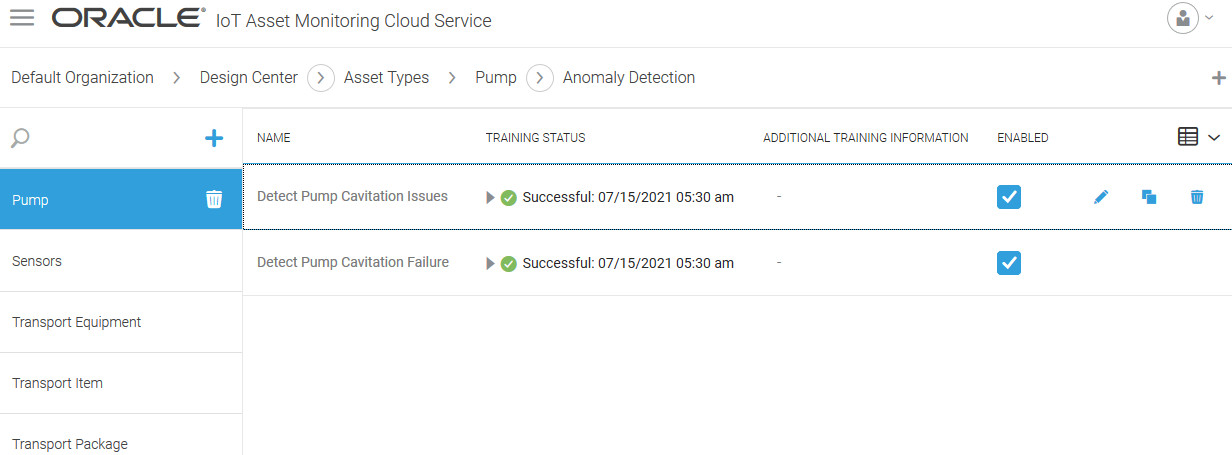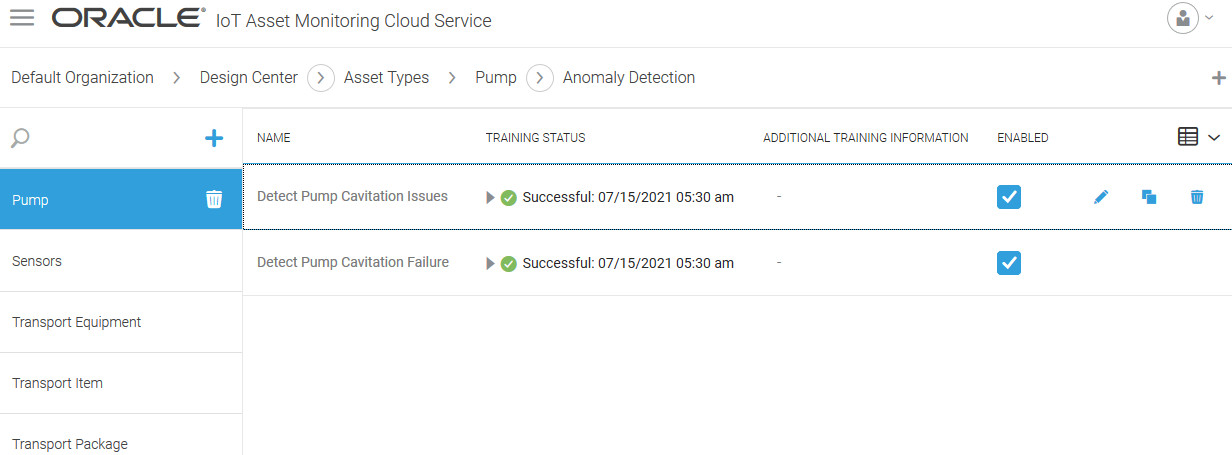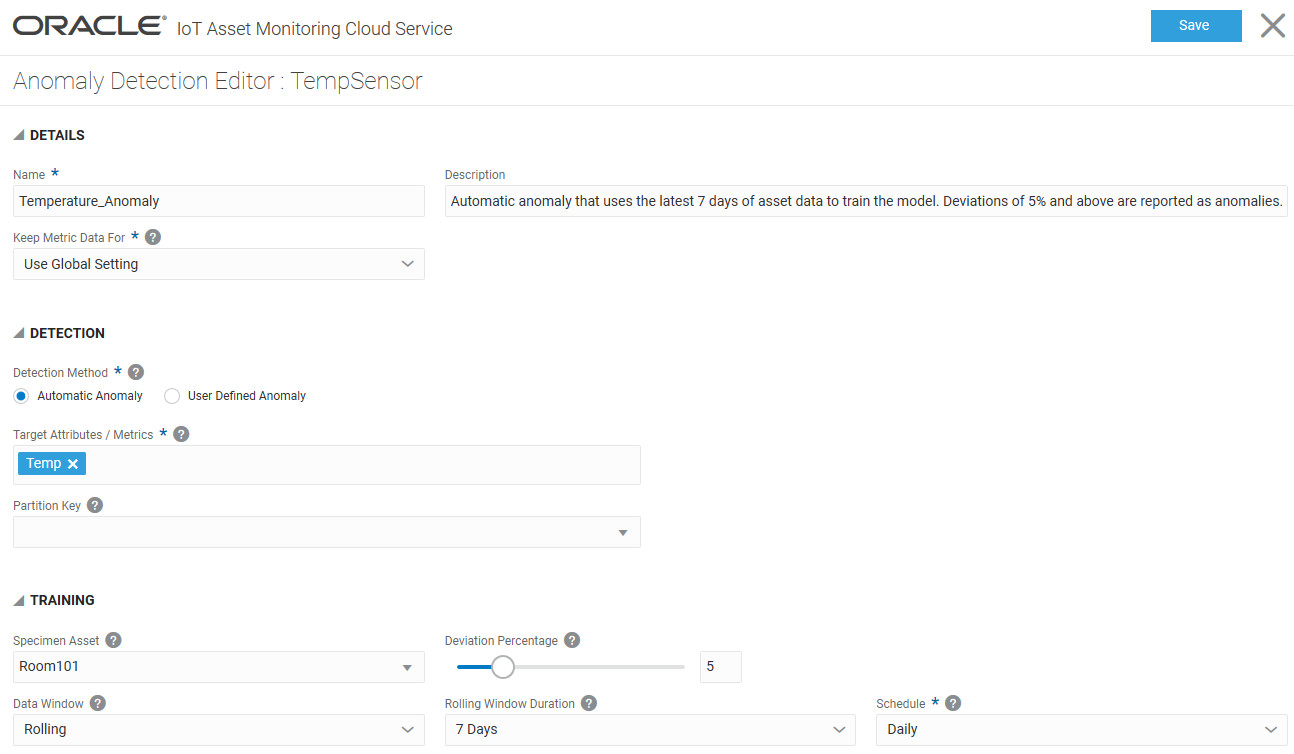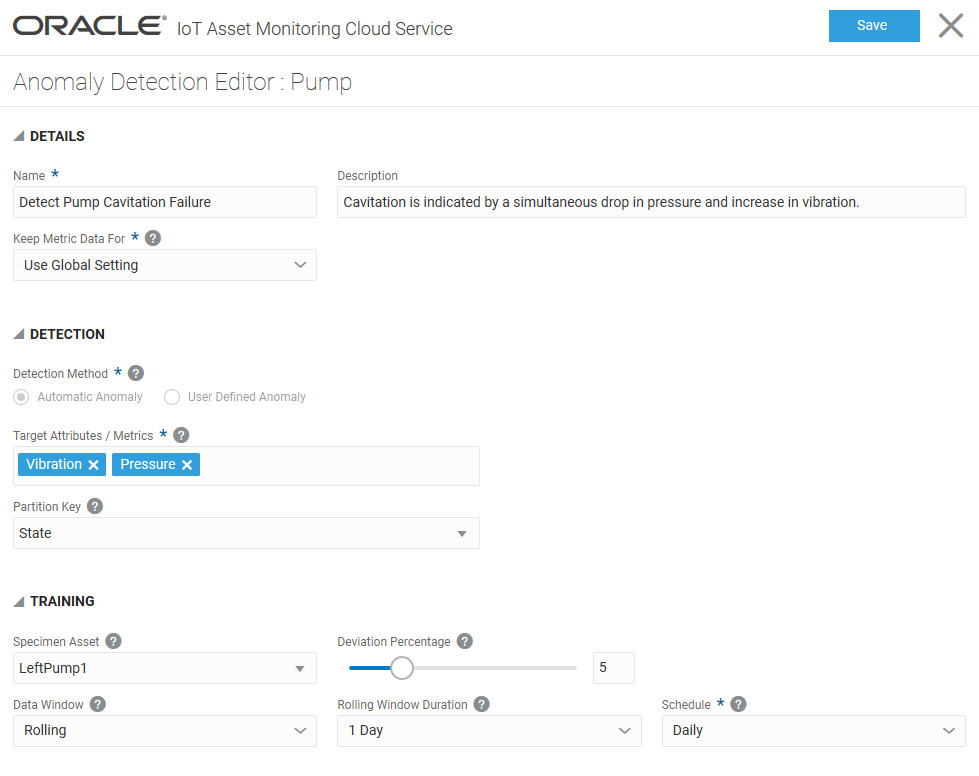Deviation percentage is the acceptable noise in your target attribute data. Use the slider to set a value, or enter a value manually.
Automatic anomalies choose the best underlying algorithm depending on several factors, such as whether the anomaly uses one or more target attributes, whether the data distribution is Gaussian or non-Gaussian, and the number of records in the data set.
If you have used a single target attribute or metric, and your data distribution is Gaussian or the number of data points is less than 5000, then the deviation percentage is the percentage deviation from normal distribution. Here, normal distribution implies mean of target attribute value plus/minus twice the standard deviation. Any percentage deviation beyond the deviation percentage results in anomalies.
You can fine-tune your anomaly detection by looking at the reported anomalies and making any required adjustments to the Deviation Percentage. For example, if you are getting false positives, you may want to increase the deviation percentage, but if not all anomalies get flagged, then you may need to lower the deviation percentage value.
If your data distribution is non-Gaussian, or if the number of data points is large, or if you are using multiple target attributes or metrics, then an appropriate threshold-based algorithm is chosen to detect automatic anomalies. For such cases, deviation percentage is the threshold deviation percentage. Note that you may need to tweak your deviation percentage value in case you are getting false positives, or in case not enough anomalies are being reported.
Note:
Do not use random data when testing your anomalies. If using simulated test data, do not use random patterns. Note that range-binding simulated data is not enough to make it non-random. Threshold-based algorithms cannot work with random data.