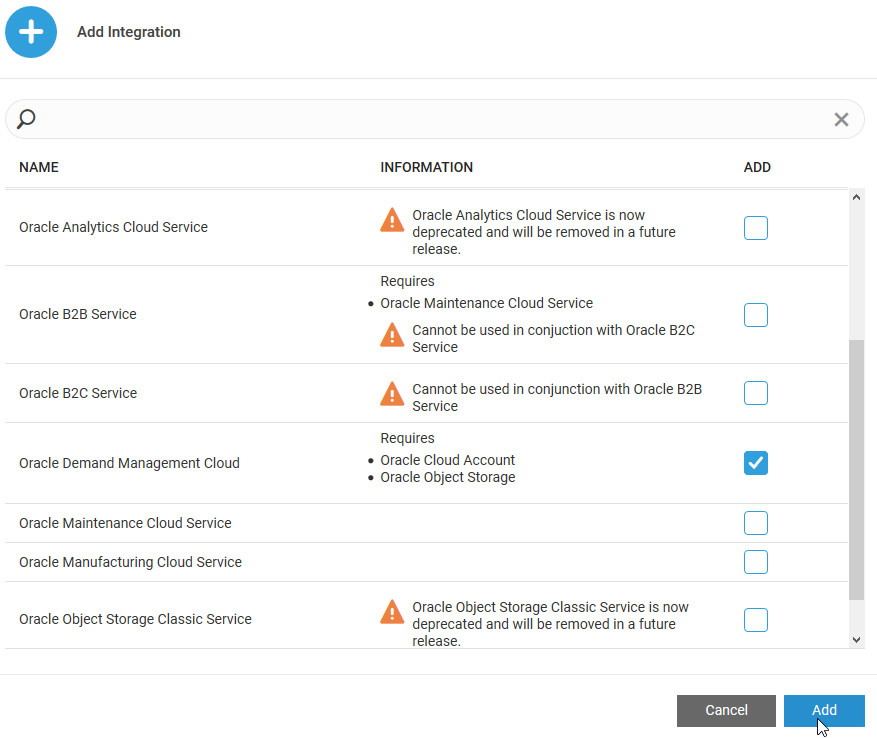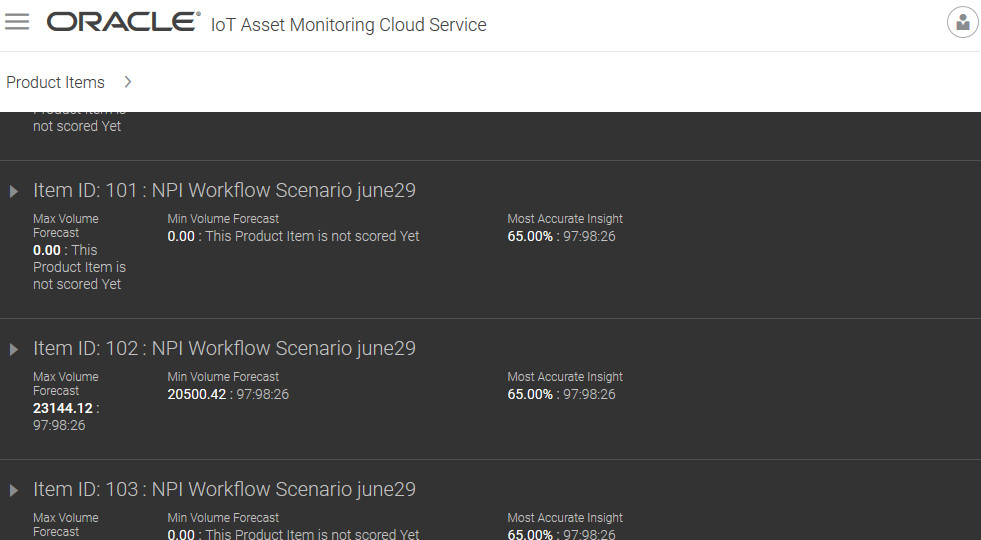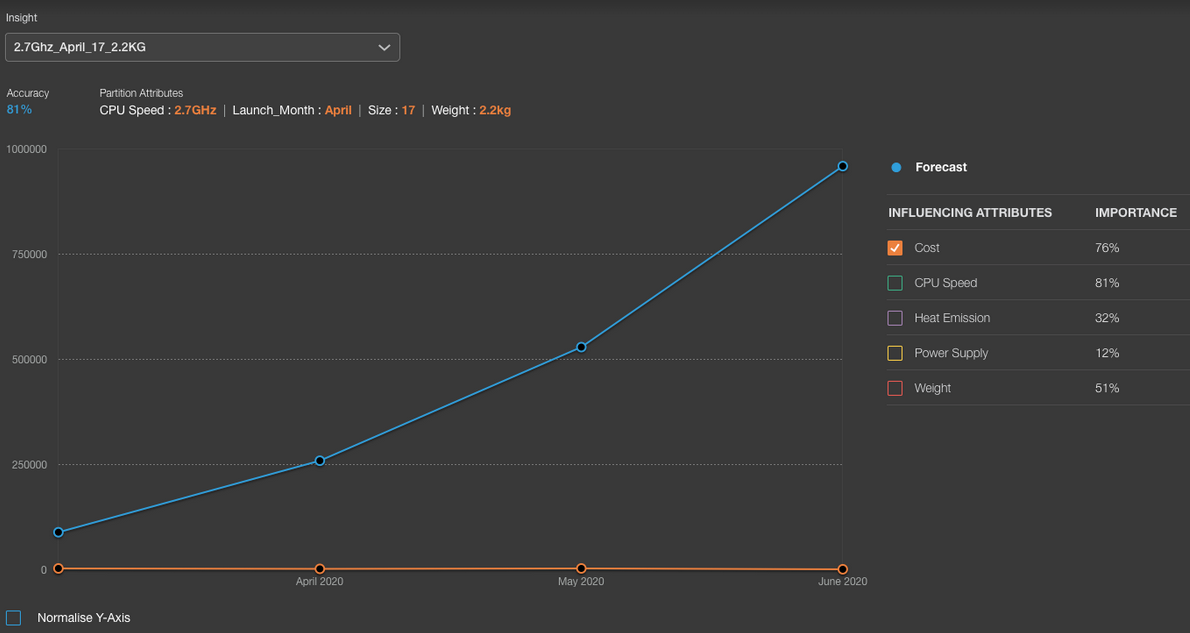Integrate with Oracle Supply Chain Planning Cloud
Use advanced analytics in Oracle IoT Asset Monitoring Cloud Service to forecast product demand for new products in Supply Chain Planning (SCP) Demand Management. Oracle IoT Asset Monitoring Cloud Service employs feature-based machine learning on historical product sales data to come up with insights and forecast recommendations for new products.
Demand Management provides the required input data through Oracle Object Storage using BICC (Oracle Business Intelligence Cloud Connector). Oracle IoT Asset Monitoring Cloud Service creates training models on the ingested data and performs scoring to create on-demand forecasts for Demand Management.
For detailed information on this feature, including prerequisites, configuration steps, and usage, please refer to the Using Demand Management guide:
- Using Demand Management: Feature-Based Forecasting
- Other Resources
Add a Demand Management Integration
Use the Integrations page in Oracle Internet of Things (IoT) Asset Monitoring Cloud Service to add an integration for Demand Management.
- Optimize New Product Introduction Using Recommendations from Planning Advisor
- Using Demand Management: Feature-Based Forecasting
This section covers the steps to add the integration in Oracle IoT Asset Monitoring Cloud Service.
Enable and Configure the Integration with Demand Management
To start using the Demand Management integration, enable and configure the integration for Oracle Demand Management Cloud Service on the Integrations page.
After you enable the integration, Demand Management ingests product item and sales history data into OCI Object Storage, as batches of compressed csv files (.gz). Demand Management uses REST APIs to request and communicate with Oracle IoT Asset Monitoring Cloud
Service.
Demand Management then triggers a training request to Oracle IoT Asset Monitoring Cloud Service to gain insights into the data provided. Once the training is completed, Demand Management triggers scoring requests for forecasts. Demand Management retrieves the results and forecast recommendations from Oracle IoT Asset Monitoring Cloud Service.