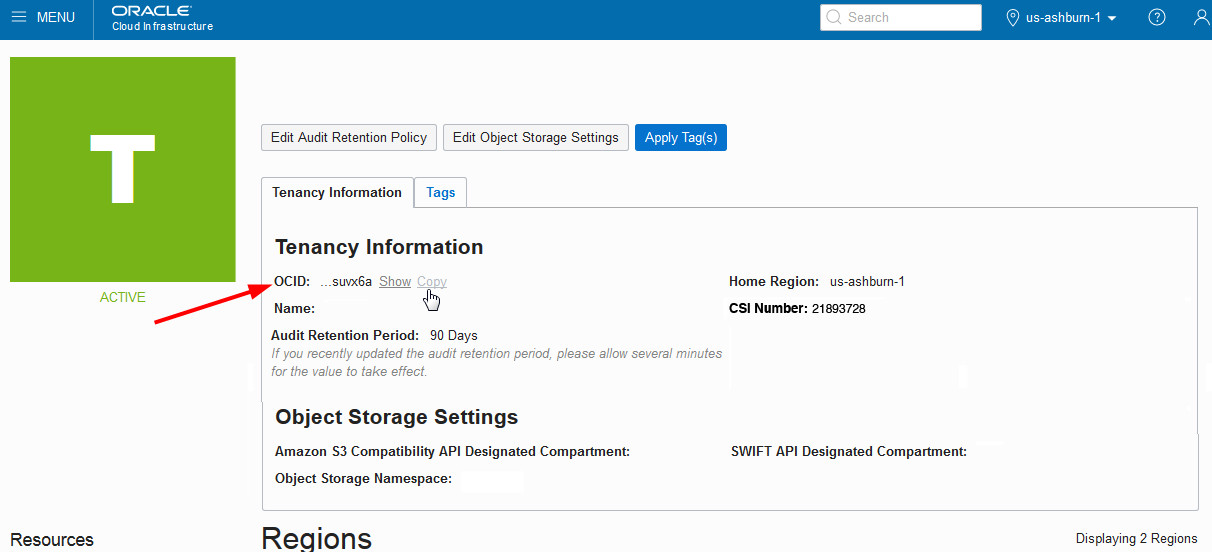Optimize Maintenance Intervals in Oracle Fusion Cloud Maintenance
Oracle Fusion Cloud Maintenance uses maintenance programs for managing asset maintenance. Oracle IoT Asset Monitoring Cloud Service can use IoT analytics on historical data from Oracle Fusion Cloud Maintenance to help provide maintenance interval recommendations for these maintenance programs.
Optimal maintenance of assets reduces unplanned failures, and helps minimize maintenance costs. The key to optimized maintenance is to ensure that assets receive the maintenance they need before parts fail. At the same time, optimization ensures that parts aren't replaced too soon, while they still have significant useful life.
For example, say you wish to optimize the maintenance programs on the data servers in your data center. The preventive maintenance guideline from the manufacturer recommends replacing hard drives every 365 days. Your maintenance programs in Oracle Fusion Cloud Maintenance are designed to follow this recommendation. Over time, some hard drives fail before reaching their scheduled maintenance interval, perhaps because data updates in your environment are more frequent than standard. Optimization helps analyze all the historical failures and replacements, and calculate the anticipated lifespans for critical parts. Oracle IoT Asset Monitoring Cloud Service then makes maintenance interval recommendations for the business' target reliability rate. You may accept these recommendations in Oracle Fusion Cloud Maintenance to slightly reduce the maintenance interval in your environment.
Oracle Fusion Cloud Maintenance provides the required historical data for analysis through OCI Object Storage using BICC (Oracle Business Intelligence Cloud Connector). Oracle IoT Asset Monitoring Cloud Service performs analysis on the ingested data to create recommendations for Oracle Fusion Cloud Maintenance. External data such as asset data, work order data, and maintenance schedules from Oracle Fusion Cloud Maintenance are stored and used to analyze asset failure patterns. Learning work-flows, and associated analytics entities, are then created to suggest optimal maintenance schedules for Oracle Fusion Cloud Maintenance.
Set Up Maintenance Interval Recommendations
Set up the Oracle IoT Asset Monitoring Cloud Service URL and credentials in Oracle Fusion Cloud Maintenance. Next, configure the external storage details in BICC (Oracle Business Intelligence Cloud Connector) and Oracle IoT Asset Monitoring Cloud Service. Finally, run the scheduled jobs in Oracle Fusion Cloud Maintenance to ingest data and trigger learning.
- Enable IoT Integration in Oracle Fusion Cloud Maintenance
- Enable the Integration and Configure OCI Cloud Storage Details in Oracle IoT Asset Monitoring Cloud Service
- Configure OCI Object Storage in BICC
- Configure BICC to Generate Gzip Extract Files
- Extract Key Maintenance Data from Oracle Maintenance Cloud
- Perform Learning on Maintenance Data
Enable IoT Integration in Oracle Fusion Cloud Maintenance
Add your Oracle Internet of Things (IoT) Asset Monitoring Cloud Service instance information in Oracle Fusion Cloud Maintenance.
Enable the Integration and Configure OCI Cloud Storage Details in Oracle IoT Asset Monitoring Cloud Service
Use the Settings page in Oracle IoT Asset Monitoring Cloud Service to configure OCI Object Storage settings, and to enable integration with Oracle Fusion Cloud Maintenance.
Configure OCI Object Storage in BICC
Configure Oracle Cloud Infrastructure (OCI) object storage in Business Intelligence Cloud Connector (BICC). A data extraction job extracts the file to a specified namespace and bucket in the Oracle Storage Cloud objects store. You need a subscription to Oracle Cloud Storage to complete this setup.
Configure BICC to Generate Gzip Extract Files
Change the compression type for BICC extracts to gzip. Oracle IoT Asset Monitoring Cloud
Service connects to the OCI Object Storage service to ingest batches of these compressed csv files (.gz) for analysis.
Extract Key Maintenance Data from Oracle Maintenance Cloud
Schedule the Extract, Transform, and Load Maintenance Data program in Oracle Fusion Cloud Maintenance to create a machine-learning ready data extract of your key maintenance related data
Perform Learning on Maintenance Data
Schedule the Perform Learning on Maintenance Data program in Oracle Fusion Cloud Maintenance to trigger learning on the exported maintenance data. Oracle IoT Asset Monitoring Cloud Service then sends recommendations back to Oracle Fusion Cloud Maintenance based on the learning performed in Oracle IoT Asset Monitoring Cloud Service.