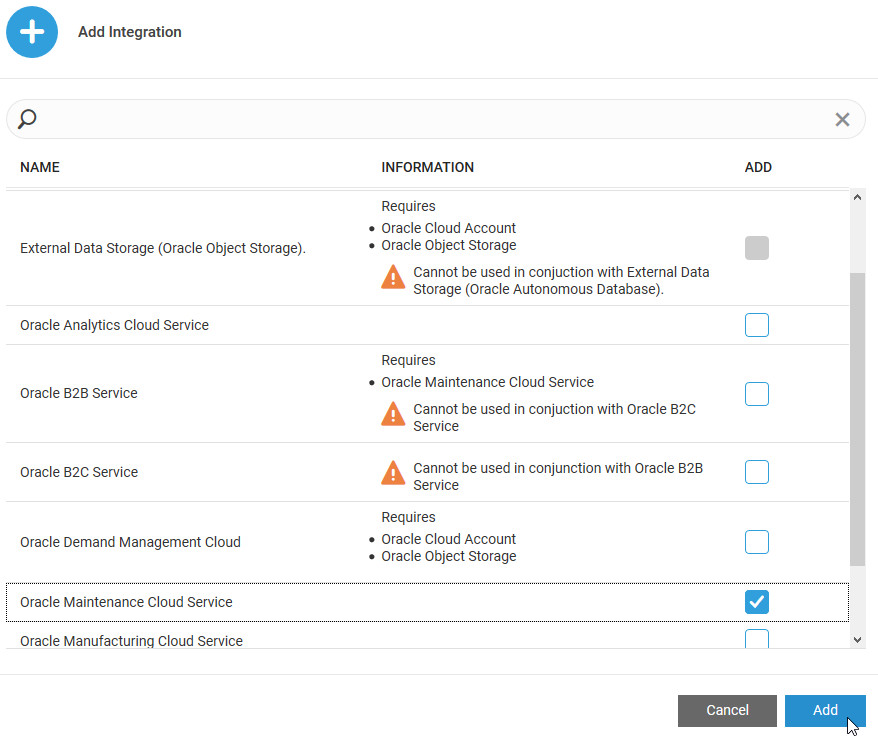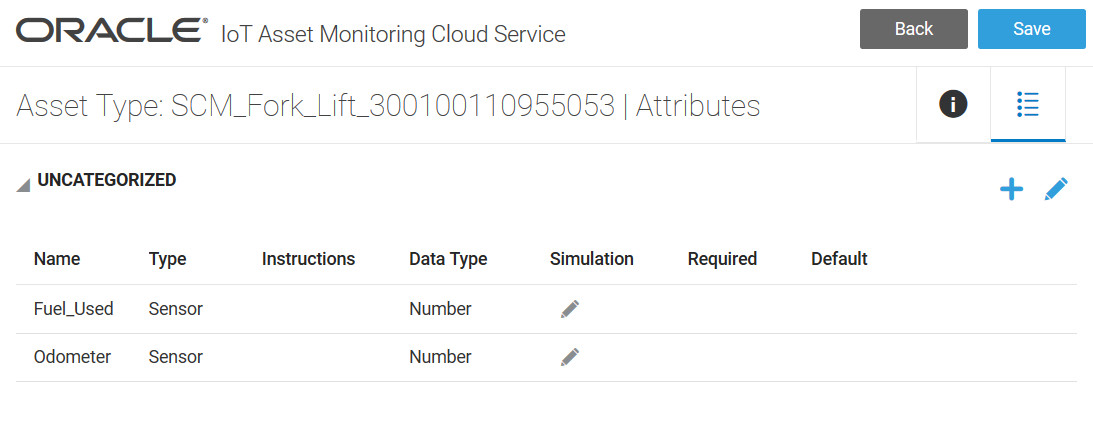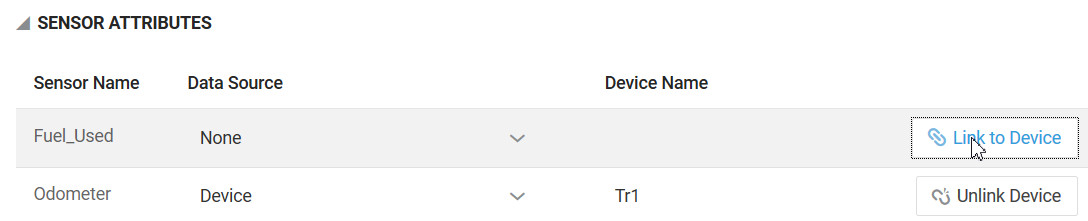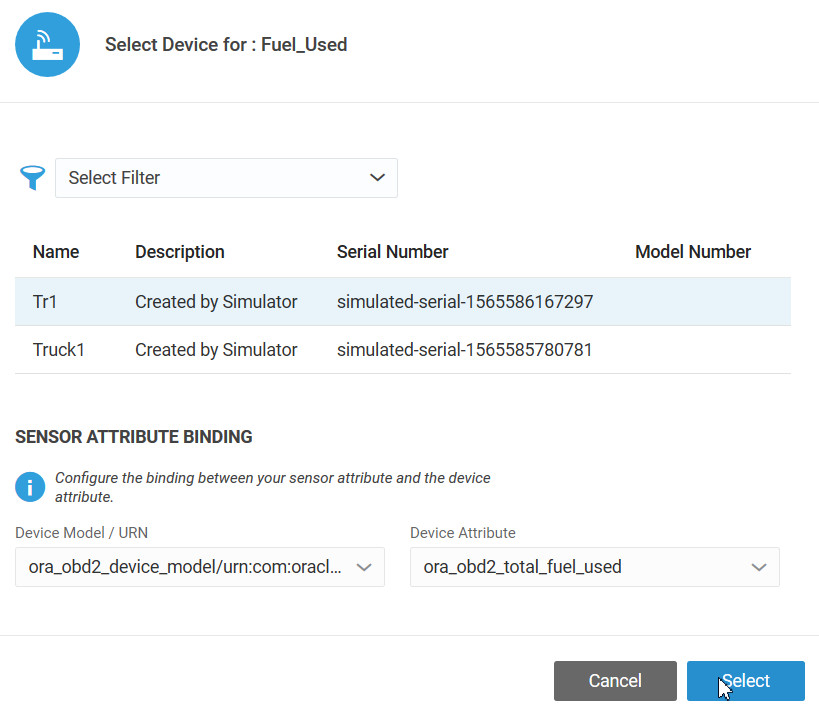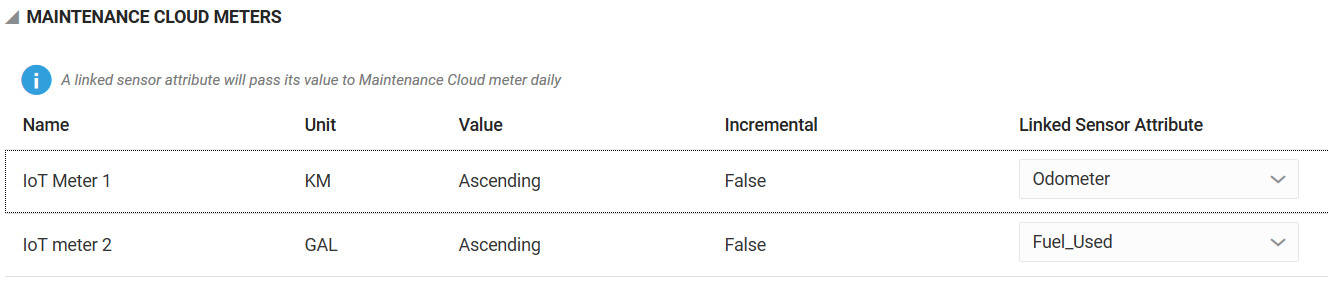Integrate Oracle Fusion Cloud Maintenance with Oracle IoT Asset Monitoring Cloud Service
You can import assets from Oracle Fusion Cloud Maintenance into Oracle Internet of Things (IoT) Asset Monitoring Cloud Service.
You can choose the Oracle Internet of Things (IoT) Asset Monitoring Cloud Service organization into which your Oracle Fusion Cloud Maintenance assets are imported. Alternatively, you can choose to create one-to-one mappings between Oracle SCM Cloud organizations and Oracle IoT Asset Monitoring Cloud Service organizations. Oracle IoT Asset Monitoring Cloud Service then creates a separate organization for each Oracle SCM Cloud organization from which assets are imported.
After you import assets and associate them with sensors, an incident generated for an imported asset in Oracle IoT Asset Monitoring Cloud Service automatically generates a work order in Oracle Fusion Cloud Maintenance. For example, if a threshold rule triggers an incident when a device associated with an asset overheats, a work order that corresponds to the incident is automatically created in Oracle Fusion Cloud Maintenance.
When you release, close, cancel, or modify a work order in Oracle Fusion Cloud Maintenance, the status of the corresponding incident is automatically updated in Oracle IoT Asset Monitoring Cloud Service. You can configure the synchronization frequency between Oracle IoT Asset Monitoring Cloud Service and Oracle Fusion Cloud Maintenance.
Note:
If you manually modify the status of an incident in Oracle IoT Asset Monitoring Cloud Service, the change is not synchronized with the work order in Oracle Fusion Cloud Maintenance.
See Also: Integrate Oracle Maintenance Cloud with Oracle IoT Asset Monitoring Cloud in the Implementing Manufacturing and Supply Chain Materials Management guide.
Add an Oracle Fusion Cloud Maintenance Integration
Use the Integrations page in Oracle Internet of Things (IoT) Asset Monitoring Cloud Service to add an integration for Oracle Fusion Cloud Maintenance.
Before you configure Oracle Fusion Cloud Maintenance integration, make sure your Oracle Fusion Cloud Maintenance host is trusted by your Oracle Internet of Things Intelligent Applications Cloud domain.
Host names with .oraclecloud.com and .oraclecloudapps.com suffixes are always allowed. If your Oracle Fusion Cloud Maintenance domain name is different, then add the domain as a trusted CN in the Oracle Internet of Things Intelligent
Applications Cloud management console. To do this, add *.YourDomain.com under Trusted CN in the Settings page.
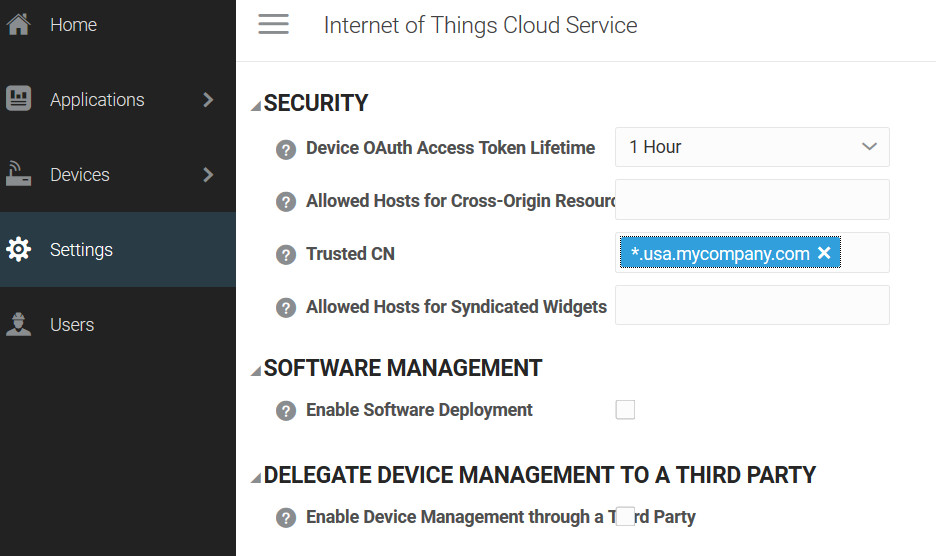
You can access your Oracle Internet of Things Intelligent Applications Cloud management console at the following URL:
https://hostname/ui
Here, hostname is the host name of your Oracle Internet of Things Intelligent
Applications Cloud instance.
Enable and Configure the Oracle Fusion Cloud Maintenance Integration
To start using Oracle Fusion Cloud Maintenance integration, enable and configure the integration for Oracle Maintenance Cloud Service on the Integrations page.
Automatically Sync New Assets and Asset Attribute Updates
Set up Oracle Fusion Cloud Maintenance to automatically sync new assets with your Oracle Internet of Things (IoT) Asset Monitoring Cloud Service instance. Updates to asset attributes in Oracle Fusion Cloud Maintenance are also pushed to Oracle Internet of Things (IoT) Asset Monitoring Cloud Service.
Configure Rules to Generate Automatic Work Orders
Configure rules to automatically create work orders in Oracle Fusion Cloud Maintenance when an incident is created in Oracle IoT Asset Monitoring Cloud Service.
For basic information on using rules in Oracle IoT Asset Monitoring Cloud Service, refer to Use Rules to Monitor and Maintain Assets.
If you are creating a rule to generate an incident for an imported asset, click Create Work Order in Maintenance Cloud.
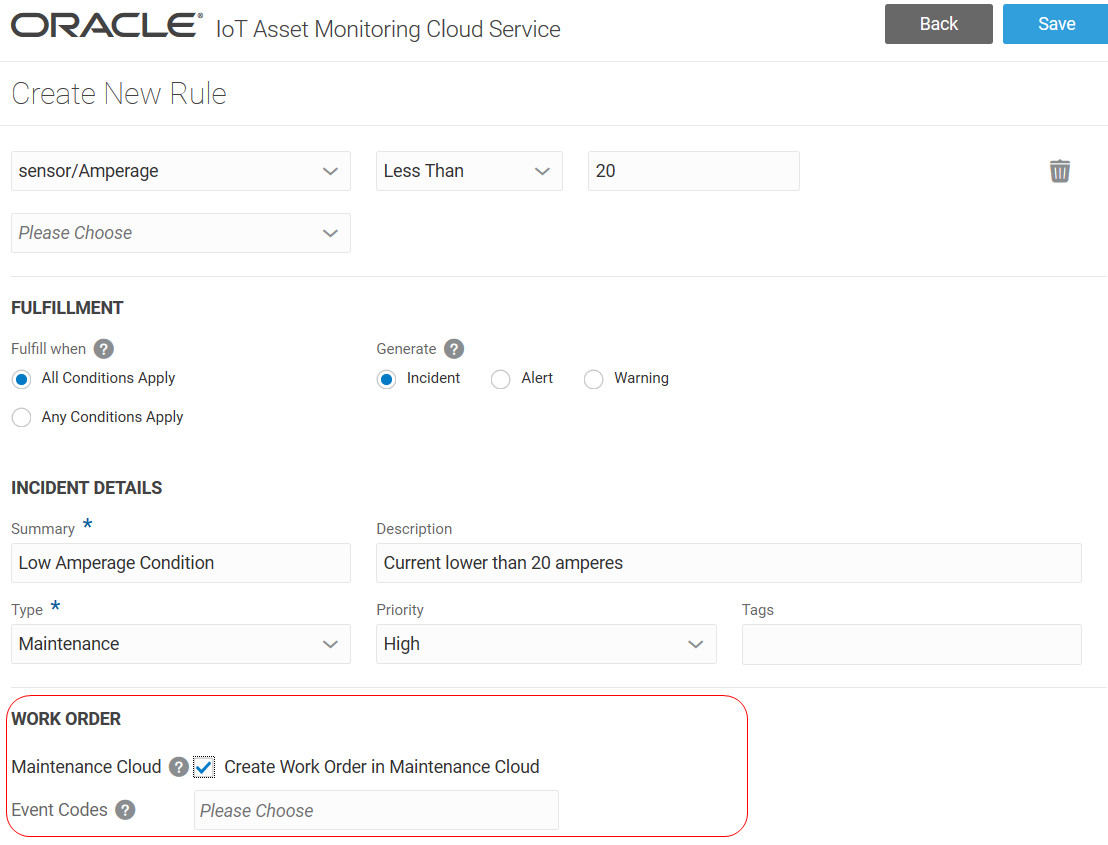
If you have defined condition event codes in Oracle Fusion Cloud Maintenance for your IoT assets, then you can pass the event code corresponding to the incident back to Oracle Fusion Cloud Maintenance. Select the Event Codes to pass to Oracle Fusion Cloud Maintenance when the incident rule is triggered.
See Also: How You Manage Condition Event Codes in the Oracle SCM Cloud Using Maintenance guide.
You can define maintenance programs in Oracle Fusion Cloud Maintenance to act on the incident based on the event code passed back by Oracle IoT Asset Monitoring Cloud Service. The maintenance program can trigger one or more work orders in Oracle Fusion Cloud Maintenance based on the reported incident.
For example, when a low amperage condition is detected for an HVAC device in Oracle IoT Asset Monitoring Cloud
Service, a maintenance program in Oracle Fusion Cloud Maintenance triggers the HVAC oil check and motor check work orders.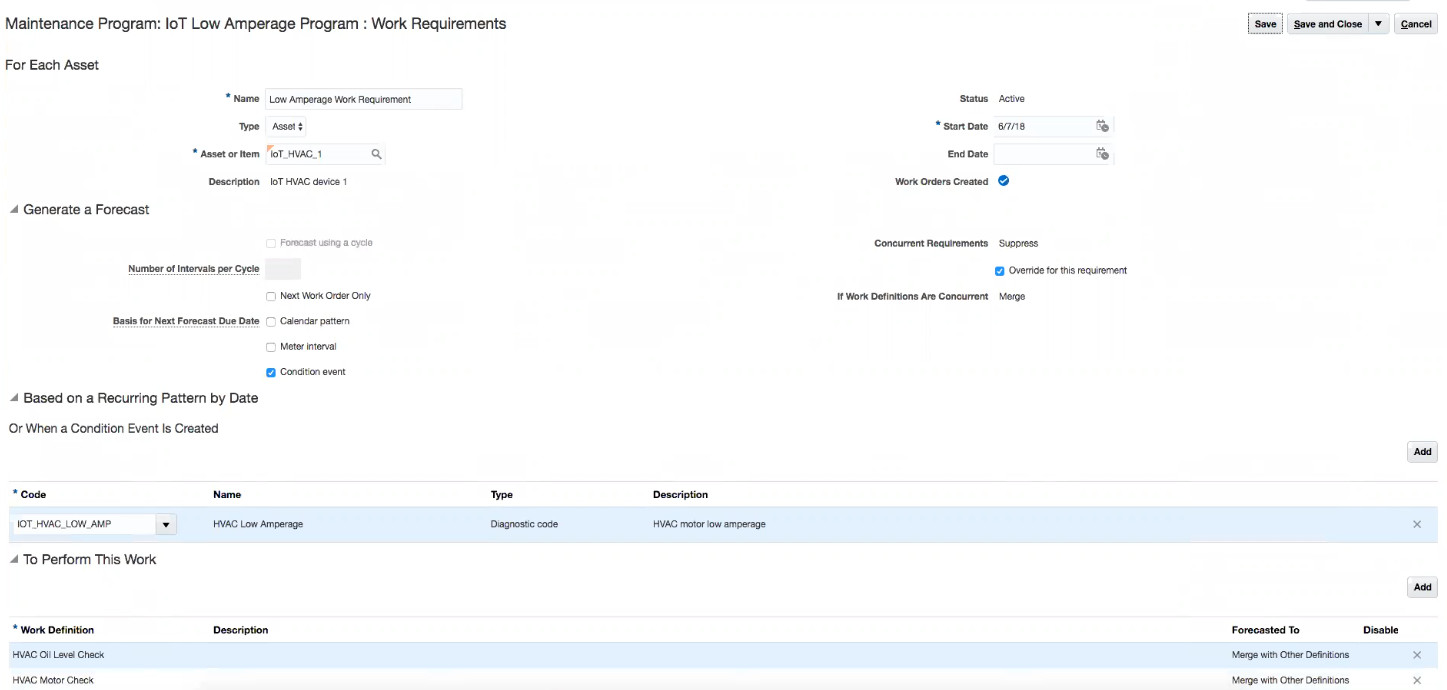
Verify and Update the Work Orders in Oracle Fusion Cloud Maintenance
When an incident is created for an imported asset in Oracle Internet of Things (IoT) Asset Monitoring Cloud Service, a corresponding work order is automatically created in Oracle Fusion Cloud Maintenance.
See Also: How Work Orders Are Automatically Created with Oracle IoT Asset Monitoring Cloud in the Oracle SCM Cloud Using Maintenance guide.
Note:
The scheduler job synchronizes Oracle Fusion Cloud Maintenance with Oracle IoT Asset Monitoring Cloud Service every 5 minutes.
Verify Incident Status Updates in Oracle IoT Asset Monitoring Cloud Service
When you change the status of a work order in Oracle Fusion Cloud Maintenance, the associated incident status is automatically updated in Oracle Internet of Things (IoT) Asset Monitoring Cloud Service.
Note:
The scheduler job synchronizes Oracle Fusion Cloud Maintenance with Oracle IoT Asset Monitoring Cloud Service every 5 minutes.
- To open the Incidents page, click Incidents (
 ) in the Operations Center menu bar. The incidents applicable for your current context appear. You can change your context from the breadcrumbs to navigate to a different group, subgroup, or asset.
) in the Operations Center menu bar. The incidents applicable for your current context appear. You can change your context from the breadcrumbs to navigate to a different group, subgroup, or asset. - Use one of the following methods to verify the status of an incident:
- In the Incidents table, view the Status column value that corresponds to the incident.
- Search for the incident by using incident filters.
Use Asset and Work Order Maintenance Cloud Links
You can use the Assets page to open an imported asset directly in Oracle Fusion Cloud Maintenance. You can also open a maintenance work order linked to an asset incident from the Incidents page.
Use the Operations Center > Assets page or the Design Center > Asset Inventory to view your assets. Choose the View in Maintenance Cloud option against an asset row to open the imported asset directly in Oracle Fusion Cloud Maintenance.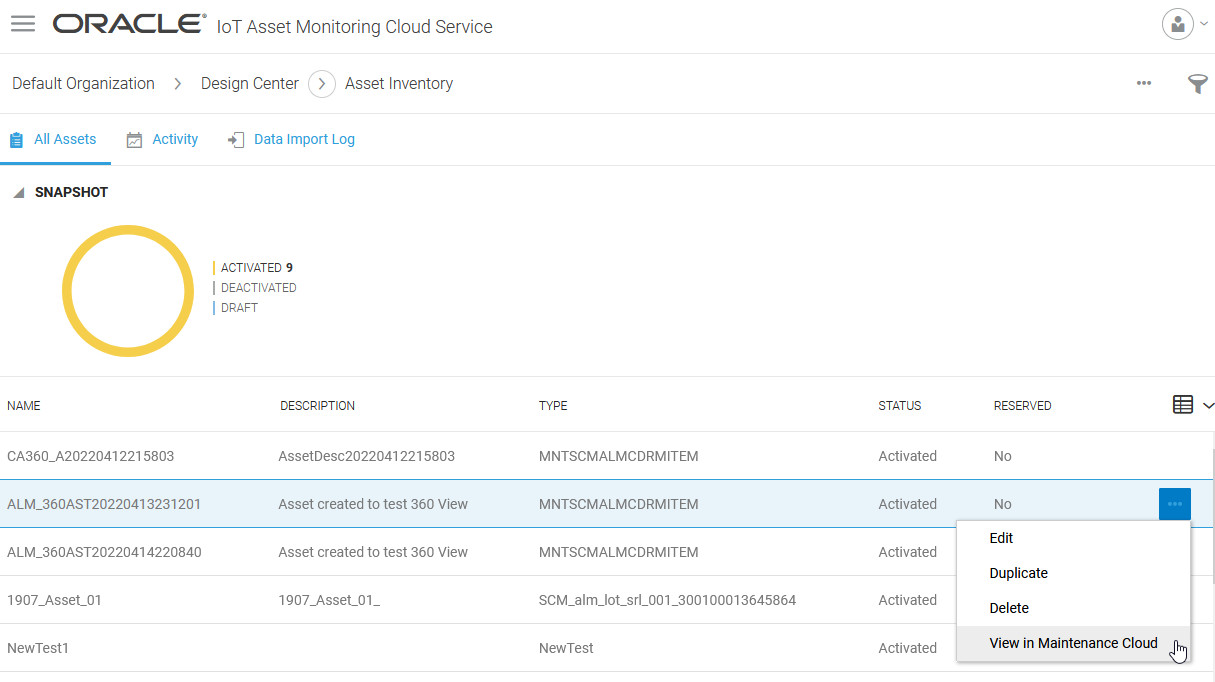
When a rule incident has an associated work order, you can open the work order directly in Oracle Fusion Cloud Maintenance from the Incidents page in Operations Center. The link is available under the Maintenance Cloud Work Orders section for the incident.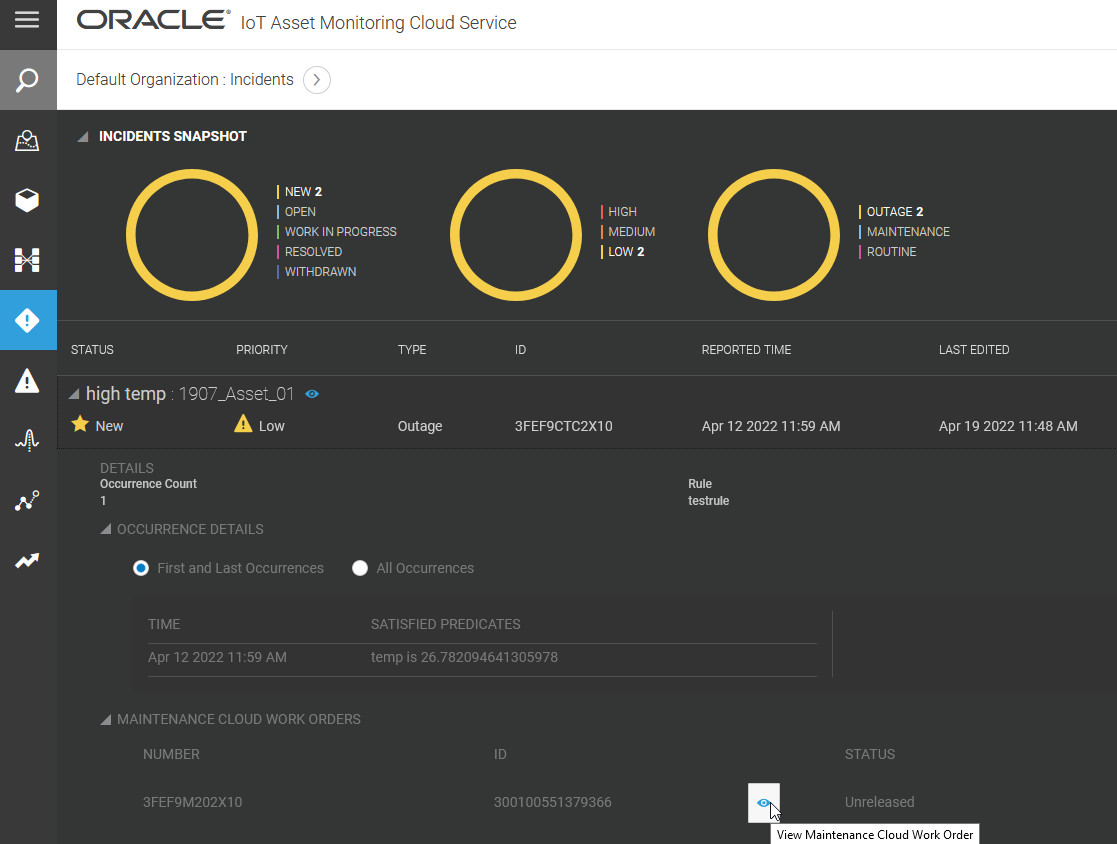
Automatically Update Asset Meters in Oracle Fusion Cloud Maintenance with IoT Data
Oracle Fusion Cloud Maintenance assets can use meters corresponding to asset attribute values. You can update these meter readings automatically using IoT sensor values.
IoT data coming from devices is automatically pushed to asset meters in Oracle Fusion Cloud Maintenance. The maintenance supervisor can see the data directly coming from the devices without having to physically access the asset, facilitating preventive maintenance.
For example, the following image shows sample Oracle Fusion Cloud Maintenance meter readings, which represent the odometer and fuel usage values from sensor devices of a forklift device.

See Also: How Meter Readings Are Automatically Created with Oracle IoT Asset Monitoring Cloud in the Oracle SCM Cloud Using Maintenance guide.