2 Access Oracle IoT Fleet Monitoring Cloud Service
Here’s what you need to know to access Oracle IoT Fleet Monitoring Cloud Service, including the prerequisites, accessing the instance and its various interfaces, and assigning roles. Review this chapter carefully to make sure that you have configured the service for your requirements.
Before You Begin with Oracle IoT Fleet Monitoring Cloud Service
Before you use the cloud service:
- Make sure that you have the link to access the service instance. This link is provided by Oracle in an email and the format is typically
https://hostname/<cloud service acornym>.For example,https://hostname/fmfor Oracle IoT Fleet Monitoring Cloud Service. If you haven't received this email, contact your Oracle representative. -
If you are a driver, make sure you have the Oracle IoT Fleet Monitoring Mobile Application installed and provisioned on your Apple or Android mobile device. If you require assistance with setting up the application, contact your Fleet Manager.
-
Make sure that you have a user name and password to access Oracle IoT Fleet Monitoring Cloud Service or the Oracle IoT Fleet Monitoring Mobile Application. If you have not been assigned a user name or password, contact your development team.
How You Access Oracle IoT Fleet Monitoring Cloud Service
How you access and interact with Oracle IoT Fleet Monitoring Cloud Service is dependent on your role. For example, a Fleet Manager, uses the Oracle IoT Fleet Monitoring Cloud Service browser-based application interface to manage fleet activities. A driver uses the Oracle IoT Fleet Monitoring Mobile Application to review trip information and communicate with the Fleet Manager.
The Application Interface
Fleet Managers use the browser-based application interface to manage the day-to-day activities of their fleet and monitor fleet performance. For example, a Fleet Manager can use the map view to quickly determine the location of fleet vehicles, vehicle availability, vehicle utilization, and reported incidents. The Fleet Manager can use the application interface to create rules to track fuel consumption, battery life, tire pressure, engine oil level, engine temperature, and more.
The Oracle IoT Fleet Monitoring Cloud Service application has these broad sections:
Oracle IoT Fleet Monitoring Mobile Application
The Oracle IoT Fleet Monitoring Mobile Application is a cloud based application for mobile Apple or Android devices. Drivers use the application to review trip information and receive route updates in real time. Drivers can set their starting location, add waypoints, and manage messages from the fleet manager. See Use the Oracle IoT Fleet Monitoring Mobile App.
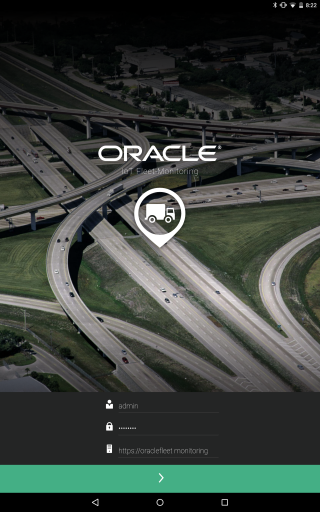
REST API for Oracle IoT Fleet Monitoring Cloud Service
The REST API for Oracle IoT Fleet Monitoring Cloud Service lets developers remotely execute Oracle IoT Fleet Monitoring Cloud Service functions and services. The REST API for Oracle IoT Fleet Monitoring Cloud Service is a resource-based API that uses Hypertext Application Language (HAL). HAL provides a standard way for expressing the resources and relationships of an API as hyperlinks. Using HAL, developers use HTTP methods (GET, PUT, POST, DELETE) to submit requests and receive information about the API in the response. See REST API for Oracle IoT Fleet Monitoring Cloud Service .
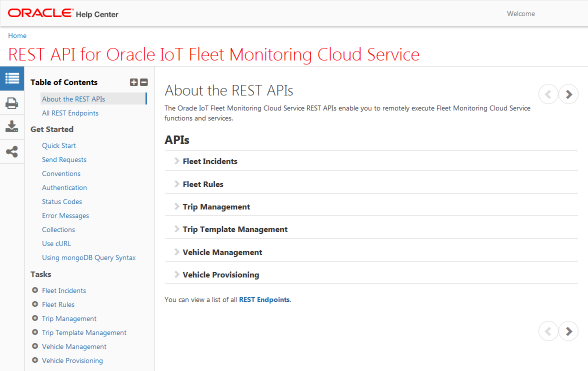
How to Access Oracle IoT Fleet Monitoring Cloud Service
Log in to manage and monitor your Oracle IoT Fleet Monitoring Cloud Service instance. Before you log in to Oracle IoT Fleet Monitoring Cloud Service, you must have a user account. Oracle provides user account information when you subscribe to Oracle IoT Fleet Monitoring Cloud Service.
- Open on Internet browser and browse to the URL for the Oracle IoT Fleet Monitoring Cloud Service instance provided by Oracle. Typically, the URL for cloud service instances is:
https://hostname/<cloud service acornym>.For example,https://hostname/fmfor Oracle IoT Fleet Monitoring Cloud Service. - Enter your user name and password and click Sign In.