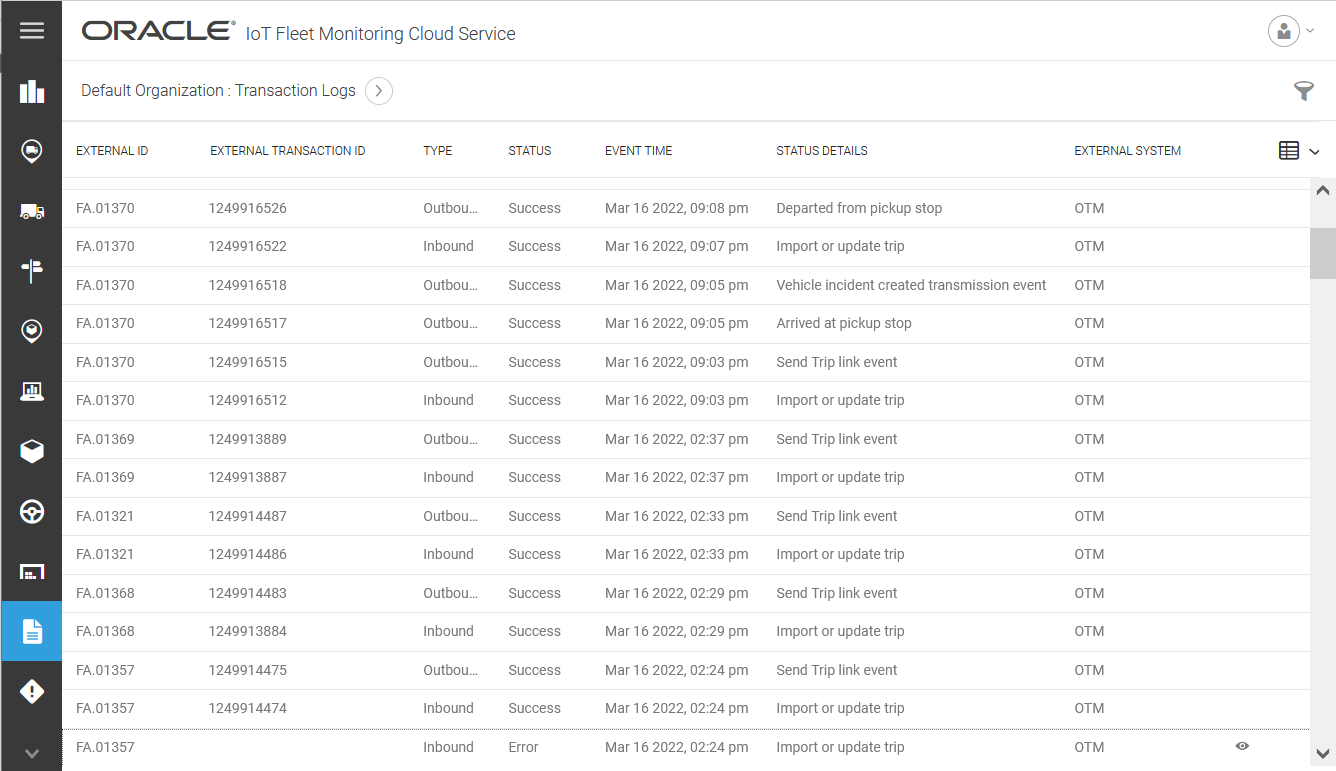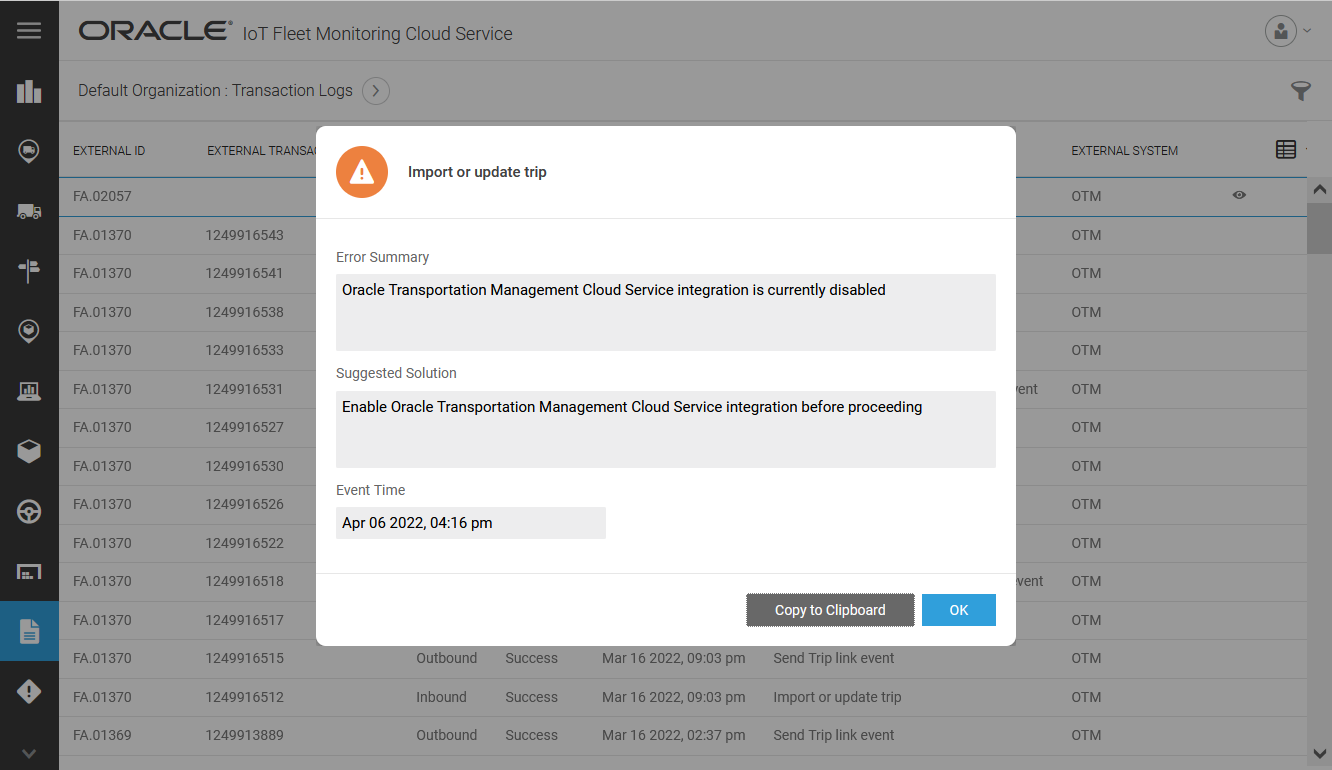View Transaction Logs
Use the Transaction Logs dashboard to view and understand the status of all transactions exchanged between external systems (Oracle Transportation Management Cloud Service (OTM) or Oracle Intelligent Track and Trace (ITT)) and Oracle IoT Fleet Monitoring Cloud. Transaction logs can assist with troubleshooting communication issues with OTM or ITT when shipment data is sent from or received by Oracle IoT Fleet Monitoring Cloud.
The Transaction Logs dashboard displays all shipment data details that were sent to (outbound) or received from (inbound) OTM or ITT, including whether a transaction is a success or failure, along with the reason for failure and corresponding corrective actions to be taken, if any.
-
If you haven't done driver mapping between OTM and Oracle IoT Fleet Monitoring Cloud and you are using a driver while importing OTM shipment, then the import fails and a corresponding transaction log is generated. You can view this log and take the corresponding corrective action.
-
If OTM integration is not enabled in Oracle IoT Fleet Monitoring Cloud and you try to import an OTM shipment, then the import fails and a corresponding transaction log is generated and displayed in the Transaction Log dashboard.
You can configure the number of days for which transaction logs are retained. The default value is 90 days. You can change the default value in the Data Storage page that can be accessed from Menu > Settings > Storage Management tile.