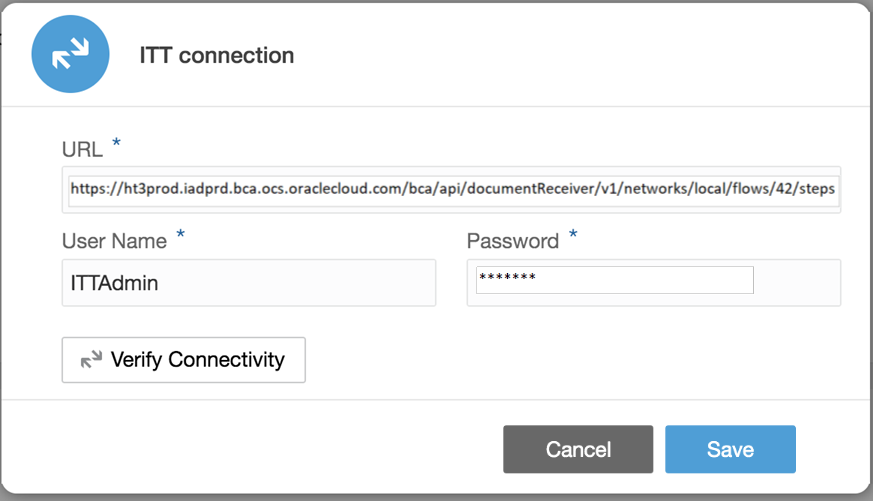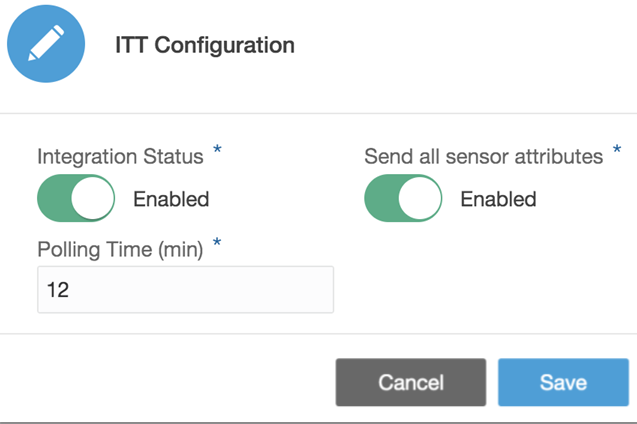Integrate with Oracle Intelligent Track and Trace
The integration of Oracle Intelligent Track and Trace with Oracle IoT Fleet Monitoring Cloud enables the fleet monitoring app to send periodic updates about shipments to Oracle Intelligent Track and Trace, which includes their geo-location, telemetry attributes and date/time of events.
What is Oracle Intelligent Track and Trace?
Oracle Intelligent Track and Trace is a blockchain application that lets businesses to manage, track, trace, and monitor transaction documents in their supply chain network. The application tracks the status of all the business flows between the business partners and monitors the associated transaction documents such as, work orders, purchase orders, sales orders, invoice orders, receiving receipts, shipment documents, and many more.
Need for Integrating with Oracle IoT Fleet Monitoring Cloud
In a supply chain network, shipments are transported from the manufacturer to the supplier, from the supplier to the distributor, or from the distributor to the retailer. Oracle Intelligent Track and Trace leverages the capabilities of Oracle IoT Fleet Monitoring Cloud to obtain real-time updates about a shipment's location, telemetry attributes, or occurrence of an event, such as a shipment's arrival or departure from a stop.
About the Integration
Oracle IoT Fleet Monitoring Cloud provides out-of-the-box integration with Oracle Intelligent Track and Trace. The application monitors shipment data through vehicle sensors and periodically pushes the data to Oracle Intelligent Track and Trace that uses the shipment data for its business flows.
Oracle IoT Fleet Monitoring Cloud sends periodic updates, which contain shipment data, such as its geo-location, attribute values of temperature or humidity of the shipment's vehicle, and date or time of an event. Oracle Intelligent Track and Trace utilizes this shipment information to effectively trace the entity that is being tracked and monitored.
Steps to Configure the Integration
-
Configure Oracle Fleet Monitoring Cloud
-
Establish a communication channel between Oracle Intelligent Track and Trace and Oracle IoT Fleet Monitoring Cloud
-
Associate integration endpoints and configure filters in Oracle Intelligent Track and Trace
For Step 1, as an administrator, complete Connect to an Oracle Intelligent Track and Trace Instance.
After performing Step 1, to complete Step 2 and Step 3, see Integrate with Oracle IoT Fleet Monitoring Cloud.
Connect to an Oracle Intelligent Track and Trace Instance
To send periodic shipment updates to Oracle Intelligent Track and Trace, you provide its instance URL, credentials, and a value for a configurable parameter that denotes the frequency of sending the geo-location data.