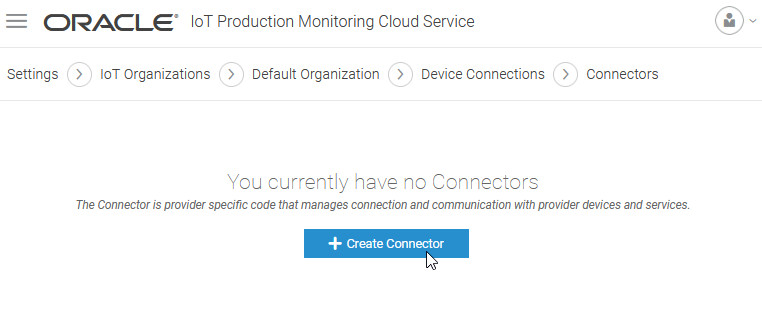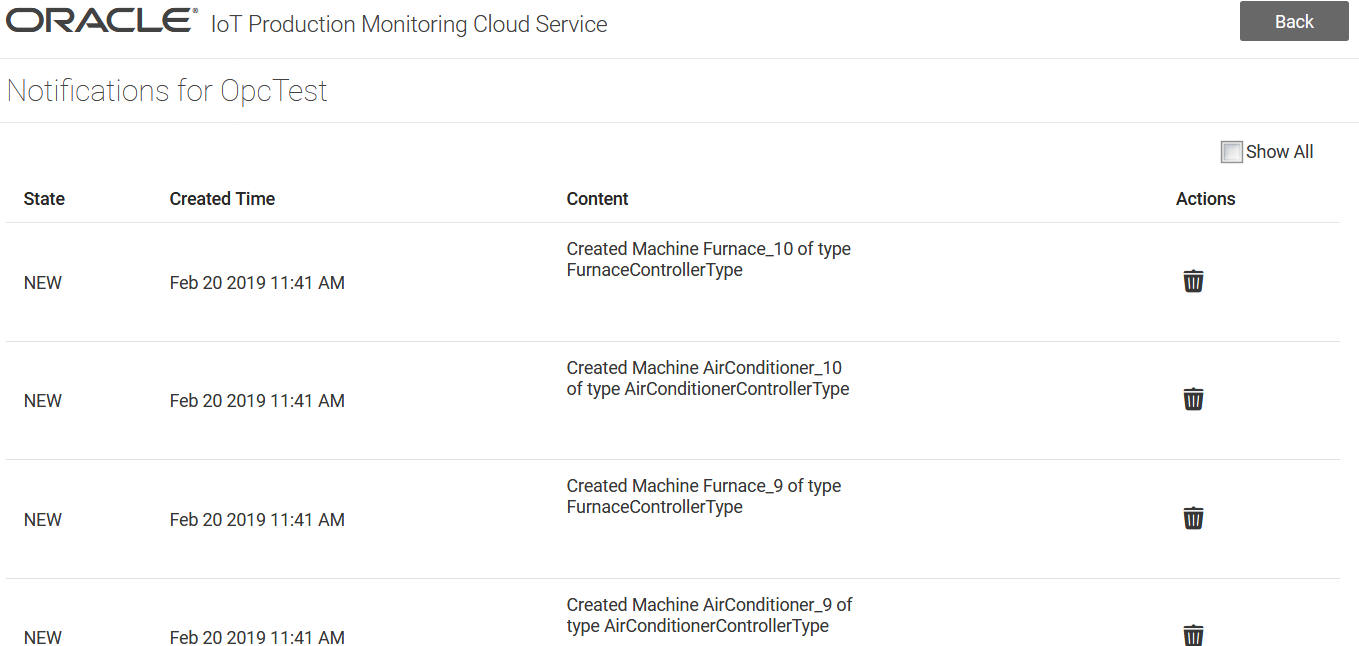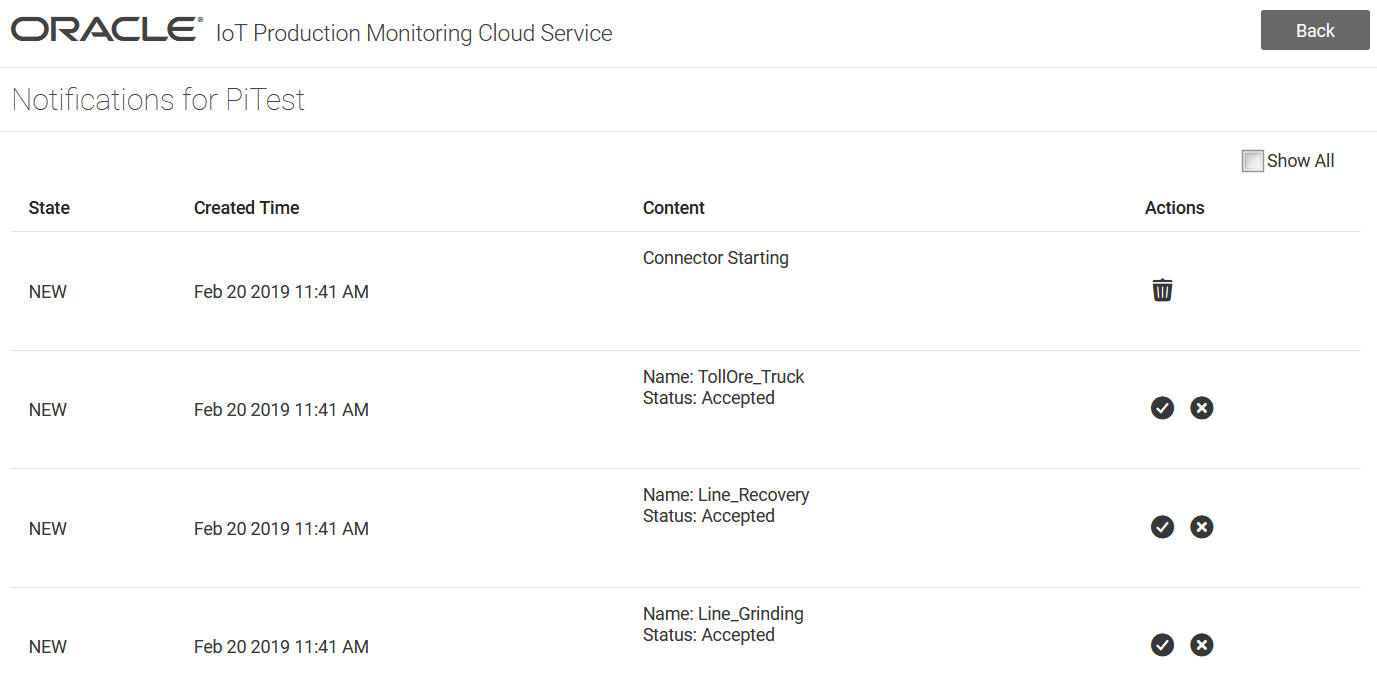Connectors enable connectivity for devices or machines that cannot, otherwise, directly or indirectly connect to Oracle Internet of Things Intelligent
Applications Cloud.
Note:
Connectors are currently available for testing purposes in development environments only, and are not available to be used in production environments.
For example, you may have IP devices without the appropriate protocols to use a client gateway, or you may have your own cloud service that contains all your device information.
If your machines and machine types are managed in an external system, such as OPC UA (OPC Unified Architecture), PI System, or MQTT, use the appropriate connectors in Oracle IoT Production Monitoring
Cloud Service to connect to the external system, and to discover and import the machines and machine types into Oracle IoT Production Monitoring
Cloud Service. The machine types and machines can be on-boarded automatically or manually. The associated device models are created based on the sensor attributes associated with your machines.
When manually on-boarding machine types, you can choose the machine types to on-board from the ones that are discovered. You can also choose the machine type attributes that you wish to include from the list of available attributes.
Once you add a machine to Oracle IoT Production Monitoring
Cloud Service, the messages sent for the sensor attributes are received in Oracle IoT Production Monitoring
Cloud Service.
Connect to an OPC UA Server
Use the OPC UA connector to connect to an OPC UA Server to discover machines and machine types, and to receive telemetry data.
- Use the Create Connector option to create a connector from the Menu >Settings > IoT Organizations > Organization Name > Device Connections > Connectors page.
- Under Type, choose OPC UA and click Create.
- Enter a Name and optional Description for the new connector.
- Select an onboarding mode:
- Automatic: All machine types and machines discovered on the external server are automatically added in Oracle IoT Production Monitoring
Cloud Service.
- Manual: Enables you to choose the machine types to add from the list of discovered machine types. The manual mode also lets you select the machine attributes that you want from the ones available in the discovered machine type.
- Enter Connection and Authentication details for your OPC UA server.
- URL: Enter the URL for your OPC UA server.
- User Name: Enter the user name to log in to the OPC UA server.
- Password: Enter the password for the OPC UA user.
- Under Target select the Factory ID for the factory to which the machine types and machines belong.
- Click Save to save the connector.
The connector next starts, and you should start seeing discovered machines and machine types on the Notifications page for the connector. If you have chosen the automatic mode, the machine types and machines are already added to the selected factory in Oracle IoT Production Monitoring
Cloud Service. If you have chosen the manual mode, then you can choose the machine types and attributes to add from the connector Notifications page.
The following tutorials contain more information on OPC UA:
Connect to a PI Server
Use the PI System connector to connect to a PI Server to discover machines and machine types, and to receive telemetry data.
- Use the Create Connector option to create a connector from the Menu >Settings > IoT Organizations > Organization Name > Device Connections > Connectors page.
- Under Type, choose PI System and click Create.
- Enter a Name and optional Description for the new connector.
- Select an onboarding mode:
- Automatic: All machine types and machines discovered on the external server are automatically added in Oracle IoT Production Monitoring
Cloud Service.
- Manual: Enables you to choose the machine types to add from the list of discovered machine types. The manual mode also lets you select the machine attributes that you want from the ones available in the discovered machine type.
- Enter Connection and Authentication details for your PI Server.
- PI Server: Enter the host name for your PI Server.
- User Name: Enter the user name to log in to the PI Server.
- Password: Enter the password for the PI Server.
- Under Target, select the Factory ID for the factory to which the machine types and machines belong.
- Click Save to save the connector.
The connector next starts, and you should start seeing discovered machines and machine types on the Notifications page for the connector. If you have chosen the automatic mode, the machine types and machines are already added to the selected factory in Oracle IoT Production Monitoring
Cloud Service. If you have chosen the manual mode, then you can choose the machine types and attributes to add from the connector notifications page.