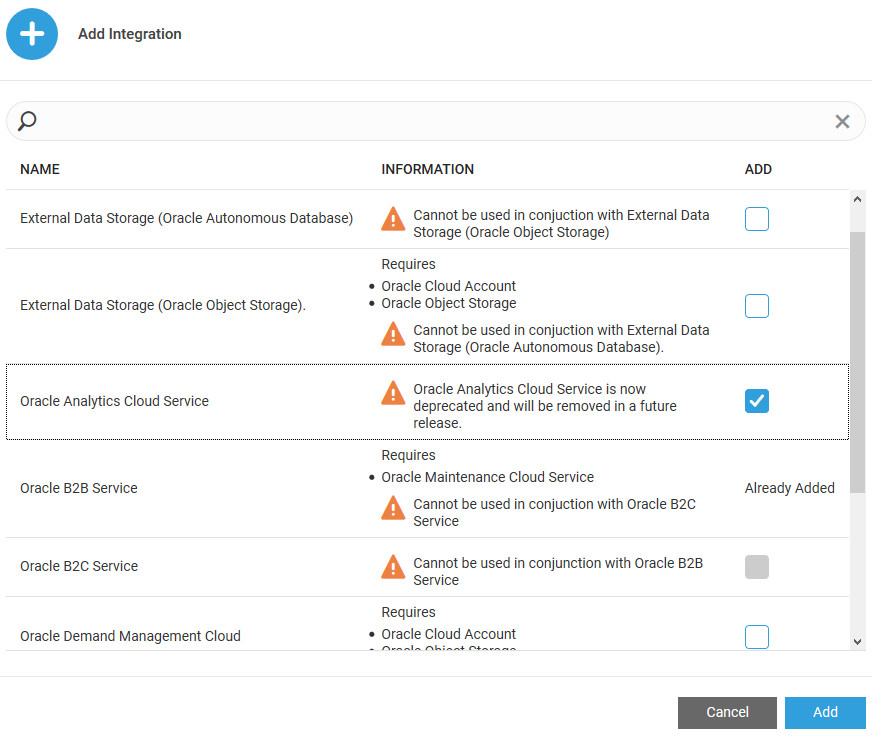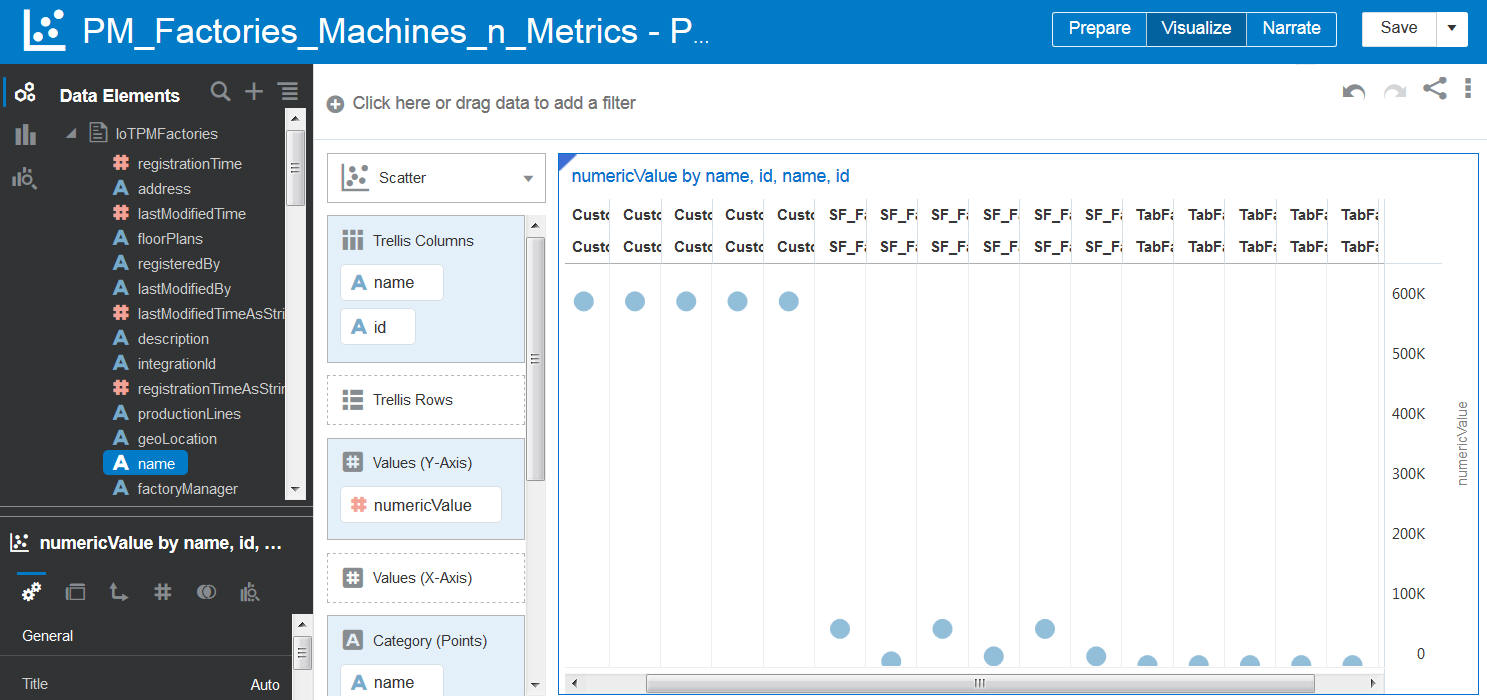Integrate with Oracle Analytics Cloud
Oracle IoT Production Monitoring Cloud Service lets you sync factory, machine, and metric data with Oracle Analytics Cloud. You can use analyses, projects, and dashboards in Analytics Cloud to find the answers that you need from key IoT factory data displayed in graphical formats.
Note:
Oracle Analytics Cloud integration is now deprecated and will be removed in a future release.
An analysis is a query against your organization's IoT factory data that provides you with answers to business questions. For example, you may want to know the factory-wise incident numbers. Analyses enable you to explore and interact with information visually in tables, graphs, pivot tables, and other data views. You can also save, organize, and share the results of analyses with others.
A project enables you to dynamically explore multiple data sets in graphical way, all within a single interface. So, for example, you can combine the factory, machine, and metric data sets in a project. You can upload data from many commonly used data sources to create robust sets of information within project visualizations.
Dashboards can include multiple analyses to give you a complete and consistent view of your company’s information across all departments and operational data sources. Dashboards provide you with personalized views of information in the form of one or more pages, with each page identified with a tab at the top. Dashboard pages display anything that you have access to or that you can open with a web browser including analyses results, images, text, links to websites and documents, and embedded content such as web pages or documents.
For detailed information on Analytics Cloud, refer to the Oracle Analytics Cloud Help Center Resources.
Add an Oracle Analytics Cloud Integration
Use the Integrations page in Oracle IoT Production Monitoring Cloud Service to add an integration for Oracle Analytics Cloud.
Before you configure Oracle Analytics Cloud integration, make sure your Oracle Analytics Cloud host is trusted by your Oracle Internet of Things Intelligent Applications Cloud domain.
Host names with .oraclecloud.com and .oraclecloudapps.com suffixes are always allowed. If your Oracle
Analytics Cloud domain name is different, then add the domain as a trusted CN in the Oracle Internet of Things Intelligent
Applications Cloud management console. To do this, add *.YourDomain.com under Trusted CN in the Settings page.
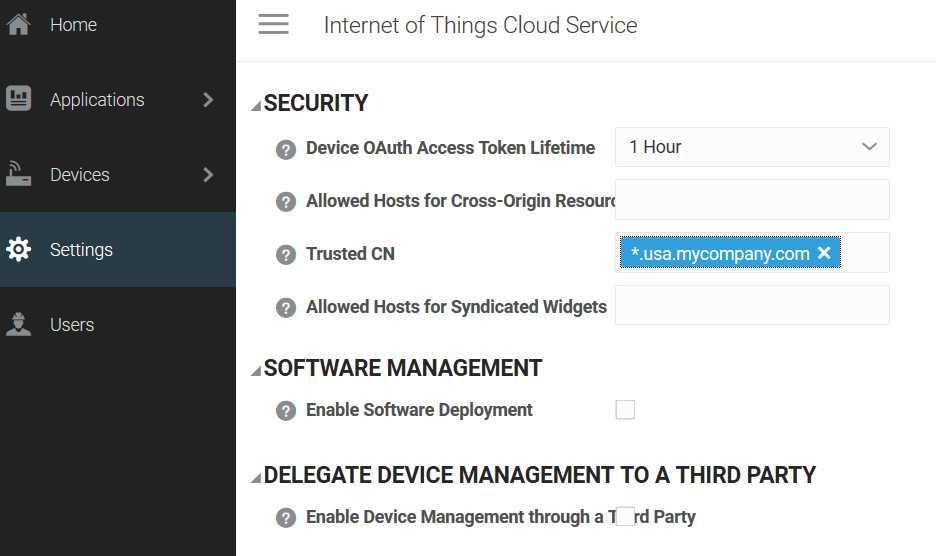
You can access your Oracle Internet of Things Intelligent Applications Cloud management console at the following URL:
https://hostname/ui
Here, hostname is the host name of your Oracle Internet of Things Intelligent
Applications Cloud instance.
Enable and Configure the Oracle Analytics Cloud Integration
To start using Oracle Analytics Cloud integration, enable and configure the integration for Oracle Analytics Cloud Service on the Integrations page.