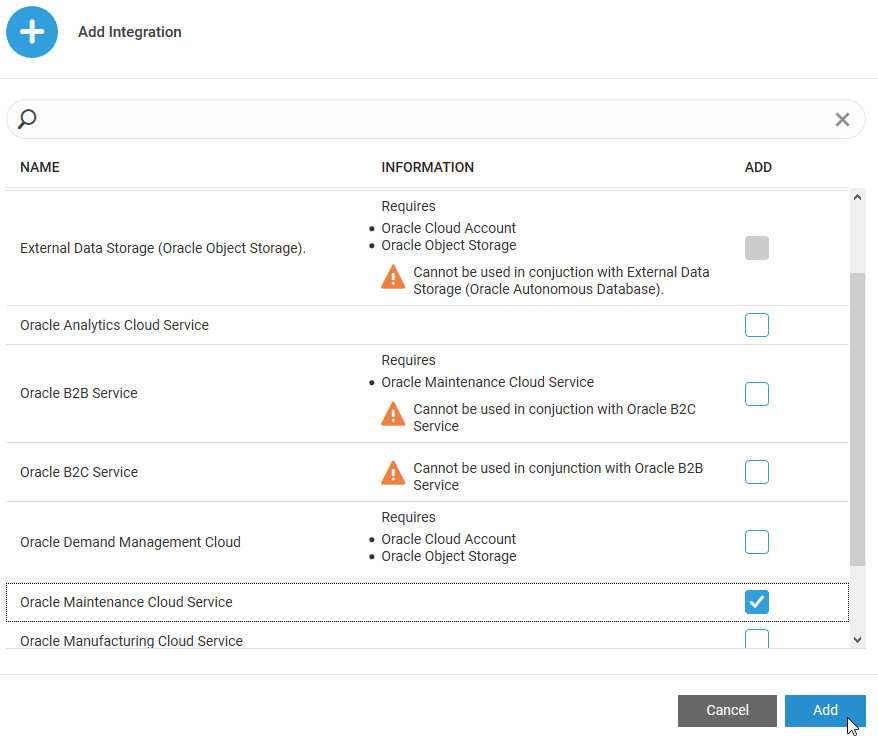Integrate Oracle Fusion Cloud Maintenance with Oracle IoT Production Monitoring Cloud Service
Use Oracle Fusion Cloud Maintenance integration to automatically create maintenance work orders for your machines in Oracle Internet of Things (IoT) Production Monitoring Cloud Service.
You can choose to import machines from Oracle Fusion Cloud Maintenance into Oracle Internet of Things (IoT) Production Monitoring Cloud Service.
You must have the machine types already defined in Oracle IoT Production Monitoring Cloud Service for the machines that you wish to import from Oracle Fusion Cloud Maintenance. If you are also integrating with Oracle Fusion Cloud Manufacturing, then the machine types can also come from Oracle Fusion Cloud Manufacturing.
After you import machines and associate the machines with sensors, you can configure rules to conditionally generate incidents and automatic work orders in Oracle Fusion Cloud Maintenance.
For example, you can have a threshold rule that triggers an incident when a device associated with a machine overheats. An outbound work order corresponding to the incident is automatically generated in Oracle Fusion Cloud Maintenance.
When you release, close, cancel, or modify the work order in Oracle Fusion Cloud Maintenance, the status of the corresponding incident is automatically updated inOracle IoT Production Monitoring Cloud Service. The synchronization between Oracle IoT Production Monitoring Cloud Service and Oracle Fusion Cloud Maintenance happens every 5 minutes.
Note:
If you manually modify the status of an incident in Oracle IoT Production Monitoring Cloud Service, the change is not synchronized with the work order in Oracle Fusion Cloud Maintenance.
Add an Oracle Fusion Cloud Maintenance Integration
Use the Integrations page in Oracle Internet of Things (IoT) Production Monitoring Cloud Service to add an integration with Oracle Fusion Cloud Maintenance.
Before you configure Oracle Fusion Cloud Maintenance integration, make sure your Oracle Fusion Cloud Maintenance host is trusted by your Oracle Internet of Things Intelligent Applications Cloud domain.
Host names with .oraclecloud.com and .oraclecloudapps.com suffixes are always allowed. If your Oracle Fusion Cloud Maintenance domain name is different, then add the domain as a trusted CN in the Oracle Internet of Things Intelligent
Applications Cloud management console. To do this, add *.YourDomain.com under Trusted CN in the Settings page.
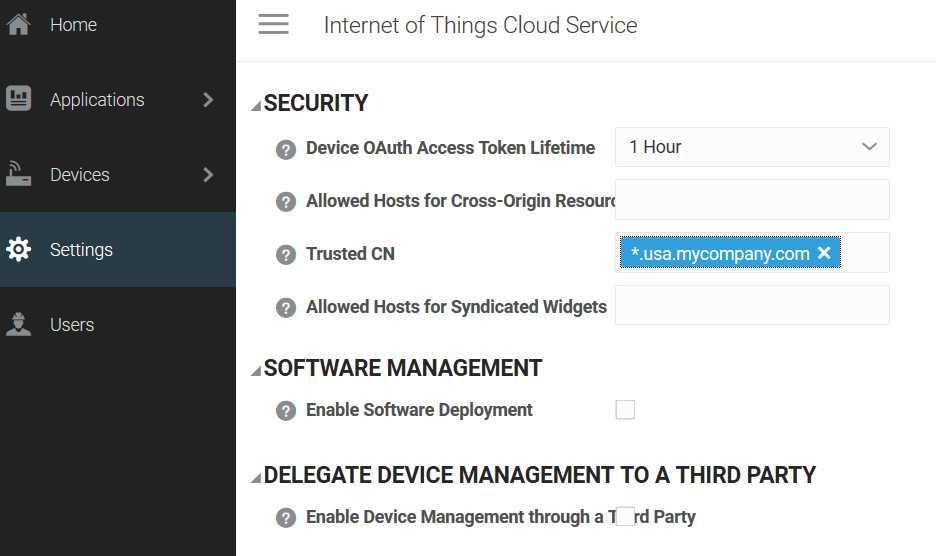
You can access your Oracle Internet of Things Intelligent Applications Cloud management console at the following URL:
https://hostname/ui
Here, hostname is the host name of your Oracle Internet of Things Intelligent
Applications Cloud instance.
Enable and Configure the Oracle Fusion Cloud Maintenance Integration
To start using Oracle Fusion Cloud Maintenance integration, enable and configure the integration for Oracle Maintenance Cloud Service on the Integrations page.
Import Machines from Oracle Fusion Cloud Maintenance
You can choose to import Oracle Fusion Cloud Maintenance assets as machines into Oracle IoT Production Monitoring Cloud Service.
You must have the machine types already defined in Oracle IoT Production Monitoring Cloud Service for the machines that you wish to import from Oracle Fusion Cloud Maintenance. If you are also integrating with Oracle Fusion Cloud Manufacturing, then the machine types can also come from Oracle Fusion Cloud Manufacturing.
If you are also integrating with Oracle Fusion Cloud Manufacturing, then the resource instances in Oracle Fusion Cloud Manufacturing that have associated asset numbers for the corresponding assets in Oracle Fusion Cloud Maintenance are already present in Oracle Internet of Things (IoT) Production Monitoring Cloud Service. If you have additional assets in Oracle Fusion Cloud Maintenance that are not present in Oracle Fusion Cloud Manufacturing, you can import these into Oracle IoT Production Monitoring Cloud Service.
Configure Rules to Generate Automatic Maintenance Work Orders
Configure rules to automatically create work orders in Oracle Fusion Cloud Maintenance when an incident is created in Oracle IoT Production Monitoring Cloud Service.
When creating incident rules in Oracle IoT Production Monitoring Cloud Service, an additional Work Order section appears for machines synced with Oracle Fusion Cloud Maintenance.
For basic information on using rules in Oracle IoT Production Monitoring Cloud Service, see Define Rules to Trigger Incidents.
If you are creating a rule to generate an incident for an imported asset, click Create Work Order in Maintenance Cloud.
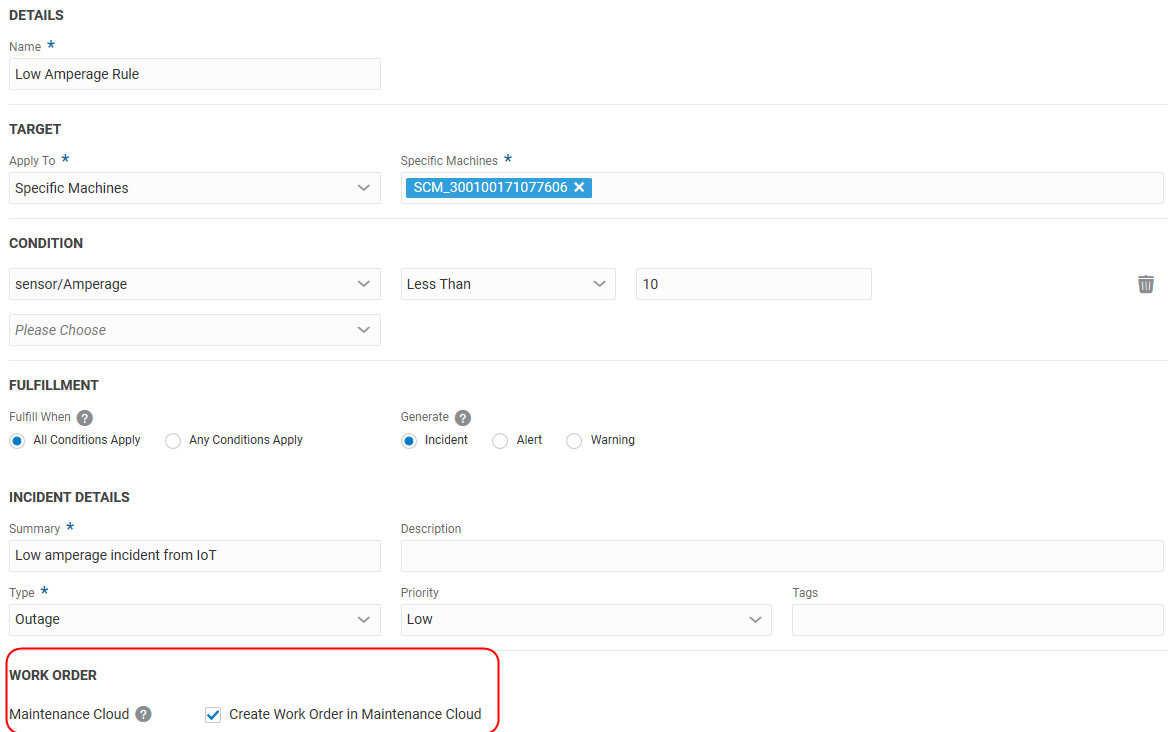
Use Condition Event Codes
If you have defined condition event codes in Oracle Fusion Cloud Maintenance for your IoT assets, then you can pass the event code corresponding to the incident back to Oracle Fusion Cloud Maintenance. Select the Event Codes to pass to Oracle Fusion Cloud Maintenance when the incident rule is triggered.

You can define maintenance programs in Oracle Fusion Cloud Maintenance to act on the incident based on the event code passed back by Oracle IoT Production Monitoring Cloud Service. The maintenance program can trigger one or more work orders in Oracle Fusion Cloud Maintenance based on the reported incident.
Note:
The Event Codes field appears only when you are creating a rule for a machine mapped to a specific asset in Oracle Fusion Cloud Maintenance. If you are creating a generic rule for a machine type, then the event codes aren't available, as the machine type can have machines in Oracle IoT Production Monitoring Cloud Service that are not imported from Oracle Fusion Cloud Maintenance.See Also: How You Manage Condition Event Codes in the Oracle SCM Cloud Using Maintenance guide.
Verify and Update the Work Orders in Oracle Maintenance Cloud
When an incident is created for an imported machine in Oracle Internet of Things (IoT) Production Monitoring Cloud Service, the corresponding work order is automatically created in Oracle Fusion Cloud Maintenance.
When a rule incident has an associated work order, you can open the work order directly in Oracle Fusion Cloud Maintenance from the Incidents page in Operations Center. The link is available under the Maintenance Cloud Work Orders section for the incident.
Note:
The scheduler job synchronizes the Oracle Fusion Cloud Maintenance with Oracle IoT Production Monitoring Cloud Service every 5 minutes.
You can also manually search for a work order in your Oracle Fusion Cloud Maintenance instance using the following steps:
Verify Incident Status Update in Oracle IoT Production Monitoring Cloud Service
When you change the status of a work order in the Oracle Fusion Cloud Maintenance, the associated incident status is automatically updated in Oracle Internet of Things (IoT) Production Monitoring Cloud Service.
Note:
The scheduler job synchronizes the Oracle Fusion Cloud Maintenance with Oracle IoT Production Monitoring Cloud Service every 5 minutes.
- Click Menu, and then click Operations Center.
- Click Incidents
 .
. - Use one of the following methods to verify the status of an incident:
- In the Incidents table, view the Status column value that corresponds to the incident.
- Search for the incident by using incident filters.