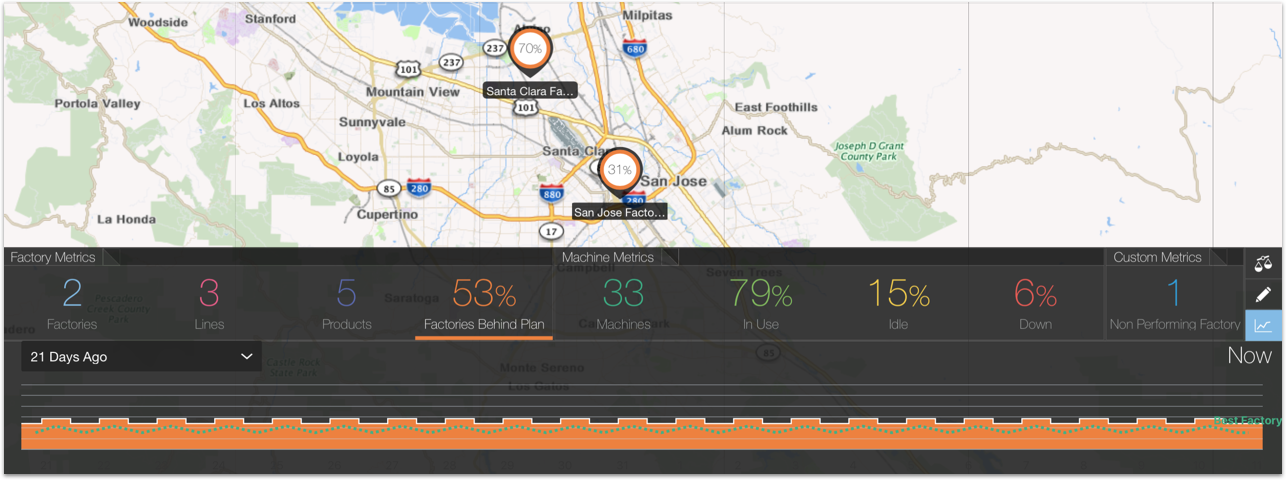View Historical Values for a Specific Metric
View the historical values for a specific metric to better understand the current performance of your factories. The graphic also lets you compare the historical values against the values of the best performing factory.
The following image shows the historical values for the percentage of factories behind plan for the last three weeks for the Santa Clara and San Jose Factory. The green dotted line lets you compare the performance of your factories with the best performing factory.