2 Access Oracle IoT Connected Worker Cloud Service
Here’s what you need to know to access Oracle IoT Connected Worker Cloud Service, including the prerequisites, creating a service instance, and assigning roles. Review this chapter carefully to make sure that you have configured the service for your requirements.
Before You Begin with Oracle IoT Connected Worker Cloud Service
Before you use Oracle IoT Connected Worker Cloud Service:
-
Make sure that you have the link to access the service instance. This link is provided by Oracle in an email and the format is typically
https://hostname/<cloud service acornym>.For example,https://hostname/cwfor Oracle IoT Connected Worker Cloud Service. If you haven't received this email, contact your Oracle representative or your development team. -
If you are a worker, make sure you have the Oracle IoT Connected Worker Mobile Application installed and provisioned on your Android mobile device. If you require assistance with setting up the application, contact your Oracle IoT Connected Worker Cloud Service Administrator.
-
Make sure that you have a user name and password to access Oracle IoT Connected Worker Cloud Service or the Oracle IoT Connected Worker Mobile Application. If you have not been assigned a user name or password, contact your development team.
How You Access Oracle IoT Connected Worker Cloud Service
How you access and interact with Oracle IoT Connected Worker Cloud Service is dependent on your role. For example, a Project Manager uses the Oracle IoT Connected Worker Cloud Service management console to manage projects. A worker uses the Oracle IoT Connected Worker Mobile Application to report safety issues, identify their location, and communicate with co-workers and management.
The Management Console
Administrators, Project Managers, and Supervisors use the management console to manage the day-to-day activities of their workforce and monitor worker safety and project progress. For example, a Supervisor can use the map view to quickly determine the location of workers, and identify reported hazards and incidents. The Project Manager can use the management console to create and manage projects, create project rules, and more.
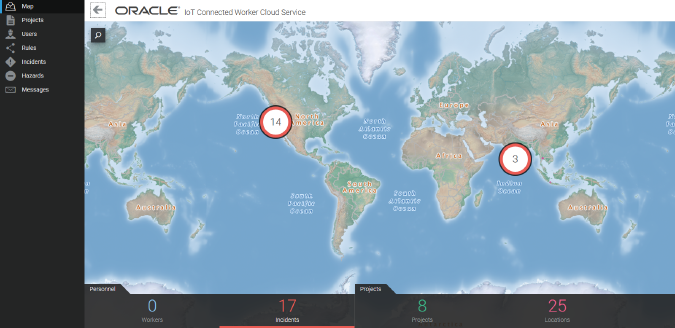
Oracle IoT Connected Worker Mobile Application
The Oracle IoT Connected Worker Mobile Application is a cloud based application for mobile Android devices. Workers use the application to report safety issues, identify their location, and communicate with co-workers and management. See Use the Oracle IoT Connected Worker Mobile Application.
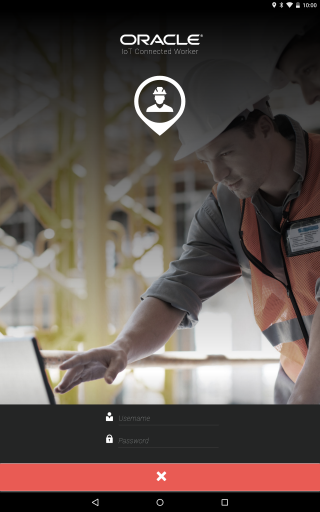
Oracle IoT Connected Worker Cloud Service Access Privileges
Your access to Oracle IoT Connected Worker Cloud Service features and functionality is determined by the role you are assigned by the administrator.
Currently, there are four roles available to restrict access to Oracle IoT Connected Worker Cloud Service functionality. The Admin role is automatically assigned to the user who created the Oracle IoT Connected Worker Cloud Service instance. The Worker is assigned to workers after the Oracle IoT Connected Worker Cloud Service instance is created and provides the user with worker privileges. The Project Manager and Supervisor roles are assigned to users after the Oracle IoT Connected Worker Cloud Service instance is created and provides the user limited access to application functionality.
| Role Name | Description |
|---|---|
|
Admin |
A 'super-user' role that grants access to all Oracle IoT Connected Worker Cloud Service management console functionality including create, view, edit, and delete operations. |
|
Project Manager |
Grants access to most Oracle IoT Connected Worker Cloud Service management console functionality including view, edit, and delete operations. Project managers typically create and manage projects and associated hazards. |
|
Supervisor |
Grants access to most Oracle IoT Connected Worker Cloud Service management console functionality including view, edit, and delete operations. Supervisors typically manage workers and monitor worker safety. |
|
Worker |
No access to Oracle IoT Connected Worker Cloud Service management console functionality. Grants full access to the Oracle IoT Connected Worker Mobile Application. |
How to Access Oracle IoT Connected Worker Cloud Service
Log in to manage and monitor your Oracle IoT Connected Worker Cloud Service instance. Before you log in to Oracle IoT Connected Worker Cloud Service, you must have a user account. Oracle provides user account information when you subscribe to Oracle IoT Connected Worker Cloud Service.
- Open on Internet browser and browse to the URL for the Oracle IoT Connected Worker Cloud Service instance provided by Oracle. Typically, the URL for cloud service instances is:
https://hostname/<cloud service acornym>.For example,https://hostname/cwfor Oracle IoT Connected Worker Cloud Service. - Enter your user name and password and click Sign In.
The Feedback Center
The Feedback Center notifies the administrator about system activity that may require administrator review and action.
For example, the system may need to notify you about storage capacity issues. Or the system may wish to report analytics issues, such as a metric computation being suspended. The administrator can review the details for an event of interest, mark the issue as acknowledged, and choose to comment against the event with updates or remarks for other administrators.
When you first log in to the application, you are placed into the Operations Center for your organization. To access the Feedback Center, click Menu ![]() , and then click Feedback Center.
, and then click Feedback Center.
Add Reusable Widgets to Your Application or Web Page
A widget lets you quickly add Oracle IoT Connected Worker Cloud Service data to your applications or web pages. To add a widget, you copy the URL or the embedded code of an available widget into your application or web page.
These are the available widgets:
-
Map view
-
Users dashboard
-
Projects dashboard
-
Hazards dashboard
-
Incidents dashboard
-
Rules dashboard
-
Messages dashboard
-
Configuration dashboard