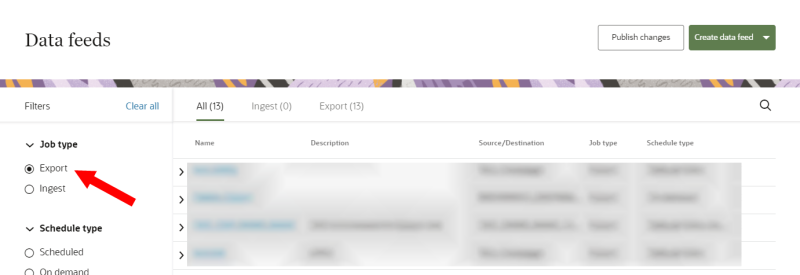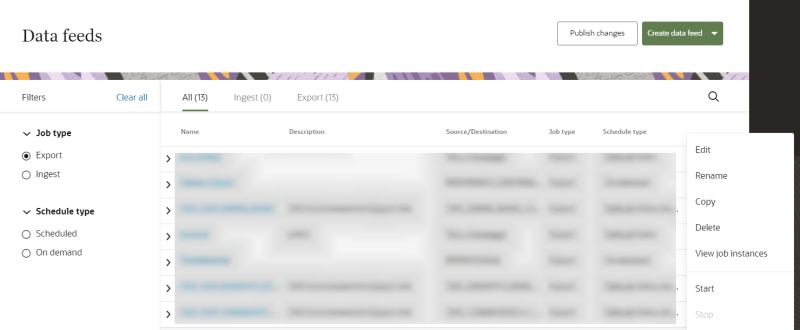Managing export jobs
You can manage your export jobs from the Data feeds page.
To manage an export job:
-
Click the Oracle icon
 in the bottom-right corner to open the navigation menu.
in the bottom-right corner to open the navigation menu.
- Select Data feeds.
- In the list of filters under Job type, select Export.
- From the list of data feeds, hover your mouse over the job you want to manage and click the Action menu (
 ).
). - Select a customization option.
- Edit: Manage the following sections for the ingest job.
- Rename: Change the name and description of the export job.
- Copy: Create a copy of the export job.
- Delete: Remove the export job. This action is not reversible and deleted export jobs cannot be recovered.
- View job instances: View a summary of past jobs for the feed. The jobs dashboard page will display.
- Start: Run the data feed. Track the progress of the job in the jobs dashboard. Learn more about Managing the Jobs dashboard.
- Stop: Interrupt a data feed that is in progress.
Job details
Update the Name, Description, or Destination selected for the job.
Data payload
Edit this section if you need to update the data payload configuration for the segment or data object selected for the job.
Schedule and notify
Update the schedule for the job and the notification settings when the job runs.
To publish all the changes made to an export job, click Publish changes. Learn more about Publishing changes.