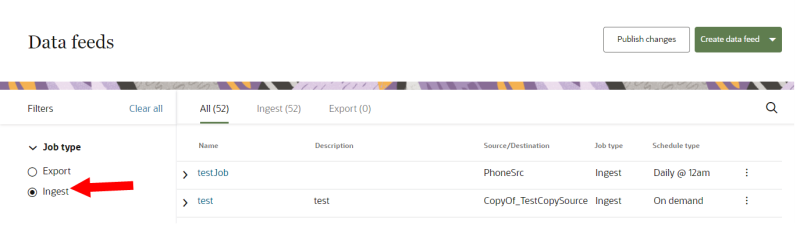Managing ingest jobs
You can manage your ingest jobs from the Data feeds page.
Important: You cannot access or search for hidden data objects and attributes for field mapping. Learn more about Hidden data model items in ingest jobs.
To manage an ingest job:
-
Click the Oracle icon
 in the bottom-right corner to open the navigation menu.
in the bottom-right corner to open the navigation menu.
- Select Data feeds.
- In the list of filters under Job type, select Ingest.
- From the list of data feeds, hover your mouse over the job you want to manage and click the Action menu (
 ).
). - Select a customization option.
- Edit: Manage the following sections for the ingest job.
- You can upload a new sample file. When you upload a new file, Oracle Audience Segmentation will scan the file and do the following:
- Detect new source fields and add them for field mapping. Once added, you can configure the new source fields as needed. Learn more about Manual field mapping.
- Detect source fields that have already been mapped in the field mapping configuration and maintain them. You will not have to re-configure source fields that were previously mapped.
- You can make individual changes to the existing field mapping section. If you don't have access to a new sample file or if you prefer to make individual changes to the field mapping, you can follow the steps for Managing source fields.
- Rename: Change the name and description of the ingest job. You can use characters from all languages supported in the language settings.
- Copy: Create a copy of the ingest job.
- Delete: Remove the ingest job. This action is not reversible and deleted ingest jobs cannot be recovered.
- View job instances: View a summary of past jobs for the feed. The jobs dashboard page will display.
- Start: Run the data feed. Track the progress of the job in the jobs dashboard. Learn more about Managing the Jobs dashboard.
- Stop: Interrupt a data feed that is in progress.
Job details
Update the Name, Description, or Source selected for the job.
Field mapping
Edit this section if you need to update how the source fields are mapped to attributes in the data model. There are two ways of updating this section.
Schedule and notify
Update the schedule for the job and the notification settings when the job runs.
To publish all the changes made to an ingest job, click Publish changes. Learn more about Publishing changes.