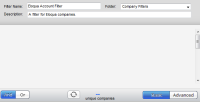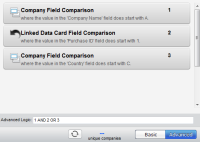Creating account filters
You can create account filters to specify what companies are included in your account groups. To filter individual contacts instead of companies, create a shared filter.
To create an account filter:
-
Navigate to Audience
 > Tools, then click Account Groups.
> Tools, then click Account Groups. -
Click Accounts
 , then click New Account Filter.
, then click New Account Filter. -
Enter the values for each account field in the selected view.
- Choose a filter in Field Based Filters.
- Company Field: Allows you to search for companies using account field values.
- Linked Custom Object Field: Allows you to search for companies that are linked to a custom object record.
- Add additional filter criteria as needed. When you add filter criteria, you join the filters using a Boolean AND or OR comparison. To switch between AND or OR, use the buttons at the bottom of the page. To include both AND and OR, click Advancedand configure your function.
- Click Save.