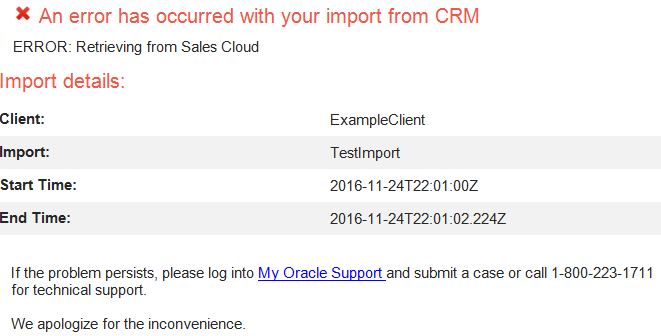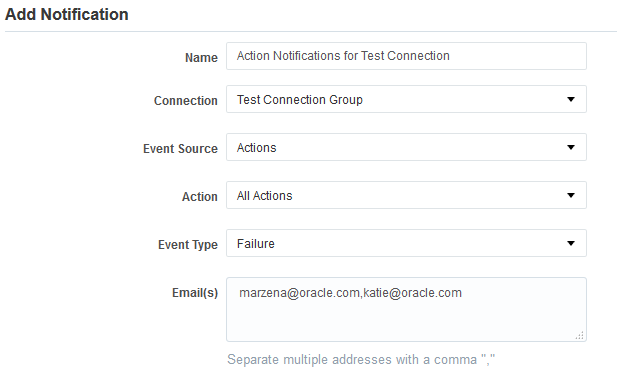Configuring notifications
Important: Oracle Sales was formerly known as Oracle Sales Cloud. All instances of Oracle Sales Cloud have been changed to Oracle Sales across the app user interface.
An import or action may fail due to various reasons such as connection or data related issues. Use the Notifications page to setup email notifications to alert you of import and action errors. The notification includes your client and import name, start and end times, and identifies the step at which the error occurred.
To configure a notification:
- In the Oracle CX Sales Integration app, click Notifications.
- Click Add Notification.
- Select the notification settings and recipients:
- Name: Provide a descriptive name that will appear in the list of notifications.
- Connection: Select a specific connection or all connections.
- Event Source: Notifications are currently available for imports and actions.
- Import or Action: Select the import or action, or all events, for which you want to receive notifications.
- Event Type: Notifications are available for failed imports and actions.
- Email(s): Enter recipient email addresses. You can enter multiple email addresses separated by commas.
- Click Save.
You can return to the notification area to create new notifications, as well as edit, delete, and disable existing notifications.