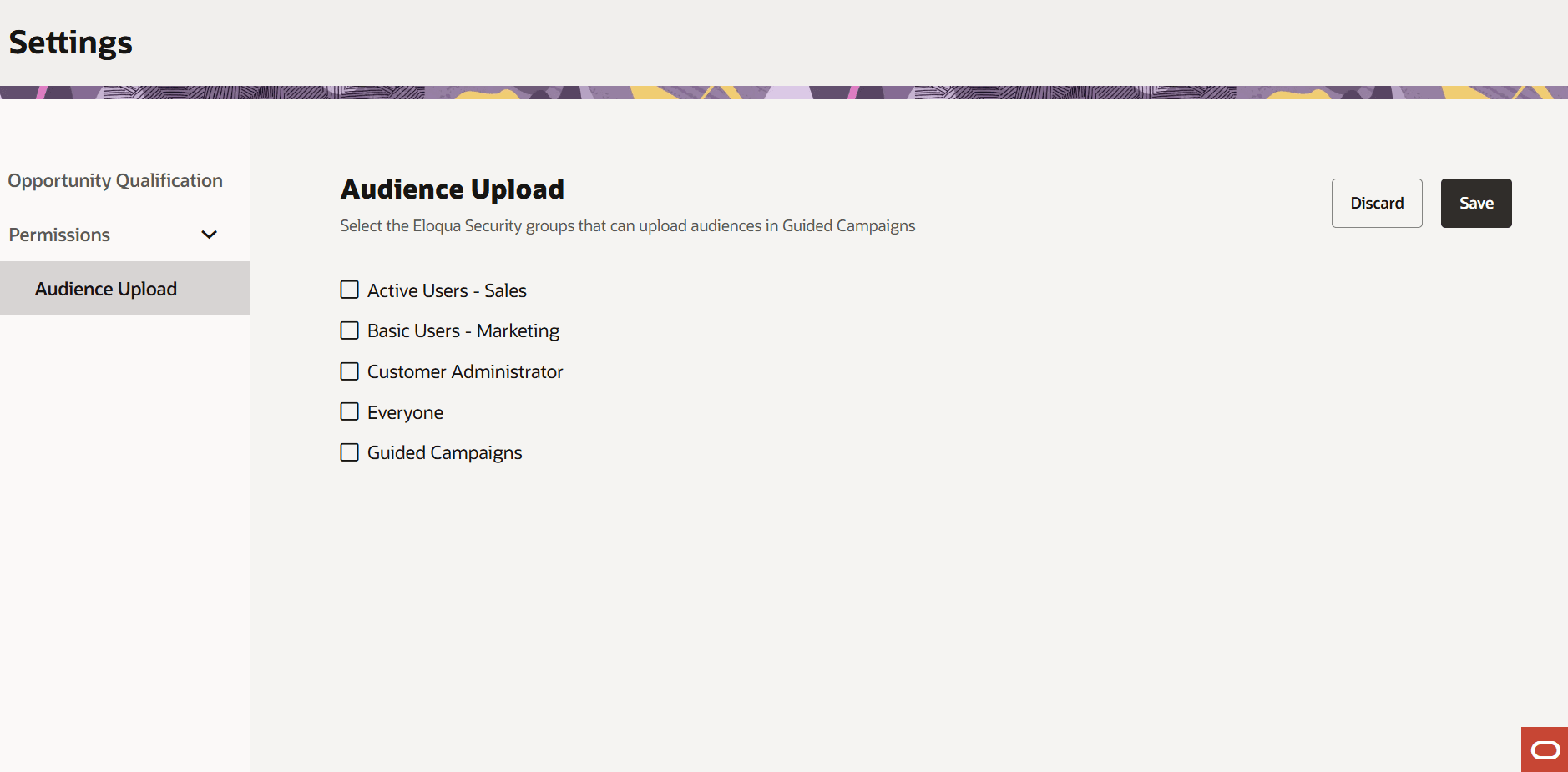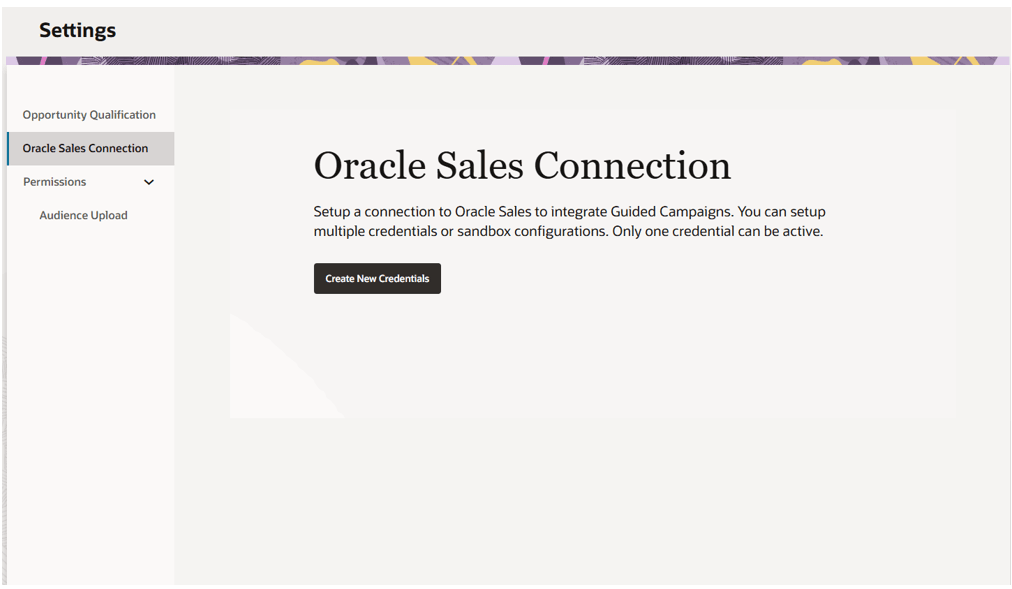Advanced settings and permissions
Important: Oracle Guided Campaigns is only available if you have purchased licenses. For Standard and Enterprise Eloqua trims, you are entitled to 5 and 10 free licenses respectively. If you require additional licenses, or are on Eloqua Basic, please contact your account representative for more information.
To access the advanced settings and permissions within Guided Campaigns your Oracle Eloqua administrators can access a settings area.
To access advanced settings:
-
Click
 from any page in Oracle Guided Campaigns to open the navigation menu.
from any page in Oracle Guided Campaigns to open the navigation menu. -
Click on your username initials in the top right on the navigation menu.
-
Click on Settings to open the Admin settings for the instance.
Here you have access to choose configurations that will affect your users.
Default opportunity qualification program
When creating a Targeted Account Selling campaign within Oracle Guided Campaigns, the Opportunity Qualification process step allows your users to automatically listen for campaign responses from the contacts in the campaign.
Enabling this step will create a new shared filter in Oracle Eloqua for Oracle Guided Campaigns' campaigns. This shared filter will evaluate campaign responses to the campaign every 2 hours.
Note: For Opportunity qualification to function, you may wish to leverage your campaign response rules in Eloqua. For more information, see Campaign response rules for CRM integration.
Tip: As an Eloqua administrator you can set default configurations that will be picked up by any users who toggle on the opportunity qualification steps. This allows you to define a single program in your Eloqua instance that will prepopulate for your users, saving them from having to select it.
To set the default opportunity qualification program (administrators only):
-
Click on Opportunity Qualification from the menu.
-
On the screen for Default Opportunity Qualification Program, choose the Oracle Eloqua contact program that will be your default Opportunity Qualification program.
-
Chose the program step that contacts will flow into.
-
If you wish your contacts to be evaluated for multiple engagement activities, check the box for Allow for contacts to be re-evaluated for multiple response actions
-
To make your selection the default for all users, click Save. To abandon without making changes, click Discard.
Note: Contact re-evaluation allows you to keep engaged contacts in your campaign until it ends. Re-evaluated contacts will be checked daily after their first engagement for further campaign engagement. Contacts who engage multiple times (across separate days) will be pushed into your Opportunity qualification program multiple times. Contacts that do not engage are exited from the campaign as normal.
Audience upload
This allows you to manage which users can upload contacts and create audiences. Uploaded audiences are saved as segments in your Eloqua instance. New contacts will be created in your Eloqua contact database, and data mapped as controlled in the audience upload wizard.
To allow audience uploads, select the security groups that should have access and then click Save. To cancel your changes, choose Discard.
Oracle Sales Connection
The Oracle Sales Connection area allows you to set up a user to connect with your Oracle Sales instance, for the purposes of accessing your Lead and Contact records via API within the Sales Email tactic.
Clicking Create New credential opens the Credential details drawer to allow you to add your Sales URL, your Username and password.
After you validate your credentials, you can proceed by clicking Create.
The credentials you enter here will allow Oracle Guided Campaigns to connect to your Oracle Sales application to get the email addresses for the selected Leads and contacts after the Sales Email tactic has been launched from Oracle Sales.