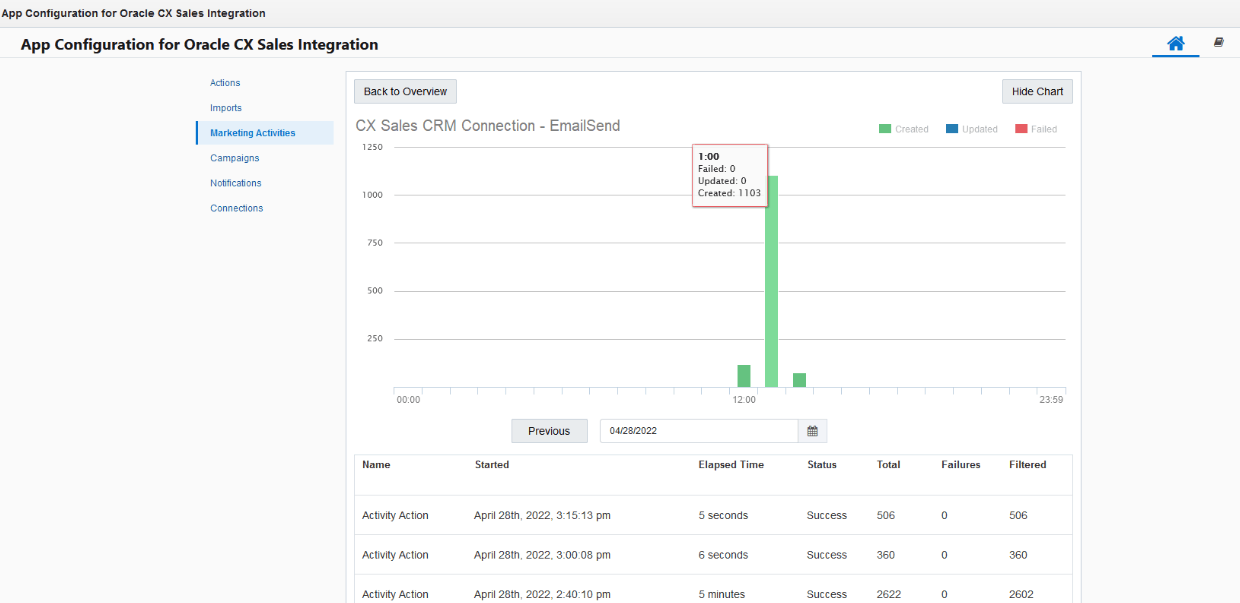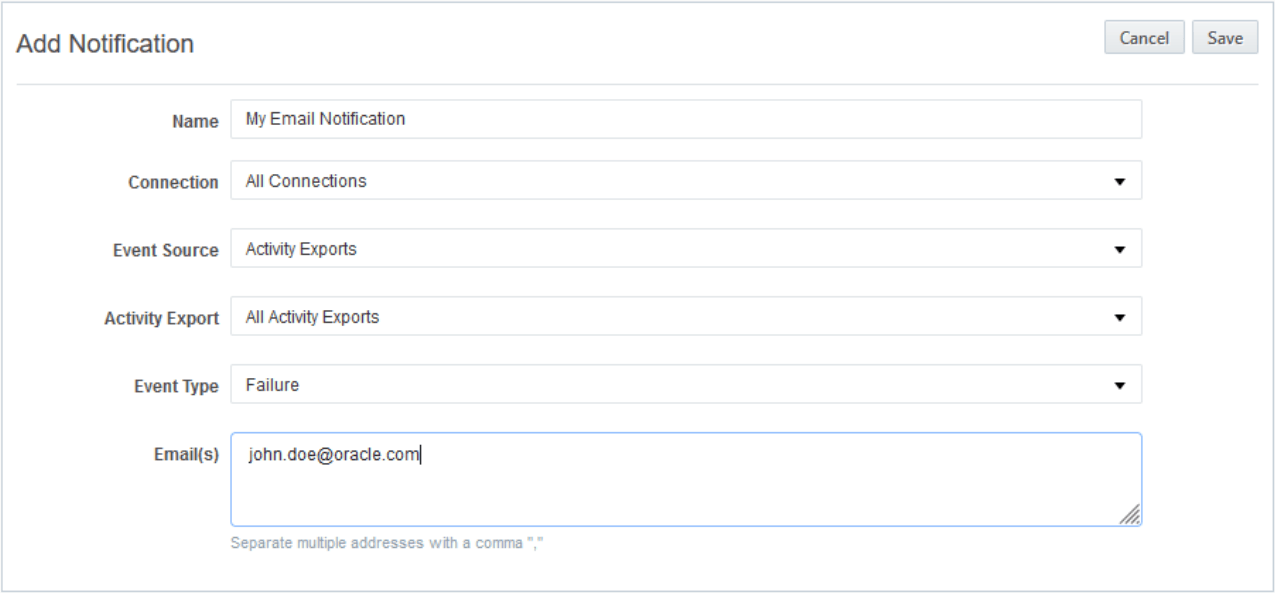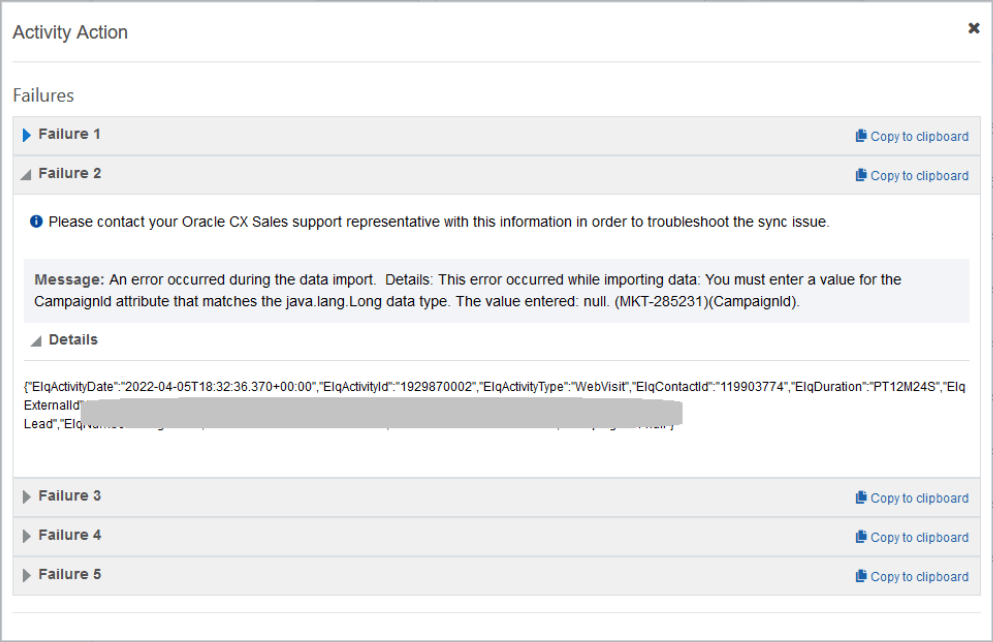Configuring the Oracle Sales app
Important: Oracle Guided Campaigns is only available if you have purchased licenses. For Standard and Enterprise Eloqua trims, you are entitled to 5 and 10 free licenses respectively. If you require additional licenses, or are on Eloqua Basic, please contact your account representative for more information.
Oracle Sales app activity sync gives sales teams more context with recent marketing activity details from multiple account contacts within Oracle Sales. Integrating Oracle Sales with Oracle Guided Campaigns campaign activities aligns sales with marketing activities to determine which account contacts are most engaged.
Before you start, there are two significant parts to installing and enabling Eloqua Activities Sync to Oracle Sales CRM:
- Obtain information about your Oracle Sales CRM and ask your Sales Administrator to configure it as per the below instructions.
- Install and configure Oracle Sales Integration app and request your Eloqua Administrator to enable the Marketing Activities Sync functionality.
-
Marketing Activities Sync is currently in Controlled Availability and only available in Digital Sales for Oracle Sales CRM.
Here's an example of what Oracle Sales users can expect to see. This is the activity feed screen:
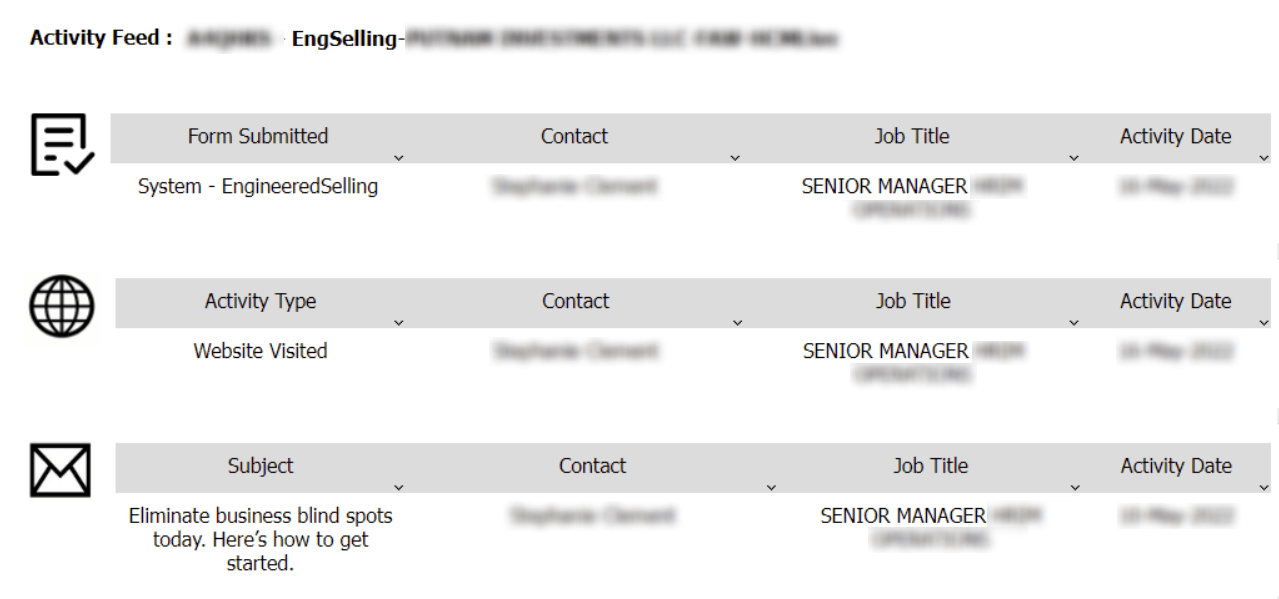
Oracle Sales CRM prerequisites
If there are any custom roles created for Sales Administrators, they should make sure Web Activity Object Privilege is given to the role.
An administrator needs to set up at least one rule per activity type in Web Activity Rules (required after Oracle Sales 22B release).
Oracle Eloqua prerequisites
To address Eloqua prerequisites:
-
Install and configure the Oracle Eloqua Sales Integration app. A user must do the installation process with client administrator rights.
-
A valid CRM Campaign ID is required. Oracle Sales Campaign Action sync can be configured to create or update the corresponding CRM Campaign and automatically populate the CRM Campaign ID field on Eloqua Campaigns. Refer to the topic link above for more details.
-
Set up the connection to Oracle Sales CRM (requires URL, username and password).
Once the functionality is enabled, you will see the Marketing Activities tab.
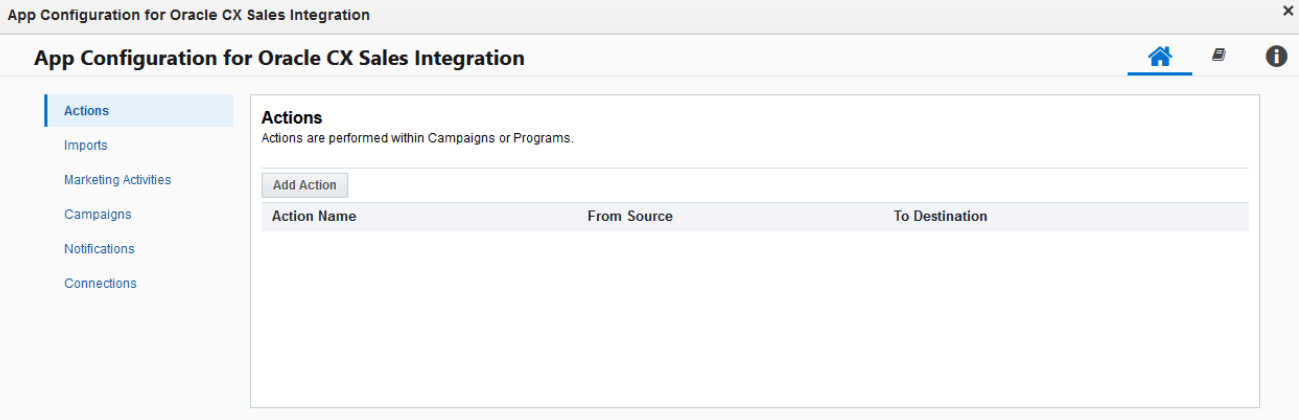
-
After the Marketing Activities functionality is enabled, ensure that the Oracle Sales Contact PartyID field is mapped to the relevant Eloqua Contact Field. There are two Oracle Sales Contact IDs: Registry ID and Party ID. The former is needed to import data from Oracle Sales, while the latter must be mapped in Activity Sync.
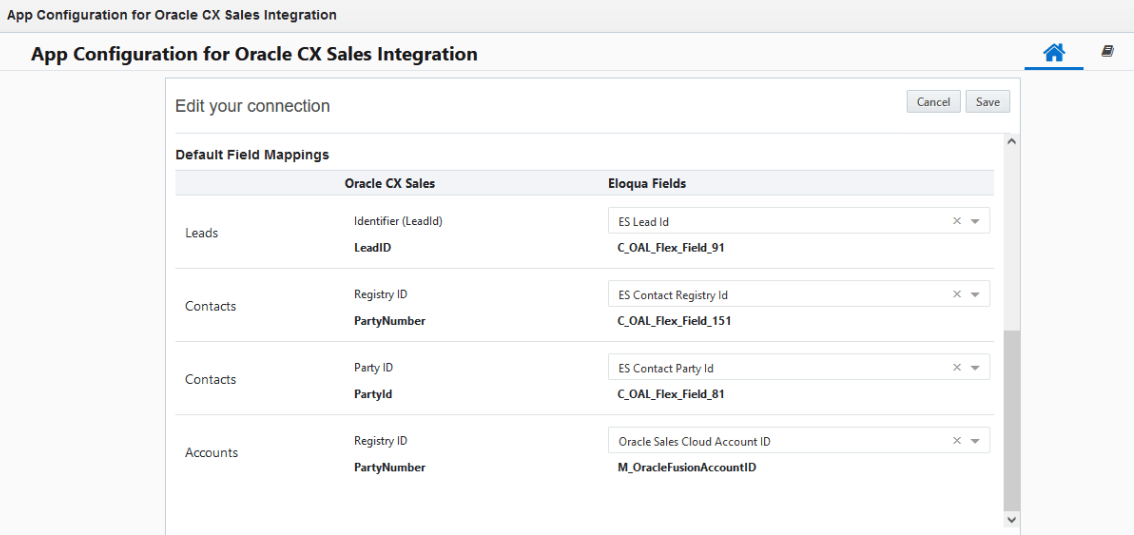
-
CRM IDs are populated on Eloqua Contact fields using one or more Oracle Sales app import syncs, such as Update Contacts or Update Accounts. The Lead ID is usually updated following the Create LeadStep Action call on the Eloqua Campaign or Program.
To learn more, see the Oracle Sales Integration app topic in the Eloqua Help Center.
Configuring Eloqua Marketing Activities syncs to Oracle Sales
The current implementation of the Oracle Sales Integration app supports six Eloqua Activities:
-
Email Send
-
Email Open
-
Email Clickthrough
-
Form Submit
-
Page View
-
Web Visit
To learn more about Eloqua Activities Exports, see the Activity fields topic in the Eloqua Developer Help Center.
Marketing Activity Exports in the Oracle Sales app automatically start 15 minutes after the previous export has finished. The app will automatically filter out activities where both the Lead ID and Contact ID are missing.
Configuring an activity export
To configure an activity export:
-
Navigate to the Marketing Activities screen of the Oracle Sales app.
-
Click Add Export.
-
Choose a previously configured connection.
-
Select the required Activity Type.
-
Select the Oracle Sales Web Activity object and click Fetch.
The app will create the default list of mapped fields. Make sure Eloqua contact fields that store the values of Oracle Sales Contact Party ID and Lead ID are added and mapped among other read-only fields. -
Add additional field mappings as needed.
-
Click Save and enable the activity sync.
Reporting
From the Marketing Activities summary screen, click the menu button and then select the View Reports option to check the status of the Activity sync.
If there is an error, click the count in the Failures column to view the details.
Notifications
It is highly recommended to set up email notifications on sync errors.
To set up email notifications for sync errors:
-
Navigate to the Notifications tab and click Add Notification.
-
Select the Activities Exports as the Event Source and complete the other fields.
-
Add one or more email addresses to receive the failure notifications.
Error details
If there is a data sync error, the Oracle Sales app will try to re-sync the records next time it runs. Yet, it is highly recommended to resolve any related issue as soon as possible. If an error is left unresolved, the app will eventually stop the Activity Sync.
Please check the error details in Activity Reports if you got notified about the error. It may look like this:
Please check the values of CRM Campaign ID, CRM Contact ID, and CRM Lead ID in the payload details. If needed, contact Oracle Support and request help with Oracle Sales or Eloqua.