Using the app in a program or campaign
The Salesforce Integration app enables you to update or create contact records within a program or campaign. You can put actions through a test run with pre-configured contacts.
Example: A listener step could be configured to listen for contacts who complete a form. Once the contact is added to the Program Canvas , you may want to decide to create a lead for the contact, depending on the next decision, you can configure this app to either create a contact or update an existing contact within the CRM.
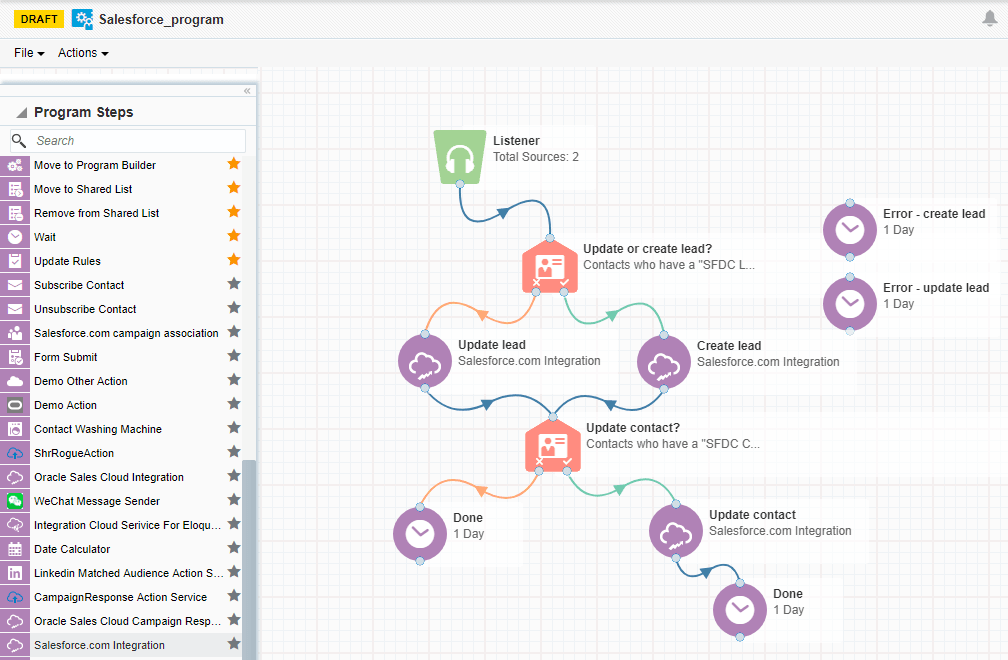
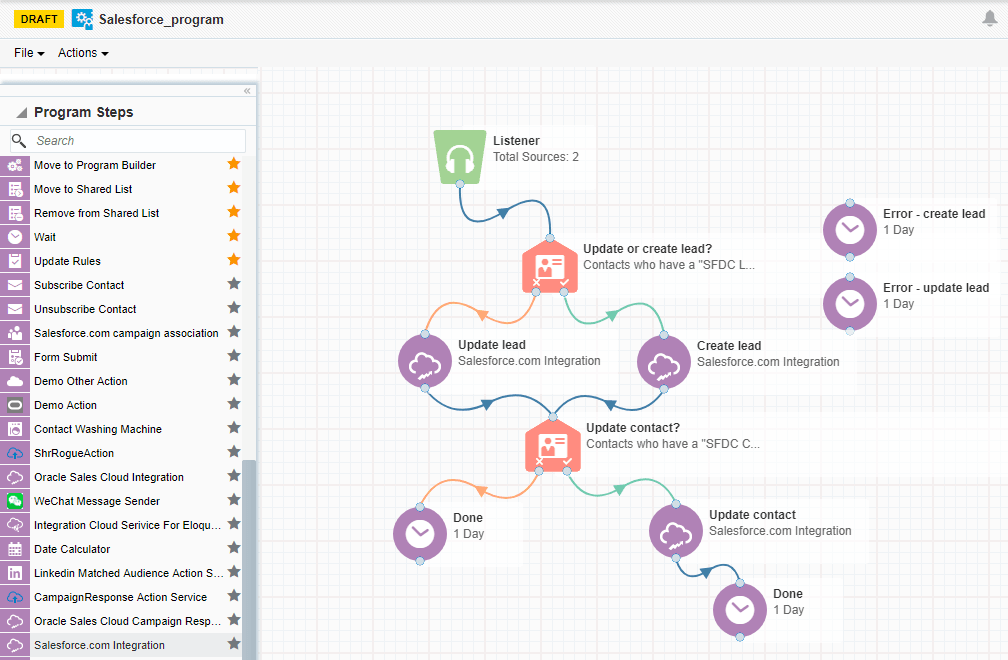
To use the Salesforce Integration app in a campaign or program:
- Open an existing campaign or program, or create a new one.
- Click on the Actions section to expand it, and view all available action elements, including installed apps.
- Drag the Salesforce Integration app element onto the canvas, then double-click it to open the configure screen.
The window that opens enables you to do the following:
- Change the name of the step to something more meaningful.
- Configure the element.
- Choose to route contacts that resulted in an error to another step (see: configuring campaign elements for more information).
- Click the Edit icon to configure the action.
- Click the Actions list to select an existing action. If you do not see any existing actions, see configuring actions for more information.
- Click Save.
- (Optional) Click Status to see the status of contact processing. The amount of contacts that have been successfully processed, or were processed with warnings or errors will be displayed.