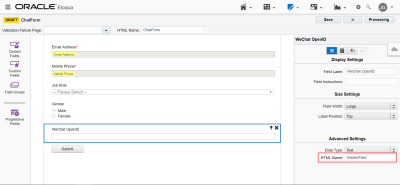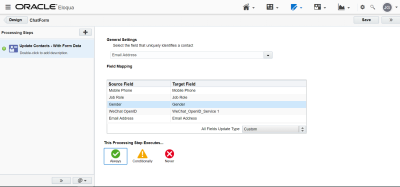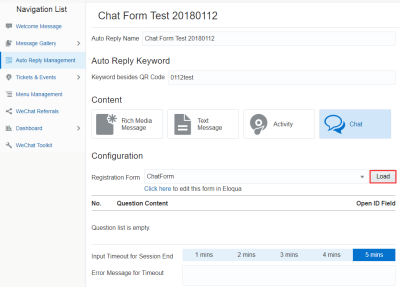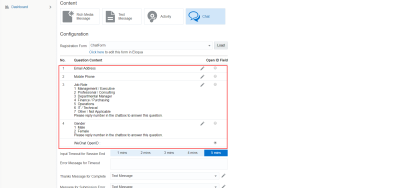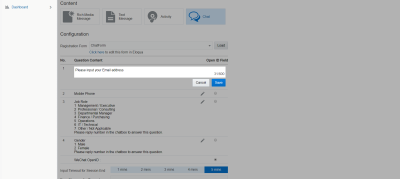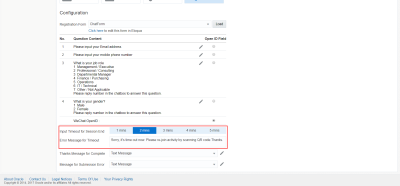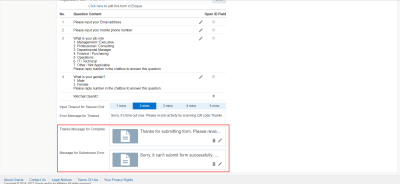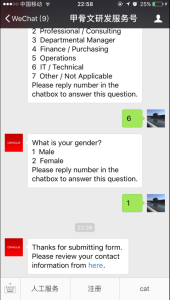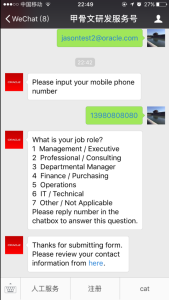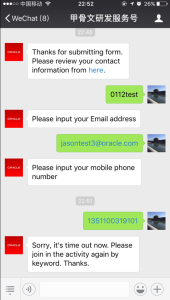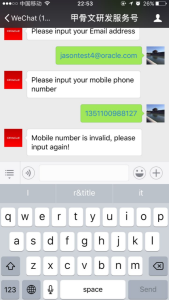Collecting follower information through a chat session
Important: The Oracle Eloqua WeChat app has been removed from the Oracle Cloud Marketplace and is no longer available for download. For customers with the app enabled, the app will remain active in its current form until December 1, 2022, after which the app will be sunset and no longer be available for use.
As a marketing user, you may want to collect contact information by using an Oracle Eloqua form on a landing page. Form submission through chat is an alternate and quick way to compile this information using a WeChat official account.
When followers scan a QR code or send messages to your Official Account, an auto reply message can be used to generate a chat session to collect their contact information.
To collect follower information through a chat session:
- Navigate to Assets
 , then click Forms.
, then click Forms. - Create a form to collect follower information. Learn how to create Forms here.
- At least two elements must be defined in the form.
- Define any other elements in the form based on business requirements.
- For any required elements, define the Thanks Message for Completion for each element as it's used in response to the invalid answer in WeChat dialog.
Define processing steps:
- Insert or update contact into the Oracle Eloqua database.
- Access auto reply management to create a chat type of auto reply.
- Review and adjust the question list after loading the form.
- (Optional) Edit Question Content by clicking the pencil icon.
- Define the Input Timeout for Session End and the Error Message for Timeout.
Note: The value of session timeout is the maximum waiting time you have to complete each question.
- Define the Thanks Message for Completion and Message Submission Error.
- The integrator will submit the form when all required questions are completed. The form will submit after session timeout even if some optional questions are not answered.
- Click Save and Close.
WeChat Form Completion Responses
Below are examples of completion responses in WeChat:
- If all questions are answered successfully, the Thanks Message for Completion sends a WeChat message.
- If all required questions are answered successfully but not all questions are completed, the Thanks message for Completion is sent.
- If required questions are not completed in the allotted time frame, a timeout message is sent.
- If an invalid answer is entered, an invalid answer message is sent.