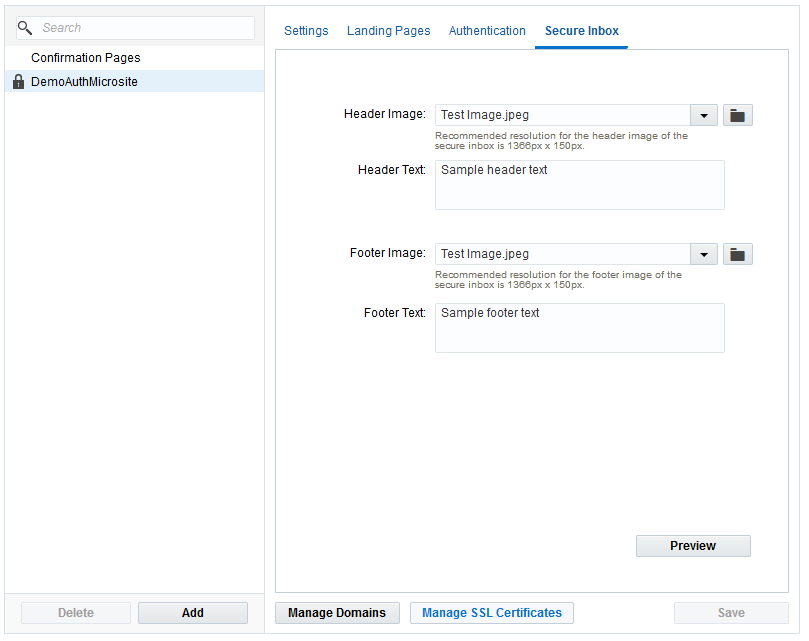Adding branding to a secure inbox
Note: We're updating our help center to reflect the new Redwood experience. During the transition, some content reflects the previous version of the UI.
Important: This feature is currently released under our Controlled Availability program. To request access to this feature, please log in to My Oracle Support and create a service request.
You can customize a secure inbox by adding images and text to your header and footer.
To add branding to a secure inbox:
- Navigate to Assets
 > Website Setup, then click Microsites to view the Microsite Setup page.
> Website Setup, then click Microsites to view the Microsite Setup page. - Select your authenticated microsite.
- Click the Secure Inbox tab.
- Select images and add text for the header and footer.
- Click Save.
- Click Preview to review your changes.
- Continue editing and then click Save.