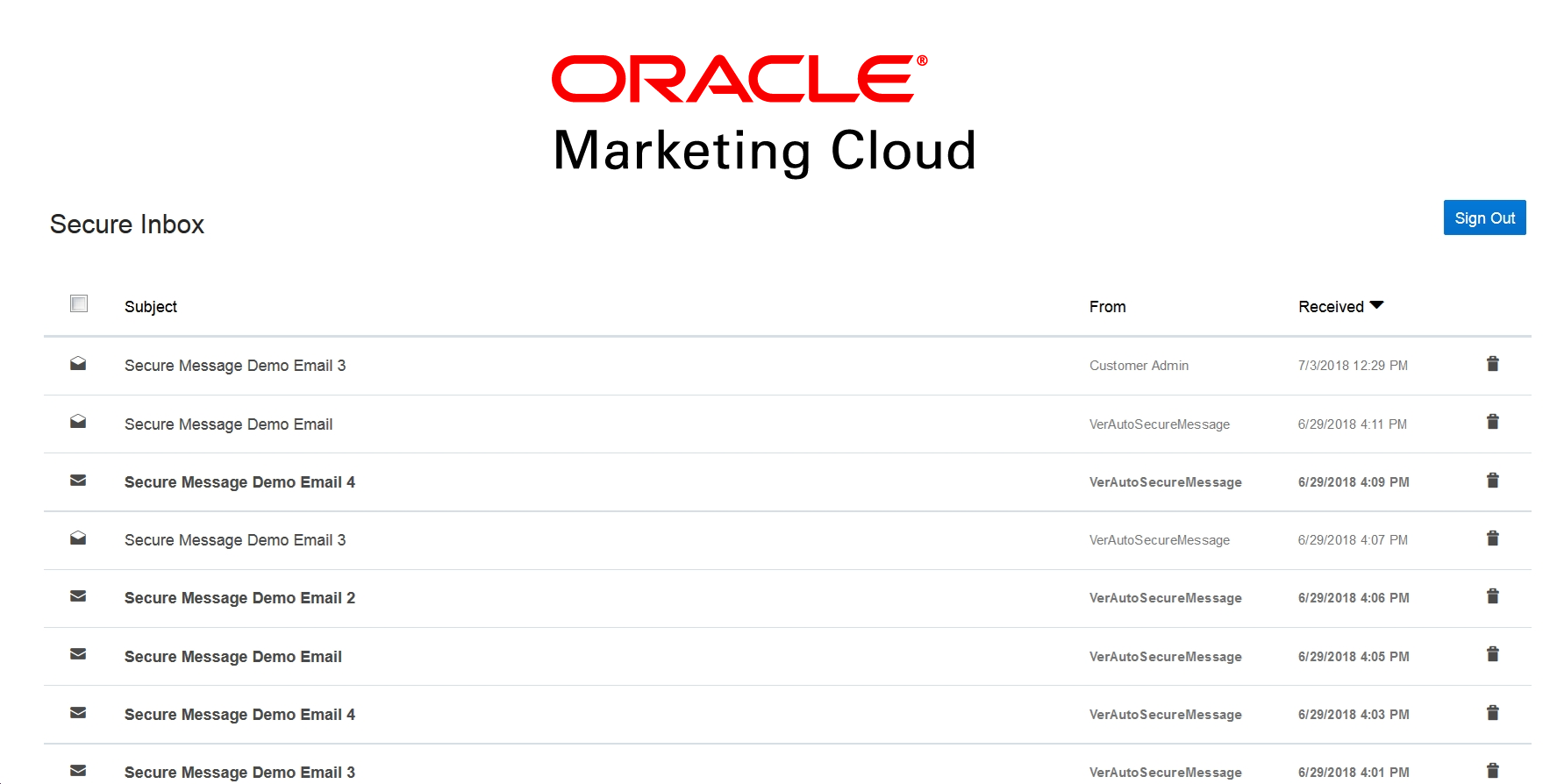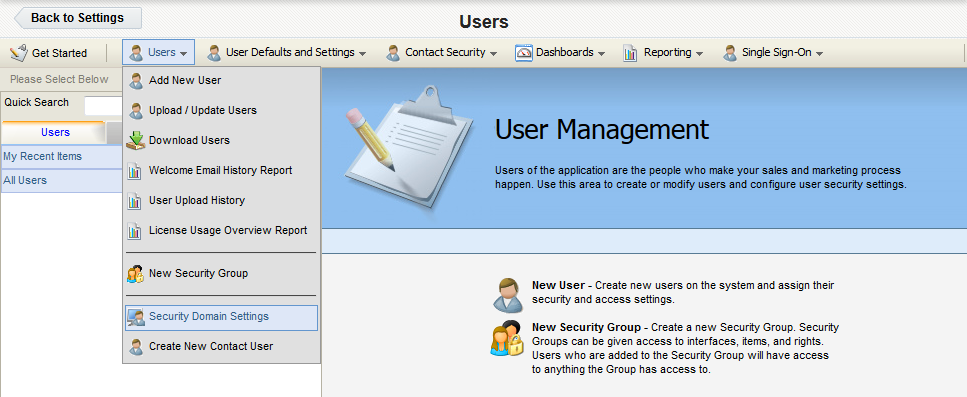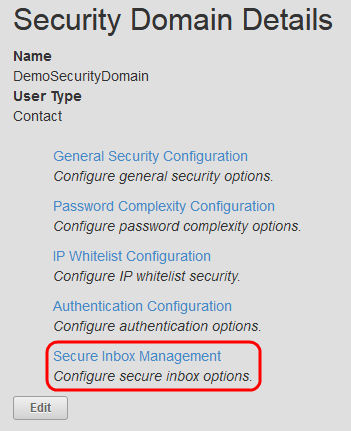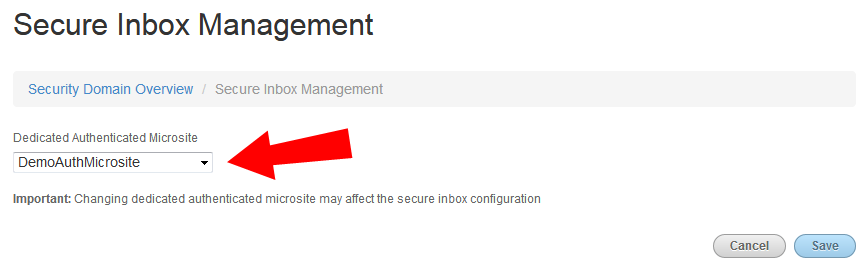Step 6: Configuring a secure inbox
Important: This feature is currently released under our Controlled Availability program. To request access to this feature, please log in to My Oracle Support and create a service request.
Authenticated contacts can view and manage their messages in a secure inbox. Contacts are required to sign in to the inbox to view their messages. A secure inbox is configured in the security domain area by selecting a dedicated authenticated microsite.
To configure a secure inbox:
- Navigate to your security domain: Settings
 > Users in the Users and Security area > Users drop-down, then click Security Domain Settings.
> Users in the Users and Security area > Users drop-down, then click Security Domain Settings.
- Click the name of your security domain to open the details view.
- Click Secure Inbox Management.
- Click Edit.
- Select a Dedicated Authenticated Microsite from the list.
- Click Save.
authenticate, microsite, contact management, contacts, inbox, secure, security
Next step
Step 7: Sending secure messages
Adding branding to a secure inbox