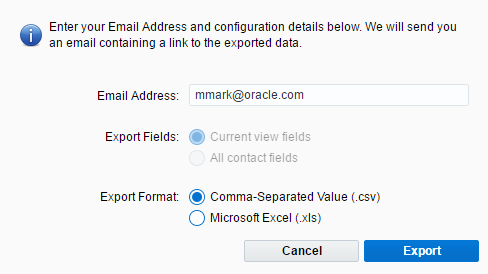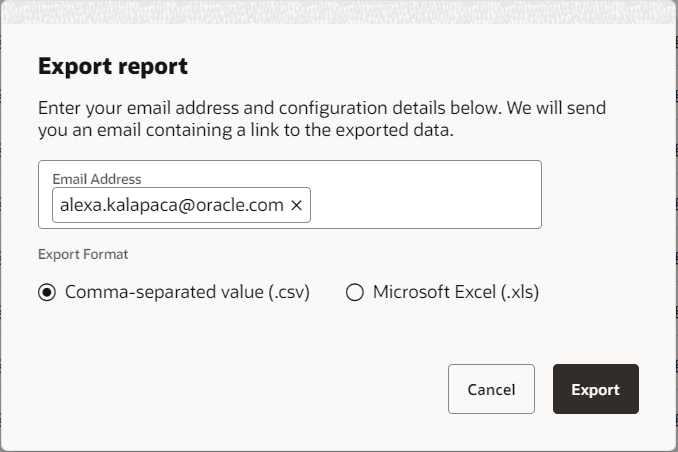Exporting campaign entry or exit reports
Note: You must have the View Operational Reports
You can export the Campaign Entry and Campaign Exit operational reports directly from a campaign. These reports detail how and when contacts entered or exited a simple or multi-step campaign.
Important: Campaign operational reports only report on the last 3 months of campaign data.
Tip:
To export a campaign entry or exit report:
- Navigate to Orchestration
 , then click Campaigns.
, then click Campaigns. - Open the campaign you want to report on.
- Choose an option:
- From the campaign canvas, click
 Operational Reportson the right side.
Operational Reportson the right side. - From a simple campaign or A/B testing campaign, in the classic UI select Actions
 and then click Operational Reports. In the Redwood experience, click Operational Reports.
and then click Operational Reports. In the Redwood experience, click Operational Reports.
- From the campaign canvas, click
- Choose the entry or exit report.
- Choose a date range from the Evaluation period drop-down.
- In the classic UI, click Export. In the Redwood experience, click
 Export.
Export. - Configure the export window and click Export.
A link to download the export data will be sent to the specified email address. The export is available from that link for 14 days.