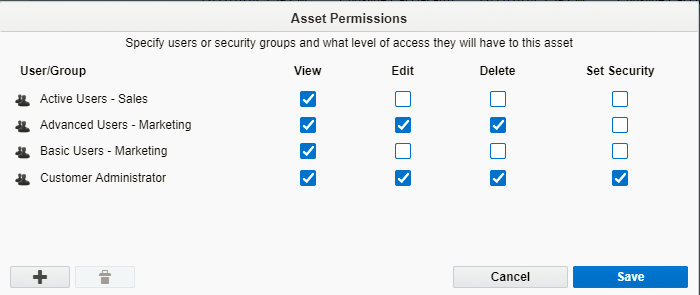Setting component permissions
Note: We're updating our help center to reflect the new Redwood experience. During the transition, some content reflects the previous version of the UI.
You can set permissions to control what level of access users or user groups have to shared components in the component library. This is useful when you want to control which users have the ability to edit shared components. Asset permissions control the actions users and user groups can take with components.
Important: You must have Set Security permission to perform this task. Content creators have full permission by default. Contact your administrator regarding your security group default permissions. An administrator can configure default permissions.
You can specify the following access:
- View: Allows the user or group to search for and open the component.
- Edit: Allows the user or group to change the component.
- Delete: Allows the user or group to change the component.
- Set Security: Allows the user or group to control access to the component.
To change component permissions:
- Navigate to Assets
 > Components and choose the shared component library.
> Components and choose the shared component library. - Open the component you want to change.
-
Depending on the component, Click Permissions or Actions
 , then Permissions.
, then Permissions.The Asset Permissions dialog appears.
-
Do one of the following:
- To add a user or user group to the list, click Add
 . Click Add User or Add Group.
. Click Add User or Add Group. - To remove a user or user group, click the user or group. Click Delete

- To add a user or user group to the list, click Add
- Select the check boxes to set the permissions for the user or user group.
- Click Save.