Adding videos to emails in the Design Editor
You can easily add a static video preview image from Vimeo and YouTube videos. Oracle Eloqua automatically checks for the appropriate video thumbnail and renders it in the email along with the appropriate video link. Video content is a great way to increase engagement with your audience and provides a nice alternative to long form text.
Some video preview images may have dark bars above and below the video. This is based on the video thumbnail passed from YouTube or Vimeo.
Note: Eloqua currently does not embed the video as most email clients don't support a video embed.
To add a video using the Design Editor:
- Drag the video content component onto the canvas.
- Click Add Video Link.
- Paste your video's URL in the Video Link field.
- When you paste your video link, the following General Properties display:
- Alt text: Alternate text allows you to describe your video for recipients that have videos blocked or turned off.
- Background Color: Allows you to select a custom background color for your video.
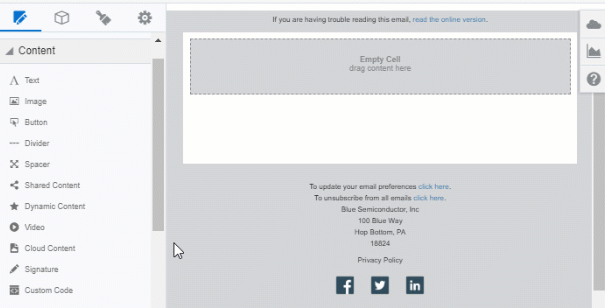
Sizing and Alignment
Use the Video Sizing options available from the Video panel to change the video alignment or to scale the video.
- Auto Fit: Enabling Auto Fit allows you to adjust the video height and width proportionality to fit the entire content component.
- Scale: If you turn off Auto Fit, you can manually scale the width of the video by percentage.
- Alignment: Lets you align the video to the right, center, or left of the content component.
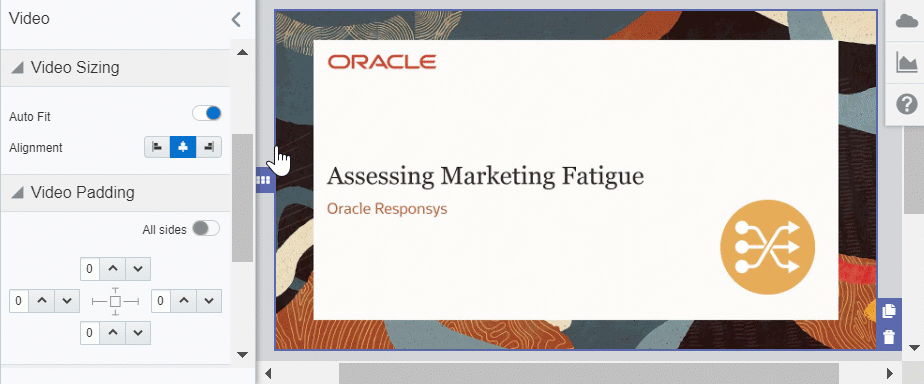
Padding and Borders
Adjust the padding and borders around the content component using the options available from the Video panel. Learn more about padding and borders.
