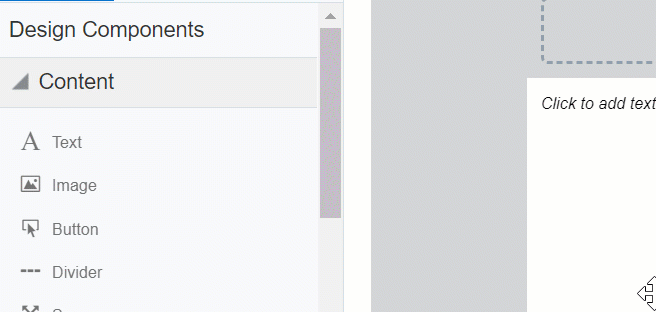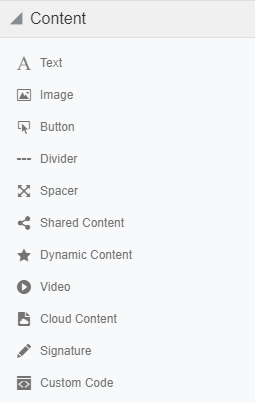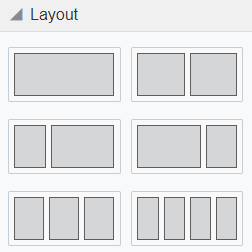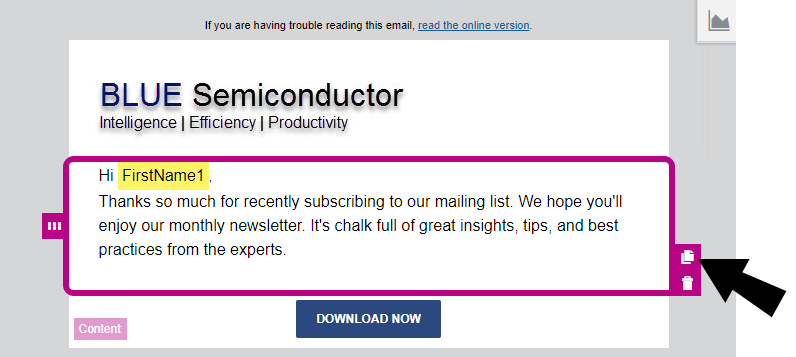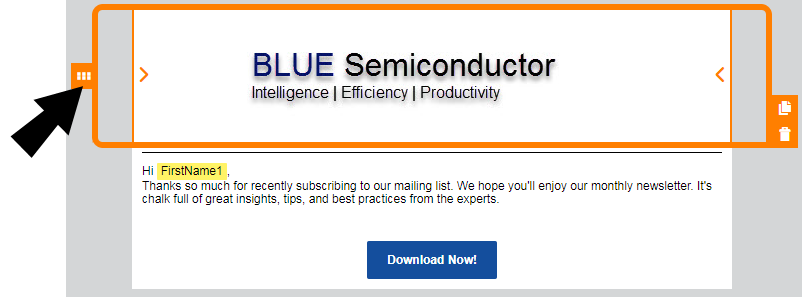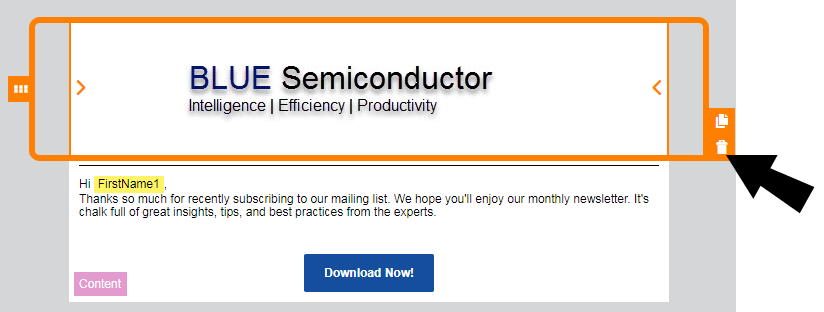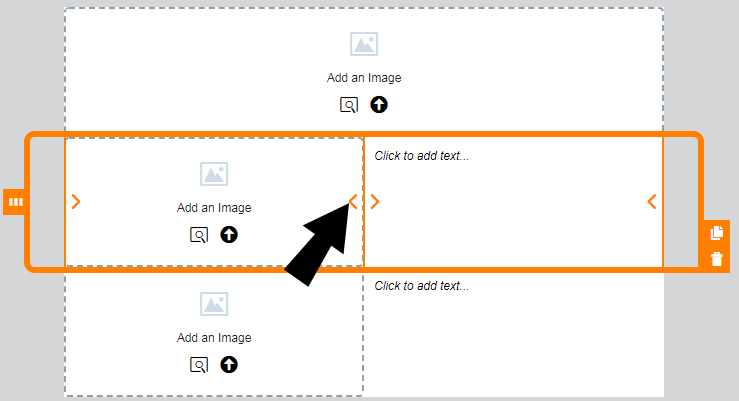Working with email content components and layouts in the Design Editor
The Oracle Eloqua email Design Editor uses content components and layouts to help you build your email.
Content components
Content components are types of elements that you can include in your email. Content types include text, buttons, images, and more. You can add content to sections of a layout. Content added to layouts create a content component in your email.
Layouts
Layouts determine where you can place content components. Layouts consist of one or more columns that you can add content components to. Oracle Eloqua provides you with several layouts that you can customize with content components.
Learn how to work with these design components:
- Adding content components or layouts
- Copying content components or layouts
- Moving content components or layouts
- Deleting content components or layouts
- Resizing columns
- Padding and borders
Adding content components or layouts
After you initially choose a layout for your email, you can add content components and layouts to customize the email design.
To add content components or layouts:
- With your email open, drag content components or layouts to your email.

Copying content components or layouts
To copy content components or layouts:
- With your email open, click the content component or layout you want to copy.
- Click
 .
. - Move the content component or layout to the location you want it.
Moving content components or layouts
You can move a content component vertically or horizontally. You can move a content component to a new layout. You can move a layout vertically.
Note: You cannot move content component if you are in the mobile view. You can move a layout in mobile view.
To move content components or layouts:
- With your email open, click the content component or layout you want to move.
- Click
 and drag the content component or layout to the new location.
and drag the content component or layout to the new location.
Deleting content components or layouts
To delete content components or layouts:
- With your email open, click the content component or layout you want to delete.
- Click
 . You can click
. You can click  to undo your change.
to undo your change.
Resizing columns
To resize columns in a layout:
- With your email open, click on the layout that contains the columns you want to resize.
- Click on
 or
or  to decrease or increase the size of the columns.
to decrease or increase the size of the columns.
Padding and borders
You can add padding to most content components and add borders to both a content component and layout.
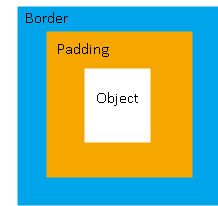
Padding
You can adjust the space around a content component using the padding options available from the panel. You cannot adjust the padding for a layout.
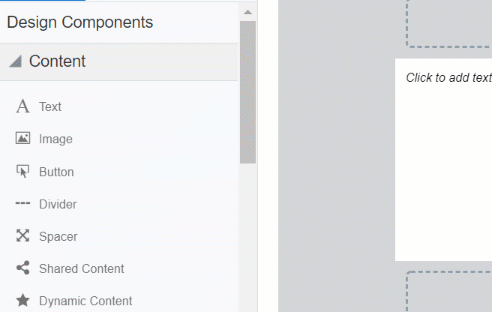
Borders
Add a border around the content component or layout by turning on borders. For multi-column layouts, you can adjust the borders for each column.
The border goes around the padding.