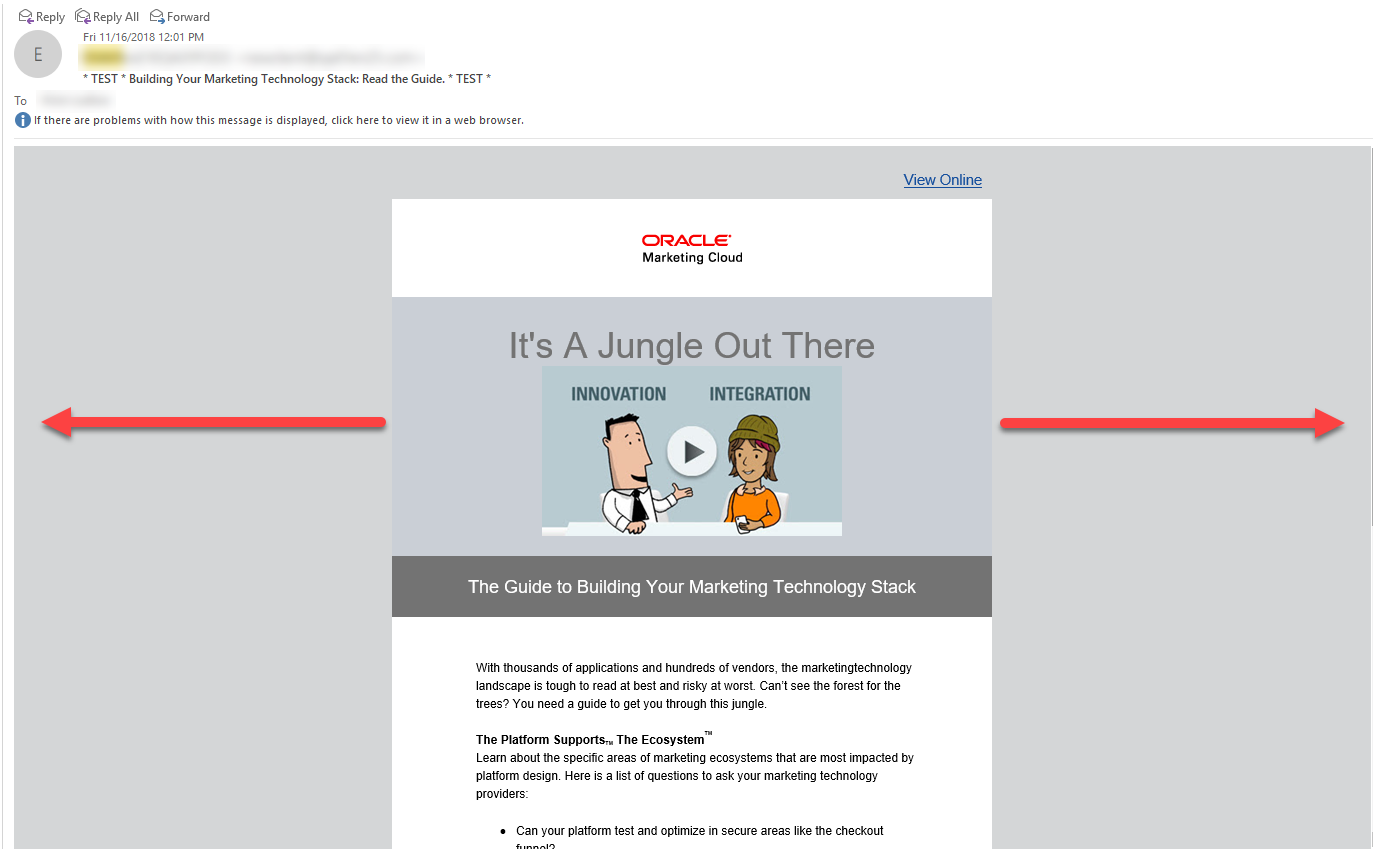Changing the default font, color, padding, and border settings
Using the Design Editor, you can change some of the default styles of an Oracle Eloqua email using the Settings panel. Default style settings include:
- Color: Choose the background color and canvas color. Learn more about these background settings.
- Canvas Width: Select the canvas width for your email in pixels (600px, 756px, 900px, or 1080px). The default width is 600px width. When a width is selected, the canvas automatically resizes, with layout and content components adjusting accordingly. Each size is responsive and fully supported.
- Canvas Alignment: Select left, center, or right alignment. The default alignment is center. Canvas alignment causes the entire canvas to shift to the far left or right side of the email client. It does not otherwise affect the layout components or content.
For example, you may want to change it to left alignment if you wanted the email to resemble a personal email created with a standard email editor. Note that the canvas alignment won't be reflected in the editor, but you can see the change in the preview and in the final email.
- Text Defaults: Choose the default font and font color of email copy.
- Hyperlink Defaults: Choose the default color of links.
- Advanced Styles: Add your own web font, or control other advanced CSS styling, to meet your brand needs. CSS added in the CSS code component will automatically render in the editing canvas, so that you can see how your CSS is being applied without having to toggle between preview and edit mode. See the Working with email content components and layouts in the Design Editor topic for more details.
If you need to, you can customize the background color, font, and hyperlink color of individual content components.
To change the default style settings:
- With your email open, click
 .
. - Change the settings in the Email Style panel.
Working with email content components and layouts in the Design Editor