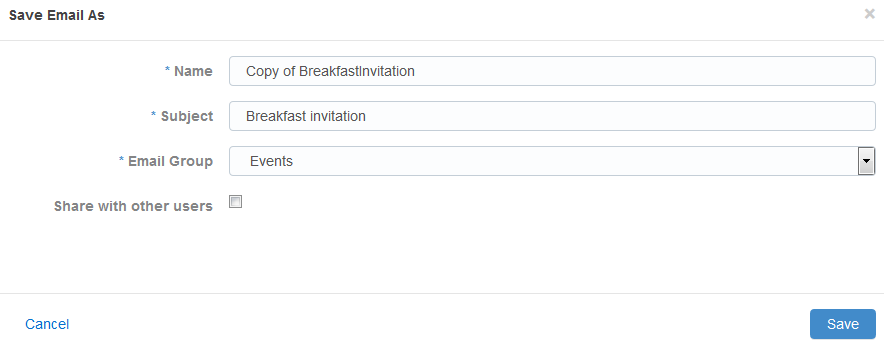Creating Engage templates
You can create a template in Engage so that you can reuse an email you've customized or share new templates with other Engage users.
Before you begin:
- Marketing administrators must configure Engage to allow the creation of personal templates. Learn more about Configuring Engage.
- You must have asset creation permissions to create new templates in Engage
- If you choose to share your template, it will be available to all Engage users based on the selected Email Group
- Your template will also be available in Oracle Eloqua as a new email asset. You can find it in this folder:
engage-personal-folder-{userId}-{username}
To create an Engage template:
- In Engage with your email open in the editor, click Save As or Save.
- Modify the Name, Subject, and Email Group lines as needed. Select Share with other users if you want other users to have access to this email.
Tip: Email groups determine default settings for the email such as headers and footers. Groups are also used as a contact subscription option. When sharing templates, Engage users with access to this Email Group will be able to access the email template.
- Click Save. The email is saved in the email chooser in the root folder under a user-specific folder: engage-personal-folder-{userId}-{username}. After you finish, you can also delete duplicate or unnecessary email templates by selecting Delete. You must have appropriate asset permissions to delete email templates.
Sending emails created in Oracle Eloqua