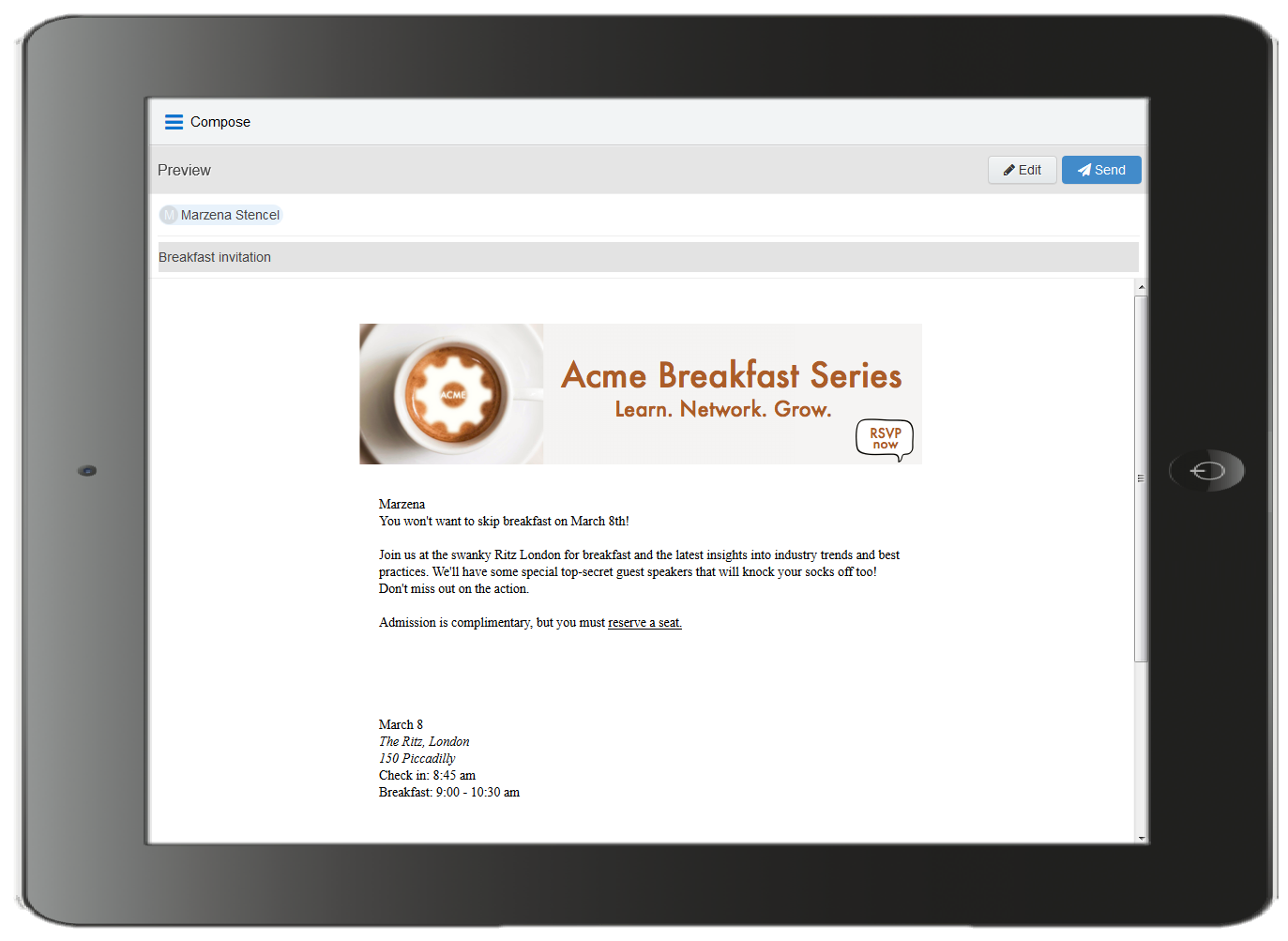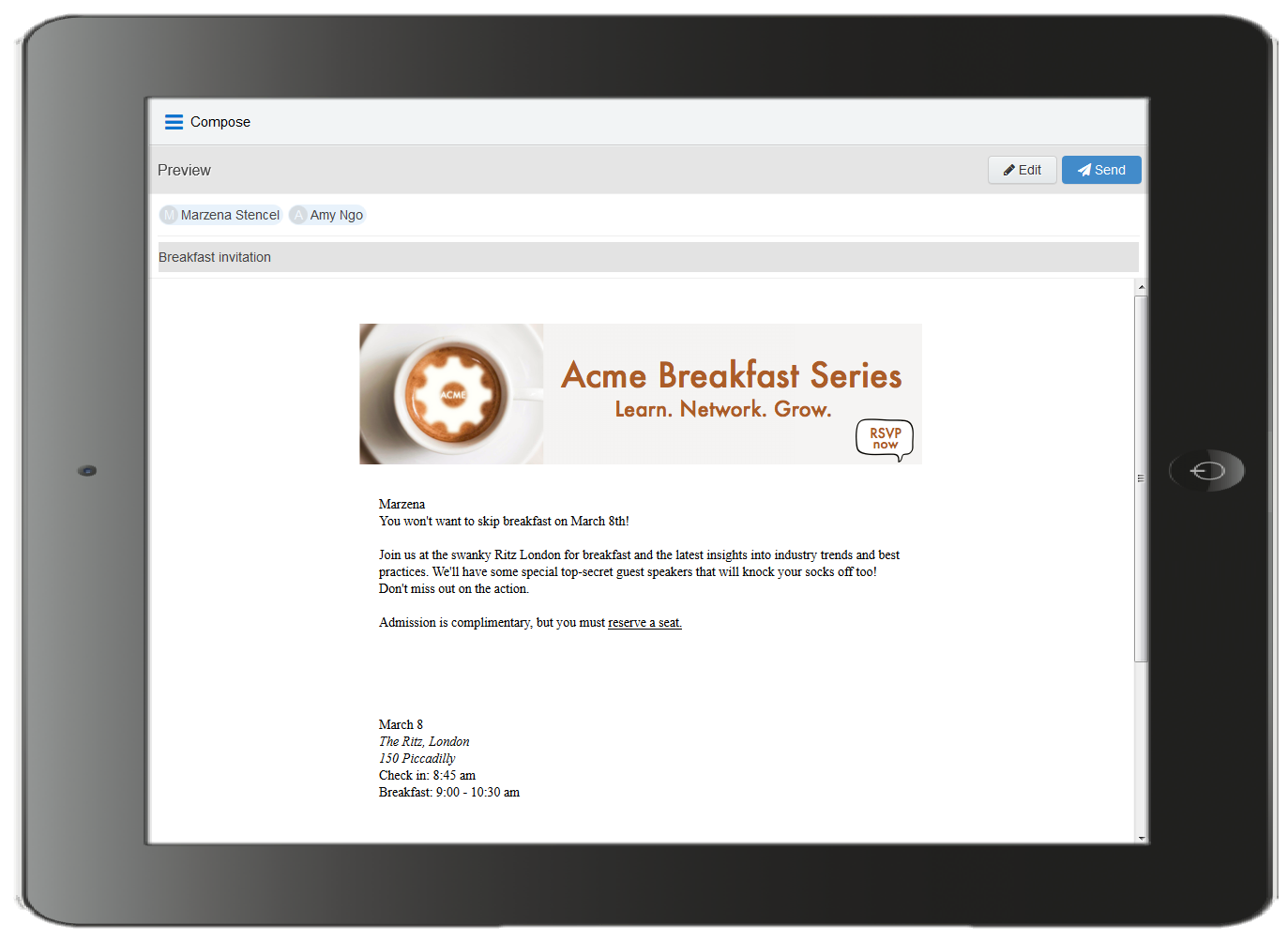Previewing Engage emails
The preview feature allows you to validate the email content prior to sending, which saves time and helps maintain accurate reports compared to sending test emails to yourself or colleagues. The preview displays the email that will be sent to the first recipient and populates any necessary field merges (subject, body, signature), dynamic content, cloud content, and so on. You can then click on any other recipient to preview the message that will be sent to them and then return to editing if needed.
To preview an Engage email:
- Create a new personal Engage email, or use an Eloqua email as a template.
- Edit the content as desired and permitted. Some email templates contain field merges, dynamic fields, and other content that you cannot edit because it is protected. If the subject line is populated with field merges and dynamic content, you cannot edit it but you can delete it and enter a new subject line.
- Enter the recipients and subject.
Note: The Preview button is enabled once the To and Subject fields are populated.
- Click Preview. The preview displays the email that will be sent to the first recipient, populating the field merges, dynamic fields, cloud content, and so on. You can then click the names of additional recipients to preview how the message will be displayed to them.
- Click Edit in the preview screen to return to the Engage email and continue editing, or click Send to send the email.
Note: The link tracking parameter is removed when you preview an email message, disabling the tracking on all links within a preview.