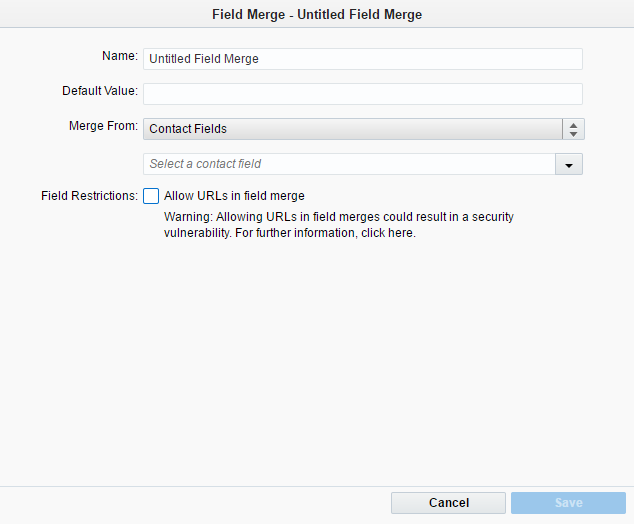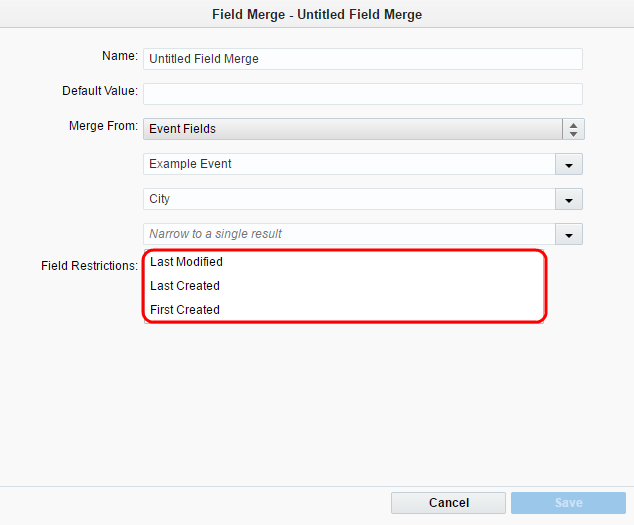Creating field merges with event or event session fields
Event-related field merges are available by default for Oracle Eloqua Standard and Enterprise customers. Oracle Eloqua Express customers must purchase the events module to access these fields.
To create a field merge using an event or session event field:
-
Navigate to Assets > Components, then click Field Merge.
-
Create the field merge. In the classic UI, click New. In the Redwood experience, click Create.
- Enter the name of the field merge in the Name field. You will use this name to identify the field merge in lists.
- Enter a default value to be displayed if contact record has no value for the field that you are merging.
Example: If you are merging from the First Name contact field, you could use "valued customer" as the default value in case the contact does not have the First Name value in their profile.
- On the Merge From drop-down list, select Event Session Fields or Event Fields.
- Select the event and the field in the next two drop-down lists.
- If you are configuring an Event Session field merge, and there is more than one field that can fill the field merge, select whether you want to use the Last Modified, Last Created, or First Created record for this field merge.
Note: Using URLs in a field merge can be a security risk. By default, when Oracle Eloqua attempts to insert the field merge, it removes any URLs while still inserting the remaining data. However, you can override this security feature by selecting the Allow URLs in field merge check box.
- Click Save.
The field merge is now available in the Field Merge area of the Components list, and it can be used anywhere that personalization is desirable.