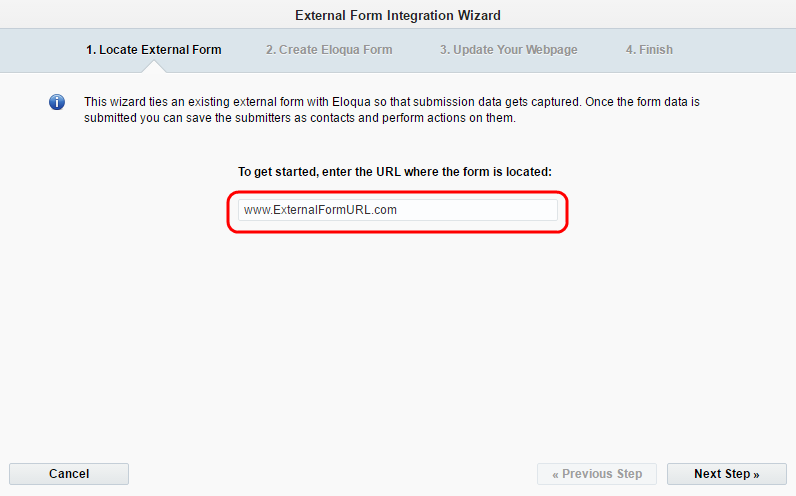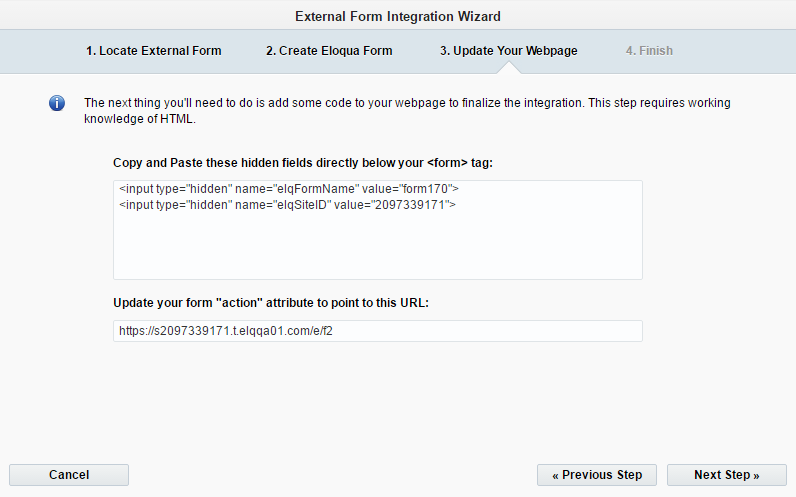Capturing submission data from an external form
Note: We're updating our help center to reflect the new Redwood experience. During the transition, some content reflects the previous version of the UI.
You can integrate an external form into Oracle Eloqua, or an Oracle Eloqua form into an external web page. This is useful when you want to extend the audience of the form, or post the form on an external site and use Oracle Eloqua to collect all form data.
Important: Integrating an external form with Oracle Eloqua requires a working knowledge of HTML.
Before you begin:
- The domain hosting your form must be added to the domain allowlist.
- Integrating an external form creates a form within Oracle Eloqua, and requires you to update the HTML of the domain hosting the external form.
To capture submission data from an external form:
- Navigate to Assets
 , then click Forms.
, then click Forms. - Open the form integration wizard
- In the classic UI, click Integrate an External Form.
- In the Redwood experience, click Create and then choose Integrate an External Form.
- Add the URL of the page hosting the form to step 1 of the wizard.
Note: The domain hosting your form needs to be in the domain allowlist, otherwise Oracle Eloqua returns an error.
- Give the new Eloqua form a name and then select the fields that you want to add to the new form. Oracle Eloqua only collects data from these fields.
- Copy the HTML of the hidden form fields and the action URL from the wizard. You'll need these in a later step.
- Complete the final step of the wizard and click Finish.
- Eloqua creates the new form and opens it in the designer. Click Processing, then
 at the bottom of the window. Configure how to uniquely identify the contact that submitted the form. Typically this is done using the email address submitted with the form.
at the bottom of the window. Configure how to uniquely identify the contact that submitted the form. Typically this is done using the email address submitted with the form. - Depending on the information you are collecting from the form, add a form processing step to update contacts, accounts, or custom data objects with form data.
- Add any other processing steps and save your form.
- Update the HTML of the external form:
Note: There are a couple things worth noting:
- It is a good practice to save the original HTML before altering it. In the event that you need to revert changes this ensures you can return to the original HTML.
- If you do not have access to the HTML, contact you web site developer and provide them with the copied information from step 5.
- Locate the
<form>tag in the HTML. Here is an example form tag:<form action="[URLFromFormIntegrationWizard]" method="post" name="[YourFormNameFromStep4]">
- Update the
actionattribute:- If your site has only a default 3rd party cookie domain, update the
actionattribute with the form action URL from step 5. - If your site has a 1st party cookie domain enabled, update the
actionattribute with the form action URL from the Post URL for this form text box displayed in the Integration Details tab. To access the Integration Details tab, open your form in the Design Editor, click Actions > View Form HTML > Integration Details.
Note: To post the form data to both Oracle Eloqua and the external form processor, copy the original form action URL from the
<form>tag. You can add this as a form processing step later. - If your site has only a default 3rd party cookie domain, update the
- Update the
nameattribute to match the form name you entered in step 4. - After the
<form>tag, paste the hidden fields from step 5.
Tip: To also post the form data to the external form processor that you copied earlier, add the Post Data to Server processing step to your form. Simply paste the action URL you copied from the original form, to the URL field of this form processing step.