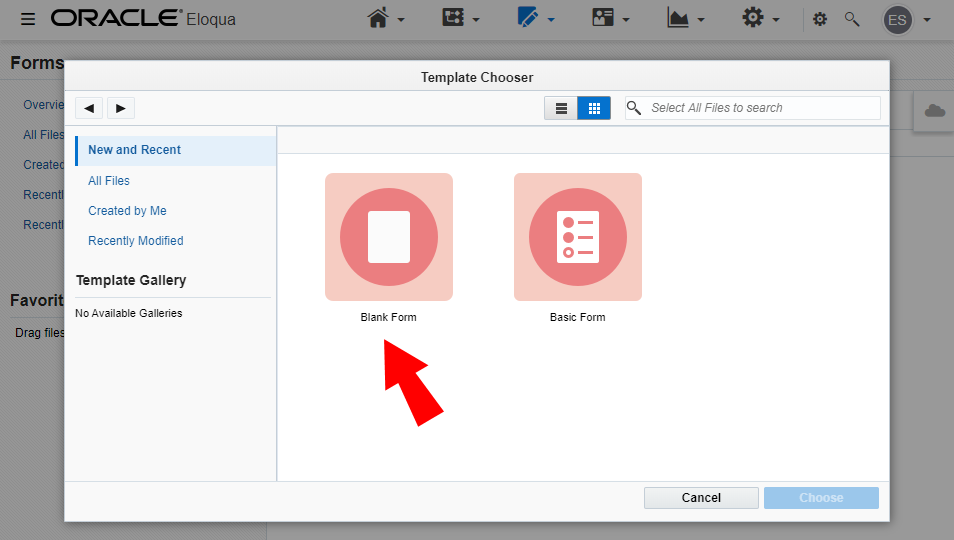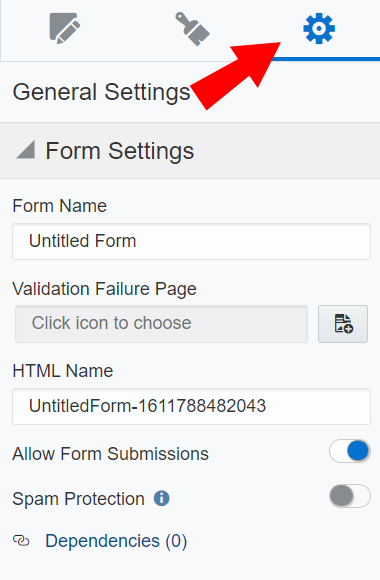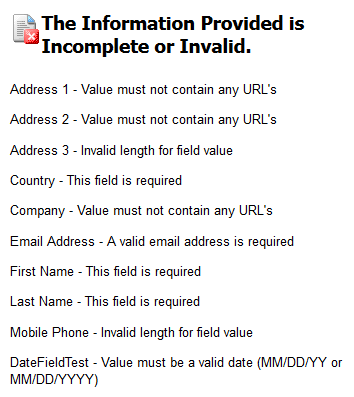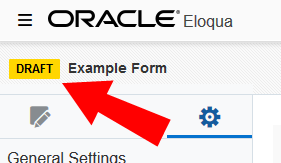Creating forms
It's easy to create responsive forms using the Design Editor, then drag them into your landing pages to capture visitor information for your marketing database.
Important: You can no longer create new assets using the Classic Form Design editor or copy assets created in the Classic Form Design editor. All legacy form assets continue to be editable using the same Classic Form Design Editor. Additionally, classic forms will still function in their landing pages and capture form submission data. Customers can leverage the Save As and Save As Template features for their classic forms to save them as responsive forms in our new Design Editor. Learn more in our product notice.
Learn more by watching this video!
Learn more by watching this video!
To create a form:
- Navigate to Assets
 , then click Forms.
, then click Forms. - Create a form:
- In the classic UI, click Create a Form.
- In the Redwood experience, click Create and then choose Create a Form. In the New form drawer, provide the Name for the form. Click Create.
- Select the Blank Form and click Choose.
- Click
 to configure your form settings:
to configure your form settings:
- Name: The name of the form. This name should be descriptive so that the purpose of the form is clear.
- Validation Failure Page: The landing page to which the submitter is redirected if the form is unavailable, or if the form is not completed properly. Select a landing page from the drop-down list next to the field.
If you do not select a Validation Failure Page and are using external forms or blind form submits, Oracle Eloqua will display the following HTML page as a response to any invalid fields. As in the following example, the errors presented will match the validation errors that occur per form field.
- HTML Name: The HTML name for the form. This is the name that is referred to when uploading a landing page that uses this form. The name cannot contain any spaces. When you stop typing, Oracle Eloqua will automatically check for the validity and availability of the name you have selected. If the name is valid and available, you will see a green check mark next to the field.
Note: Oracle Eloqua automatically generates an HTML name for your form. You can use this generated name, or create a new one.
- Allow Form Submissions: Set whether those with the URL can input information on your form. This is the default option. If the option is disabled, the form remains visible but will not accept submissions via the landing page or endpoints (API), and any API submissions that are queued will not process. Disabling the Allow Form Submissions option prevents spam attacks on old or new forms.
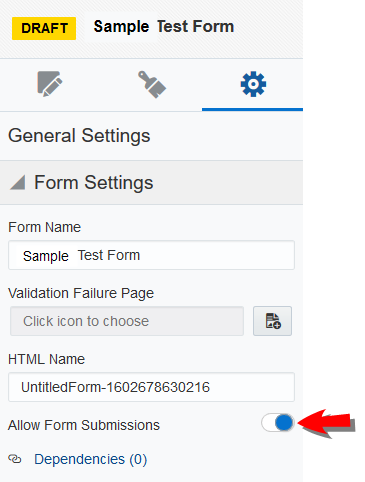
Note: If the Allow Form Submissions option is disabled, a user who tries to submit the form via the landing page will see an error message.
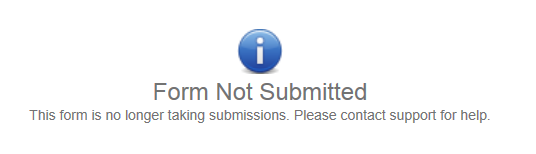
Additionally, if a user tries to submit via API request a form that has this option disabled, they will also see an error message.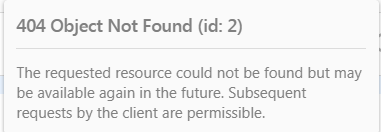
- Build your form by adding contact fields, form elements, and field groups to the canvas.
- Configure form styling.
- Configuring the form processing.
- Click Save.
Note: If you no longer need a form, you can delete it as part of your regular maintenance to keep the application from becoming cluttered with too many old forms. A form cannot be deleted if it is being used in an asset or campaign. You will receive an error message when you try to delete it. The Dependency Viewer then opens and shows you the objects which are dependent on that form. You must resolve these dependencies before you can delete the form.
Form status
After you create a form and configured form processing, you can use the form in a campaign. The status of your form mirrors the status of the campaign. For example, if the campaign is in Draft state, the form is in Draft state. If the campaign is Active, the form is also Active. However, once the campaign is completed, the campaign shows a Completed status, while the form returns to Draft state.
In the case that a form is used in multiple campaigns, if any of the campaigns are Active, the form is also Active. If none of the campaigns are Active, the form will be in Draft state.
Note: Once your form is Active, you should not edit it. Though technically you can edit the form while it is active, the best practice is to deactivate the campaign first. Reporting data might not reflect changes if a Form is modified during an active Campaign. Before your deactivate a campaign, see About deactivating campaigns and Oracle Eloqua's retention policy.