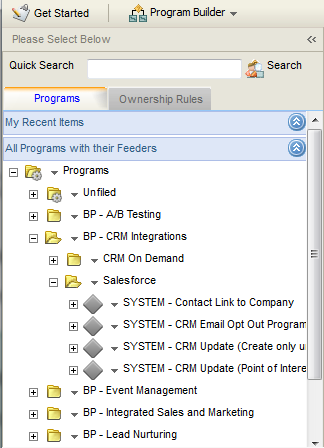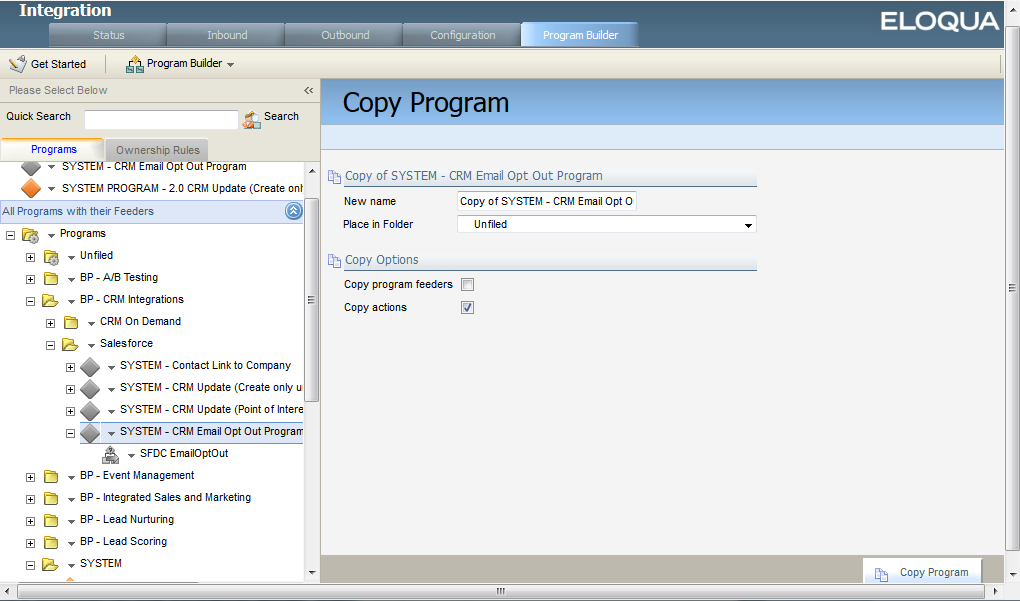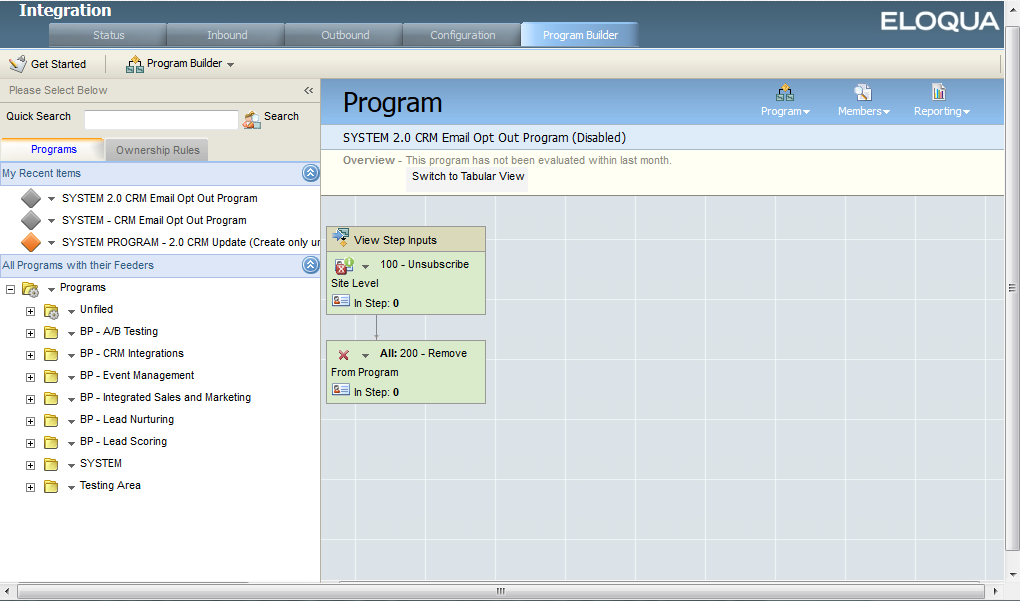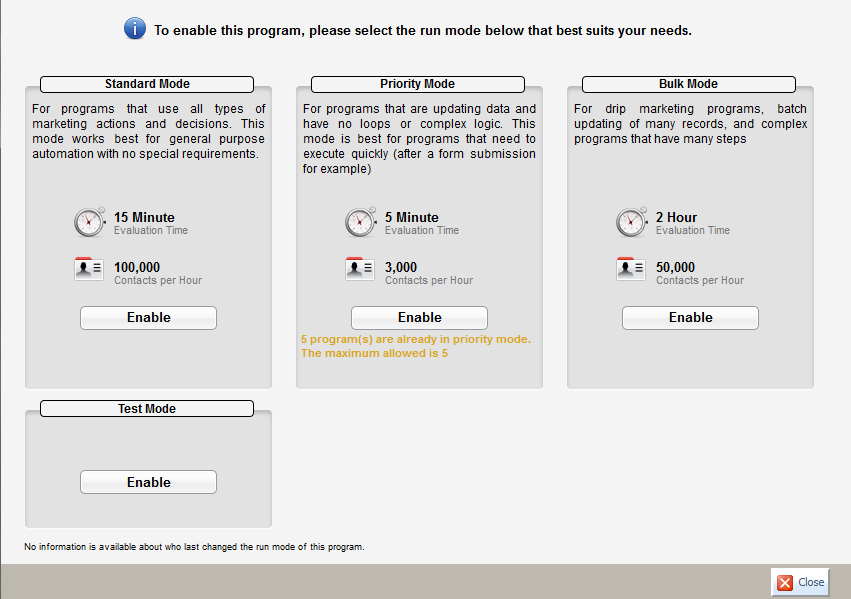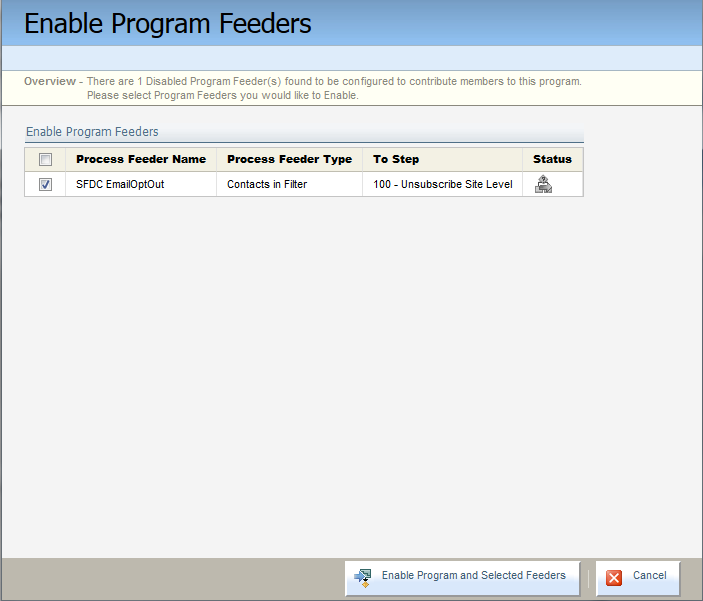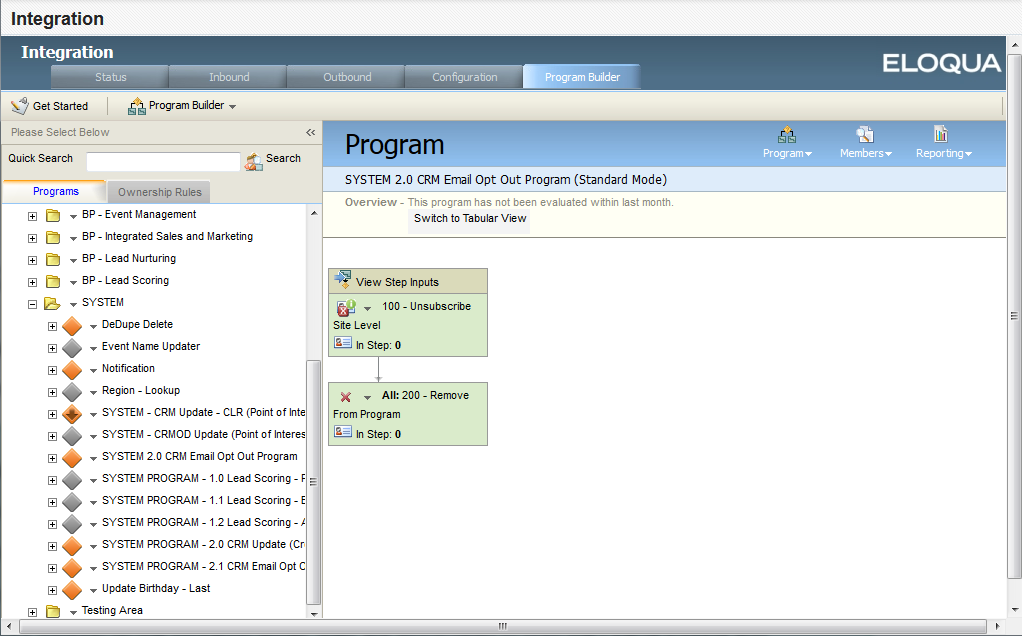Enabling the email opt out program
Important: The Salesforce native integration was deprecated February 1, 2021. We recommend using the
The SYSTEM - CRM Email Opt Out program globally unsubscribes any Salesforce lead or contact that has the Email Opt Out flag checked in Salesforce from Oracle Eloqua. This ensures that your organization meets email compliance requirements and that the communication preferences are synchronized across both systems. This program has standard logic and does not require configuration.
For an overview of the programs used in a Salesforce integration, see Configuring Salesforce integration programs in Oracle Eloqua.
Note: The folders and paths discussed in this document are the defaults or recommendations. Your environment may use different names.
To enable the SYSTEM - CRM Email Opt Out program:
- Click Settings
 .
. - Click Integration under Platform Extensions.
- Click the Program Builder tab.
- In the Programs tab, if a SYSTEM folder does not already exist, create the folder. To create a new folder, in the folder list, click
 next to Programs, then click Create New Folder.
next to Programs, then click Create New Folder.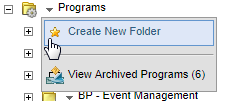
- Navigate to the BP - CRM Integrations folder then open the Salesforce folder.
- Copy SYSTEM - CRM Email Opt Out Program to the SYSTEM folder.
- Navigate to program that you created. It should now appear in the My Recent Items list.
- Click the Program menu, then click Enable Program.
- If you are prompted to, enable the appropriate run mode based on the descriptions provided onscreen.
Note: It's recommended that you use standard mode for this.
- In the Enable Program Feeders window, select the check box next to the feeder.
- Click Enable Program and Selected Feeders.
Note: Verify that the program is active by confirming that the program workflow background is white and the program icon is no longer gray.
After you finish: Continue to Configuring the CRM update program
Configuring Salesforce integration programs in Oracle Eloqua