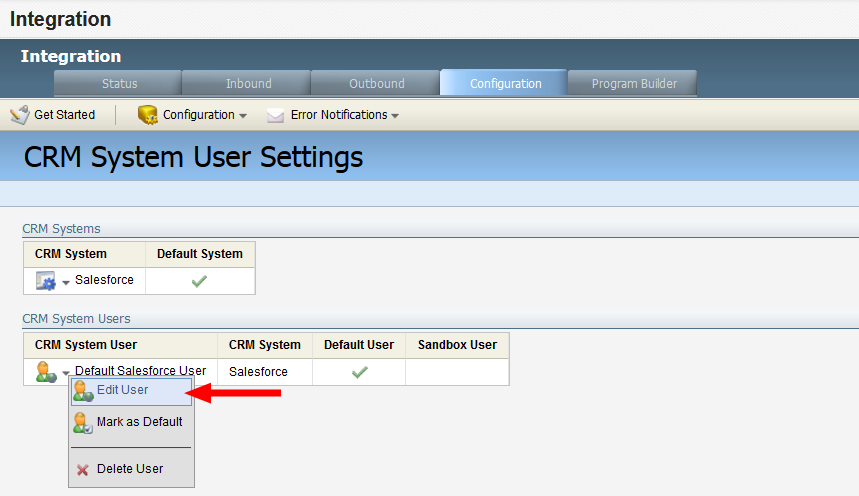Resetting the Salesforce password in Oracle Eloqua
Important: The Salesforce native integration was deprecated February 1, 2021. We recommend using the
If the user set up for the ongoing data exchange between Oracle Eloqua and Salesforce was set up with a password expiration, then you will need to reset the password when it expires. For more information on this user account, see Preliminary Salesforce setup for your integration.
To update an expired Salesforce password in Oracle Eloqua:
- Click Settings
 .
. - Click Integration under Platform Extensions.
- Click the Configuration tab.
- Click Manage CRM System Users in the Configuration menu.
- In the CRM System Users area, click
 next to Default Salesforce User, then click Edit User.
next to Default Salesforce User, then click Edit User. - Click Change Password in the CRM System User window.
- In the Change Password window, enter the new password in the New Password and Re-Type Password boxes.
- Click Change.
- Click Save and Close.
Managing native CRM integration auto synchs
Managing native CRM internal events