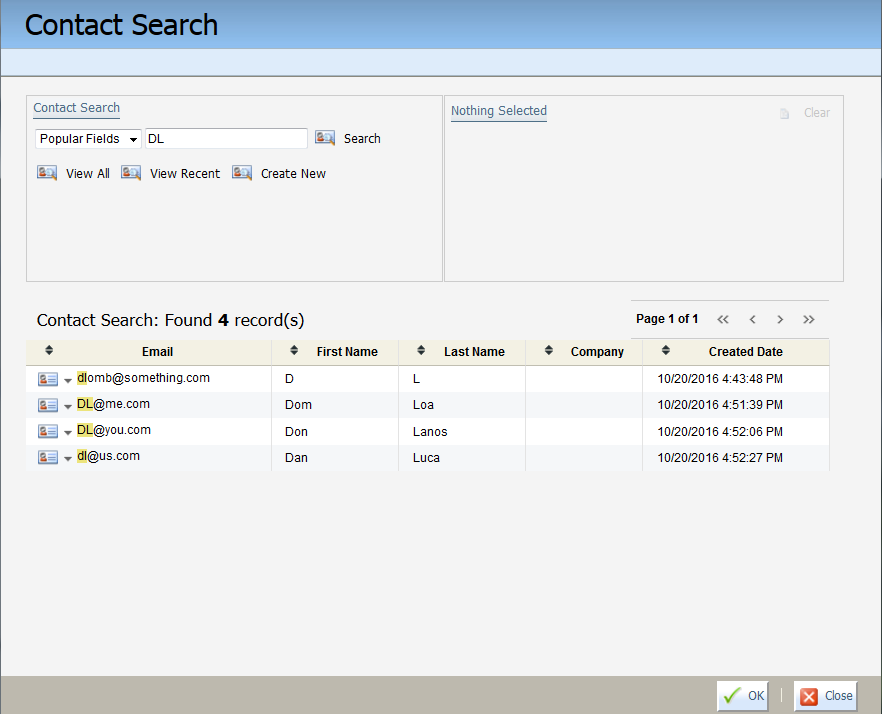Testing the external calls to Salesforce
Important: The Salesforce native integration was deprecated February 1, 2021. We recommend using the
After configuring the external calls to Salesforce, it is recommended that you test the following external calls:
- Create Lead
- Update Lead
- Update Contact
Use the External Call Testing tool to perform a field-by-field audit of how fields are populated and updated in Salesforce.
Important: Create a new Oracle Eloqua contact record to use for testing the Create Lead call. After successfully creating a new lead, make a change to the record in Oracle Eloqua before testing the Update Lead call so that you can confirm the update to the data.
To test outbound external calls:
- Click Settings
 .
. - Click Integration under Platform Extensions.
- Click the Outbound tab.
- In the left panel, expand the Send Data folder under the External Calls tab, then expand both Contact and Lead.
- Click
 next to the Create Lead external call, then click Test External Call.
next to the Create Lead external call, then click Test External Call. - Click
 in the External Call Testing window to locate the Oracle Eloqua record you want to use for testing.
in the External Call Testing window to locate the Oracle Eloqua record you want to use for testing. - In the Contact Search window, enter the contact name and perform the search.
- Locate the record in the search results. Click
 next to the contact's email address, then click Select item.
next to the contact's email address, then click Select item. - Click OK.
- In the External Call Testing window, the selected contact's data is displayed in the table. Click Prepare for Test to view the state of the Salesforce database before and after the selected contact's data was sent.
- Click Execute Test to complete the test.
- Verify the results. The values in the Eloqua Data to be Sent to Salesforce column should match those in Salesforce Data After Testing. A banner message is displayed to indicate whether the test was successful.
After you finish: Continue to Configuring Salesforce integration programs in Oracle Eloqua.
Configuring external calls to send data to Salesforce