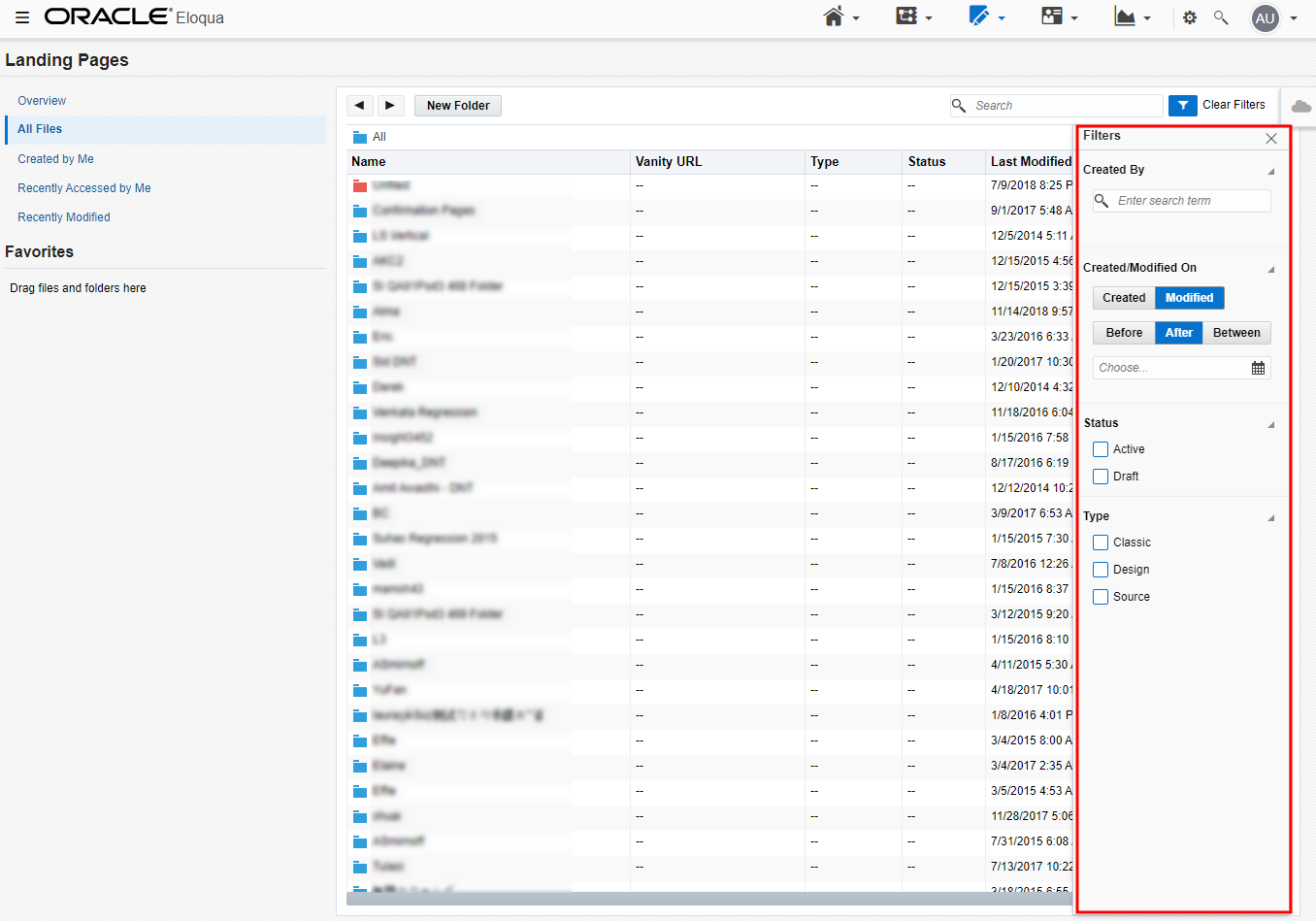Finding landing pages
Note: We're updating our help center to reflect the new Redwood experience. During the transition, some content reflects the previous version of the UI.
You may need to find and open an existing landing page to continue a task, or you may want to copy a landing page as a starting point for a new landing page. In both cases, you can use the Landing Pages page to search for a specific landing page, or to filter for certain criteria.
To find a landing page:
- Navigate to Assets
 , then click Landing Pages.
, then click Landing Pages. - Oracle Eloqua provides several ways to find a landing page:
- Use the available pre-defined filters:
- Recently Accessed
- All Files
- Created by Me
- Recently Modified
Search for landing pages by browser title or vanity URL.
For more advanced filtering, use the Filters tool. You can access it from All Files or from some of the pre-defined filters. You can then use the advanced filters to by date, user, status or type.
- Use the available pre-defined filters: