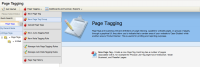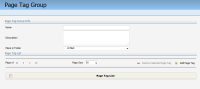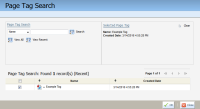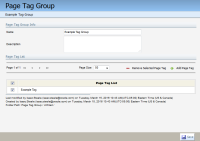Creating page tag groups
A page tag group allows you to group similar page tags together. This can help streamline reporting on multiple page tags that relate to a common theme that you want to analyze together.
Example: If you were an online retailer who sold laptops, you might have a page tag for each laptop type. This lets you run analytics on that specific laptop model. However, you might also want to analyze laptops as a whole versus all desktop and tablet offerings. Page tag groups allow you to create groups of page tags for higher level analyses. You can also use a page tag group in a lead scoring model. Learn more about using page tags.
To create a page tag group:
-
Navigate to Assets
 > Website Setup, then click Page Tagging.
> Website Setup, then click Page Tagging. -
Click the Page Tagging drop-down menu, then click New Page Tag Group.
-
Configure the new Page Tag Group window.
- Enter a name for the page tag group in the Name field.
- Enter a meaningful description for future reference in the Description field.
- Specify where to save the page tag group using the Place in Folder drop-down.
-
Click Add Page Tag to search for and add new tags to the list, then click OK when done.
-
Add page tags to your group from the Page Tag list by selecting the check box next to each desired tag.
- Click Save when done.