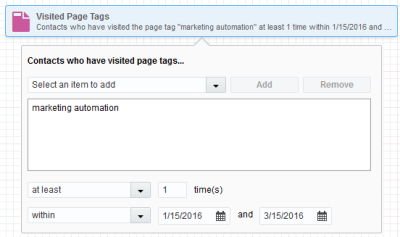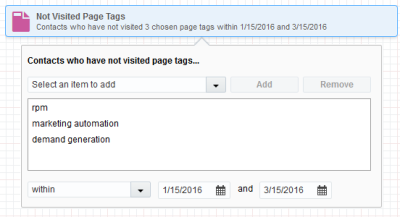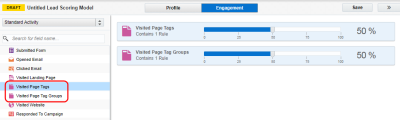Using page tags
A page tag is a tool that allows you to mark or categorize a page or groups of pages on your website. Page tags allow you to identify, with greater ease and in more business-relevant terms, what your website visitors are accessing. You can then use the information as a more intuitive way to segment, build lead score models, and report on web page performance.
Example page tags
You may create a Possible Prospect Type tag and that might contain values of Enterprise, Small Business, and Reseller, each value being associated with a particular page or pages. Or a High Value Web Content tag might include values of Contact Us Pages, Pricing Pages, and Product Whitepapers. Or you could just mark the pages that dealt with pricing with a Pricing Pages tag.
You could also categorize pages by the type of information that they contain:
- Case Studies
- Catalog
- Datasheets
- Installation Guides
- Quick Start Guides
- Podcasts
- User Guides
- Seminars
- Training Manuals
The following page tags are based on areas of interest within a web site structure:
- About
- Contact
- Downloads
- Home
Segmenting by page visits
You can segment contacts based on the web pages they have or have not visited. In the following example, we are filtering for contacts that visited our marketing automation pages.
In the illustration above, this segment will include only those contacts who have visited pages tagged marketing automation at least once within a two-month time frame. You can then add this segment to a marketing campaign to send a follow-up email to those visitors and ask them to fill out and submit a form or survey to obtain demographics and usage information for your web sites.
Important: When you filter by activities, it typically looks at the past 1 year's data. However, for Subscription and Bounceback activities, it can search up to 10 years. For instance, if you filter for activities before May 15, 2019, it will only search from May 14, 2018, to May 14, 2019. Additionally, the filter can't look back more than two years from today's date. So, if today is March 18, 2019, and you filter for activities before April 22, 2007, the system will only search from March 18, 2017, to March 18, 2018. Also, the system won't show clicks or opens for emails sent more than 760 days ago.
Once you have selected the segment you wish to add to the filter criteria, you must specify the delimiter and the time frame for examination. The delimiters are: Exactly, At Least and Between x and x times (where x represents a number of times). Then, select a choice for time frames for both those who have and have not visited page tags. Learn more about Filtering segments using page tags
Conversely, you can specify that you only want to use contacts who have not visited tagged pages within a certain time frame.
For example, you are targeting contacts who have not visited any pages that you have tagged with rpm, marketing automation, and demand generation within the last month. Once you have that information available to you (perhaps via an Insight report), you can add this segment to your email campaign and send out an email with a link to the relevant page(s).
Reporting using page tags
Use the Page Tag Breakdown Insight report, to show the total number of page views within a given date range by page tag and page tag group.
Lead scoring using page tags
You can build a lead score model based on web pages that contacts have or have not visited.