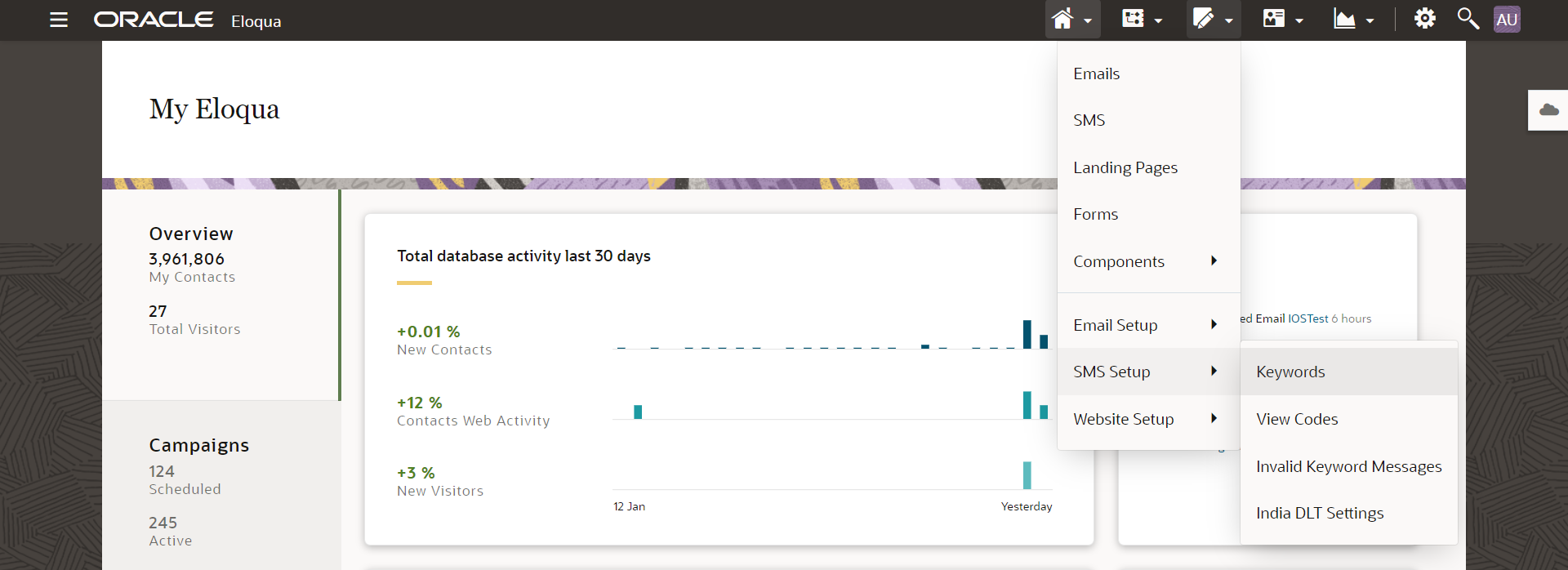Setting up SMS keywords
Important: This feature is only available if your organization has purchased SMS services. Please contact your account manager for additional information and pricing.
An SMS keyword is a word or phrase that your subscribers can text to an SMS code to interact with your SMS campaign. They are used to define actions for mobile originated (MO) messages. Some keywords are mandatory in some countries, and they are verified by the aggregator. You can add keywords only for SMS codes that support MO traffic. Codes that do not support it will not listen for keywords in an SMS.
Oracle Eloqua supports the following types of keywords:
- Opt-Out: Automatically opts out a mobile number.
- Opt-In: Automatically opts in a mobile number.
- Help: Does not automatically perform any action.
- Custom: Does not automatically perform any action.
Unlike Opt-In keywords that opt a phone number in for all SMS messages and Opt-Out keywords that opt a phone number out for all SMS messages, Custom and Help types do not perform any system action and can be used for pure marketing orchestration setup. Custom keyword allows you to interact with your customer base via SMS content, while the Help keyword offers an intuitive way for the customer to receive assistance or clarification.
To setup and manage SMS keywords:
-
Navigate to Assets
 > SMS Setup and select Keywords.
> SMS Setup and select Keywords. -
On this page, you can see all the current keywords that are in use.
-
To add a keyword, click Add Keyword. You can add keywords only for two-way codes.
There are four types of keywords that you can add:
- Opt-Out
- Opt-In
- Help
- Custom
Automatically opts out a mobile number.
Automatically opts in a mobile number.
Does not automatically perform any action.
Does not automatically perform any action.
-
After you finish, save your changes.