Excluding segment criteria
When you add a contact list or segment filter to a segment, the contacts in that list are included in the segment by default. However, you can also use contact lists and segment filters to exclude contacts.
Example: You could choose to exclude people who opened an email in the last week from a segment that focuses on re-engagement. Or, you might want to exclude contacts who work for one of your competitors.
Using the segment editor, you can easily toggle filters and lists to specify inclusion or exclusion. You can view excluded contacts in the contact viewer.
Important: When you filter by activities, it typically looks at the past 1 year's data. However, for Subscription and Bounceback activities, it can search up to 10 years. For instance, if you filter for activities before May 15, 2019, it will only search from May 14, 2018, to May 14, 2019. Additionally, the filter can't look back more than two years from today's date. So, if today is March 18, 2019, and you filter for activities before April 22, 2007, the system will only search from March 18, 2017, to March 18, 2018. Also, the system won't show clicks or opens for emails sent more than 760 days ago.
To exclude the contacts in a segment filter or list:
-
Navigate to Audience
 , then click Segments.
, then click Segments. - Open an existing segment, or create a new one.
-
In the left pane, right-click the segment criteria, then click Switch to Exclude.
The segment or list indicates how many contacts are now excluded.
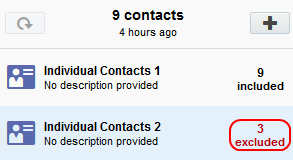
- Click Save.