Creating segments
Segments are groups of contacts that grouped together based on criteria you specify. A segment may be a list of contacts you provide, or it may be more dynamic based on implicit or explicit information about the contact. After you create a segment it can be used throughout Oracle Eloqua.
To create a new segment:
- Navigate to Audience
 , then click Segments.
, then click Segments. - Create a segment:
- In the classic UI, click Create a Segment.
- In the Redwood experience, click Create. In the New segment drawer, provide the Name for the segment. Click Create.
- Choose a template for the new segment.
- In the segment designer, to build your segment, in the left pane, click Add
 . Then click one of the following options.
. Then click one of the following options.
- Filter criteria: Filter contacts based on implicit or explicit data about the contact. For example, filter for a hot lead score or engaged contacts. Or filter based on contact or account fields. Filters are a powerful component of segmentation and you can include multiple filters to make sure you reach your target audience.Important: When you filter by activities, the filter can only select dates that are within the last year, and a filter can only return one year of data in total. Additionally our data retention will only retain data from activities for up to two years. However, for Subscription and Bounceback activities, filters can search up to 10 years.
For instance, if today is January 5th, 2025:- If you filter for activities before January 5th, 2025, the filter will search from January 5th 2024, to January 4th 2025.
- If you filter for activities before April 22, 2022, the filter will search from January 5th 2023, to January 5th, 2024.
- If you filter for activities within January 5th 2023 to January 4th 2024, the filter will return no data.
- Individual contacts: Add individual contacts from your database.
- Uploading contacts: Upload contacts from an upload file.
- Shared filter or shared list: Use a shared filter or list available to you.
Tip: You can rearrange segment elements by dragging and dropping.
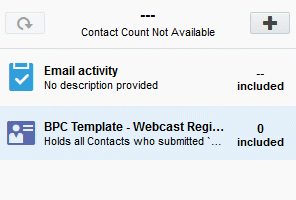
- Filter criteria: Filter contacts based on implicit or explicit data about the contact. For example, filter for a hot lead score or engaged contacts. Or filter based on contact or account fields. Filters are a powerful component of segmentation and you can include multiple filters to make sure you reach your target audience.
- Choose any additional options:
- To exclude contacts from the segment, see Excluding segment criteria
- To combine segment criteria, see Creating contact lists from a segment, or some example scenarios.
- To share a segments filters or lists, see Sharing filters and lists
- Click Save.
After you save the segment, Oracle Eloqua calculates the number of contacts in the segment. You can click Refresh  to see the latest totals.
to see the latest totals.
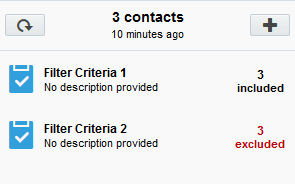
Tip: The more criteria you add, the longer it can take to refresh the segment totals. Each criterion must be evaluated against the entire contact database. So, the fewer criteria, the faster the segment totals can be returned.
When a segment is added to a campaign or to a program, the segment becomes Active and you cannot delete it. From a campaign canvas or program canvas, users can also see how many contacts the segment includes. However, the totals shown on the canvas might not be the same as the totals you see for the segment itself. See Tracking segment members in campaigns or programs for more information.
You can change an Active segment, but changes you make can impact active campaigns or programs.